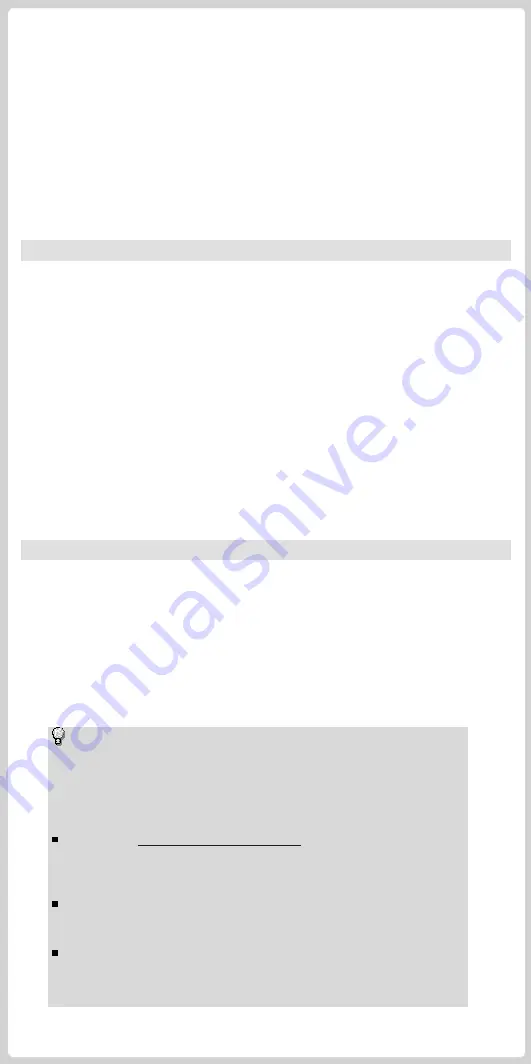
c. Connect the stereo audio outputs of your set-top box with the stereo input
(3.5 mm headphone jack) of the adapter cable.
Note
: If possible, use S-Video to ensure the highest picture quality.
When using a set-top box configuration with Pinnacle TVCenter Pro, you will
need to use your set-top box remote to switch channels.
Electronic Program Guide will not be supported.
V. Pinnacle TVCenter Pro Installation
1. Insert the PCTV Installation DVD into your PC’s DVD drive and follow the on-
screen instructions.
2. When prompted, enter your serial number. You will find your serial number
printed on the software DVD sleeve or on the actual DVD.
3. In the
Setup Type
Window, we recommend choosing the
Full Install
option
for the complete PCTV experience.
4. Once installation is complete, restart your computer.
5. Please register your software to receive future product updates, 24 hour Web
support, downloads and exciting
Pinnacle offers.
VI. Pinnacle TVCenter Pro Setup
1. To begin the Pinnacle TVCenter Pro Setup, simply click “Next”.
2. Channel Scan
Please select the TV connection type that is appropriate to your configuration
and the channel scan will start automatically.
3. Now follow the on-screen instructions until you finish the
Pinnacle TVCenter Pro Setup wizard.
4. The Pinnacle TVCenter Pro application starts automatically.
Troubleshooting – digital TV (ATSC) channels not found:
If you are using an antenna configuration (Option 1) and
Pinnacle TVCenter Pro does not find any digital TV (ATSC) channels,
please read the following:
Check on
http://www.antennaweb.org
whether ATSC reception
should be possible in your region and which kind of antenna will
likely be required at your location.
Try to improve the signal reception by repositioning or changing
the antenna (see II: Option 1).
After having finished the Pinnacle TVCenter Pro Setup wizard,
repeat the channel scan. To do so, double-click the Pinnacle
TVCenter Pro Settings icon on your desktop and then go to
TV Channels
and press the “Scan” button.








