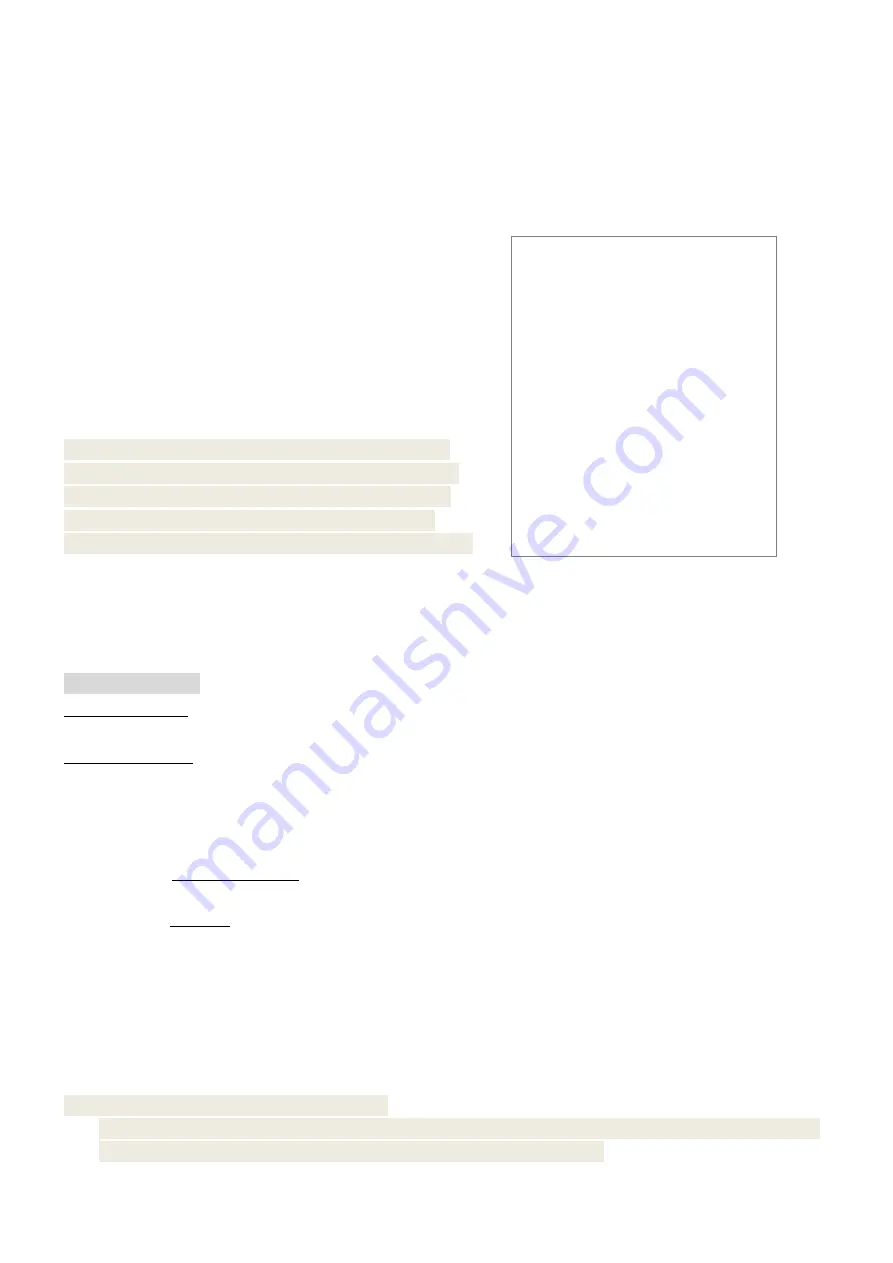
14
3.5
PLU Sales in Barcode
Input the barcode when sell PLU according to cargo barcode. The PLU can be sold at original price,
change price or sell the several PLU at the same time.
eg. Firstly, sell the PLU 1 at the original price; secondly, sell the PLU 1 at the change price; thirdly, sell
the PLU 1 again; fourthly, sell the PLU2 with several quantities and then sell the PLU1.
(Set the PLU of bracode 1 as ‘001’, the original price as $10; and the PLU of barcode 2 is ‘002’, the
original price is $5.)
Press [1] [PLU] key---input number’15’ and press [Price]
---press [1] [PLU] key (sell the PLU of barcode 1 at change
price)---press [1] [PLU] key (short time remember the change
price, sell the PLU of barcode 1 at $ 15)---input number ‘6’
and press [QUANTITY]---press [2] [PLU] (sell the PLU of
barcode 2 by quantity)---press [1] [PLU] key (sell the PLU
of barcode 1 and it will recover the original price)---
press [CASH] to settle accounts.
Note: the scale has short-time memory function when
settle accounts with the same receipt: continuously sell
PLU after manual change PLU price, the PLU will be
sold at the price input before. It will not recover the
premier price until do other operation or sell other items.
3.6
Sales Operation in Mode 2
When only one clerk is needed
,
you can login in Mode 2. V1, V2 and V3 is the key of pending order.
Clerk login in/out
Clerk login in
:
Press [Set Cashier] --- Input clerk number and password --- press [CASH] key. And the
screen will prompt: the clerk has log in and can do related operation.
Clerk login out
:
Press [Set Cashier] --- choose ‘CLERK: X’(X refers to Clerk number) --- press [CASH]
--- choose ‘CLERK LOGOUT’--- Press [CASH] and the clerk will log out.
Note:
This chapter’s operation can refer to 3.4 chapter “Sales Operation in Mode 1”.
Difference:
Mode1: press “V1, V2, or V3” key after weighting to confirm sell, and press [CASH] key to settle
account.
Mode 2: press [CASH] key after weighting to confirm sell, and press [CASH] key to settle account.
3.7
The Floating Cashier Mode (Online Only)
Floating cashier selling function can be used when supermarkets want a “one person to one person”
selling approach on basis of several cash register scales sharing one network. And any goods selling,
account settling operations and the related statistic can be collected rapidly and sent to the internet
servicer immediately, which tends to be more convenient and efficient.
P.S:
1) This function is valid only in mode 1.
2) The cash register scales should be in the same local area network for this floating cashier selling
function. Any specific operation methods, you can consult webmaster.
Pinnacle Technology Corp
DATE: 10.12.03 08
:
05 No
:
000002
Name Dis Price
QTY Amount
001 10.00 1.29kg 12.90
001 15.00 0.565kg 8.48
001 15.00 0.96kg 14.40
002 5.00 6 30.00
001 10.00 2.335kg 23..35
Total5
$89.10
Cash
$89.10
MC:00000001 SNO:00000001Clerk
:
001
Summary of Contents for CS3X
Page 1: ...CS3X Cash Register Scale Quick Start Pinnacle Technology Corp...
Page 2: ......
Page 27: ......
Page 28: ...DCS3M30ENV0 05...
























