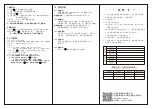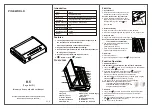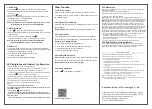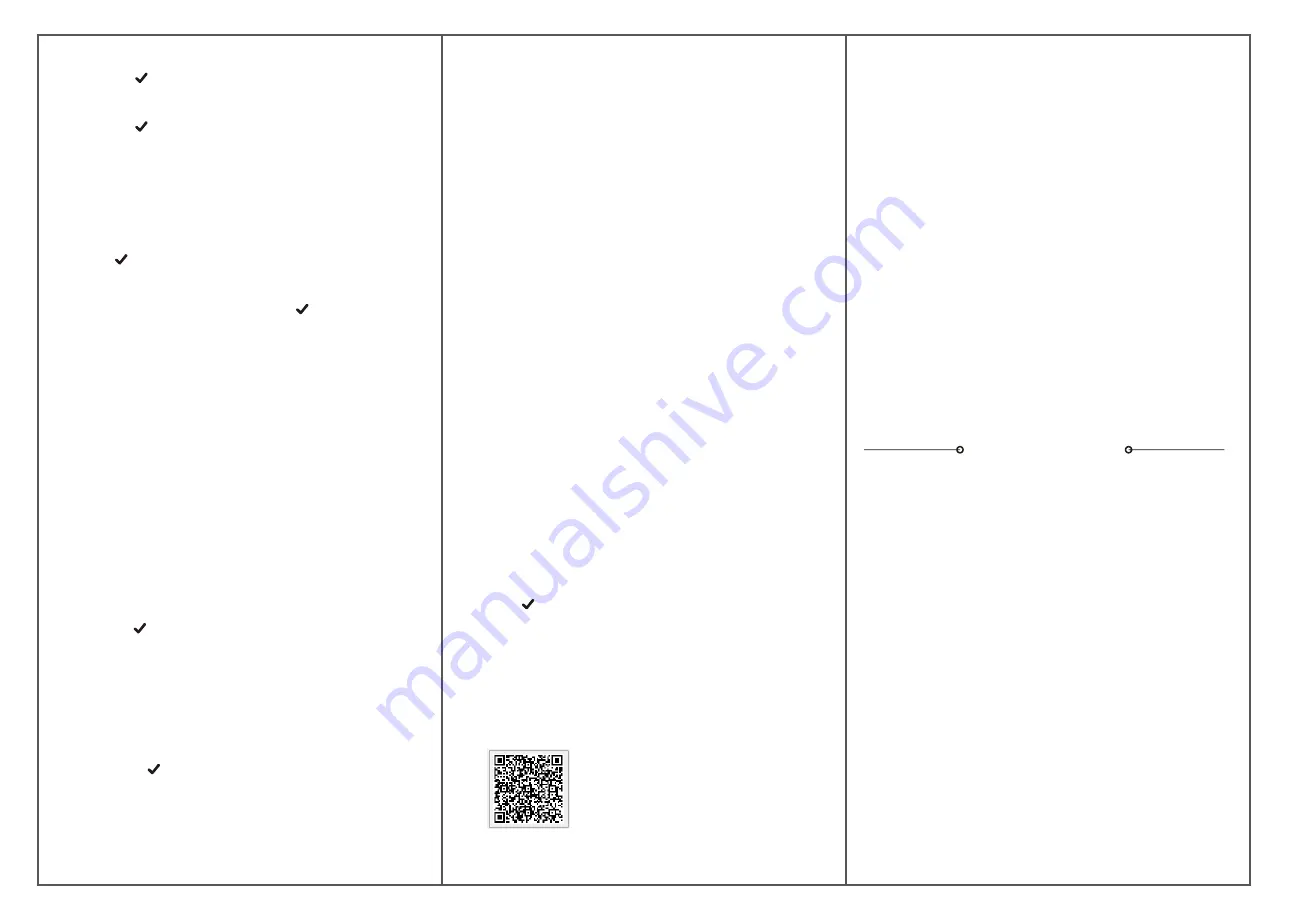
3. Delete User
1. Long press ' ', the voice prompt `Please verify administrator`.
2. Verify the administrator, and the voice prompt `Successful, please
add user`.
3. Long press ' ' again.
4. Press `1` to delete all user fingerprints, press `2` to delete all user
passwords, press `3` to delete all users.
5. The voice prompts `Successful`.
Note:The administrator can not be removed by doing this or by APP.
Only resetting the lock can delete the administrator.
.
4. Modify Password
1. Press `5 `, the voice prompt `Please input old password`.
2. Enter the old password which needs to be modified, the voice prompt
‘New password’.
3. Enter new password(6-8 digits) ended with ' '
(The same password, 2 times), the voice prompt `Successful`.
Note: The previous password is invalid after modification.
The administrator password cannot be modified.
.
5. Reset Lock
1. Long press `Reset` button with 3 seconds, the button light flashes.
2. Verify the administrator, and the system restores to the factory default
settings. (The initial password is `12345`)
3. After the reset, all the information are removed
(including the administrator),
4. Please add a new administrator immediately.
.
APP Installation and Network Configuration
1
.
Search `
TuyaSmart
`
in
APP
store
,
download
APP.
2
.
Install and open APP, register and login with the mobile
phone
number
.
3
.
APP
:
Press `Home`/`Add Device`/`Security&Sensor`/`Lock(Wi-Fi)`/
`Confirm indicator rapidly blink`, then select WiFi network, enter WiFi password.
4
.
Short
press `3 `of the lock,
Verify the administrator.
5
.
Network configuration: While the
LED fast
flash, please
add
network
in
APP.
6
.
Refer to the operation prompt to complete the network configuration of APP.
7
.
Add successfully: The voice prompts `add successfully`.
8. Add failure: The voice prompts `add failure`,please try again.
Notes:
1. This APP supports only 2.4Ghz WiFi network.
2. The WiFi connected to the APP and mobile phone should be stay in same.
3. APP Remote Unlock:
a. Lock: Press `4 ` to activate the lock.
b. APP: When prompting `Remote Unlock Request`, slide icon to `Agree`.
4. Users: You can add the fingerprint/password/card according to the prompt.
5. Temporary Code:
Click `Temporary Code`, you can set online code or offline code to unlock.
FCC Statement:
This device complies with Part 15 of the FCC Rules. Operation is subject to the
following two conditions:
(1)This device may not cause harmful interference.
(2)This device must accept any interference received, including interference
that may cause undesired operation.
Warning:
Changes or modifications not expressly approved by the party
responsible for compliance could void the user's authority to operate the equipment.
Note:
This equipment has been tested and found to comply with the limits for a
Class B digital device, pursuant to Part 15 of the FCC Rules. These limits are
designed to provide reasonable protection against harmful interference in a
residential installation. This equipment generates uses and can radiate radio
frequency energy and, if not installed and used in accordance with the instructions,
may cause harmful interference to radio communications. However, there is no
guarantee that interference will not occur in a particular installation. If this
equipment does cause harmful interference to radio or television reception, which
can be determined by turning the equipment off and on, the user is encouraged
to try to correct the interference by one or more of the following measures:
Reorient or relocate the receiving antenna.
Increase the separation between the equipment and receiver.
Connect the equipment into an outlet on a circuit different from that to which
the receiver is connected.
Consult the dealer or an experienced radio/TV technician for help.
FCC Radiation Exposure Statement:
This equipment complies with FCC radiation exposure limits set forth for an
uncontrolled environment. This equipment should be installed and operated
with minimum distance 20cm between the radiator & your body.
Other Function
1. Low Power Alarm:
When the battery power is lower than 4.8V, the lock will prompt
`The battery is use up, please replace it`, please replace with 4 new
AA batteries in time.
2. Self-lock of The Password
It will be locked 180 seconds when entering wrong password 5 times
continuously.
Release Self-lock:
Unlock with the registered fingerprint once.
3. Pickproof Alarm
When the Safe Door is damaged by external forces, the pickproof
button is loose, the safe will alert alarm, APP issues warning alarm.
Remove The Pickproof Alarm
:
a. Unlock with the registered fingerprint once.
b. Short press the Pickproof button 3 times continuously.
c. Press the Pickproof button for 3 Seconds.
d. Remove the battery and reinstall.
4. Scramble PIN Password:
Random password added before or after the correct password, it also
can unlock as long as the real password keep continuously correct.
(Virtual password can not exceed 10 digits)
.
5
.
Volume Adjustment
Press `333 ` to switch(Mute, or Regular).
APP
Download QR Code
Room 406-407, Science&Research Building, Tinghua
Information Port, Nanshan District, Shenzhen, China
Website: Https://service.pineworld.net
Email:[email protected]
Hotline: (+86)18503000629
Shenzhen Zhixin IoT Technology Co., Ltd.
Warranty Card
1. Please fill out the warranty card and keep it well.
2. The warranty period of this product is 12 months.
3. The following belongs to the scope of non warranty:
a. The warranty has expired.
b. Damage occurred during or in relation to non-routine and/or
unauthorized disassembly.
c. Failure to provide a valid proof of purchase when requesting service
or repair.
d. Damage occurred as a result of natural disaster.
(including earthquake, fire, flood etc.)
e. Damage occurred due to unexpected factors or man-made reasons.
(including mis-operation, improper insert or pulling, hauling,
bumping, improper voltage input and others)
4. We will charge for the repairing if it is out of warranty.
5. When the product breaks down, ask your local dealer for repair and
write out specific information below.