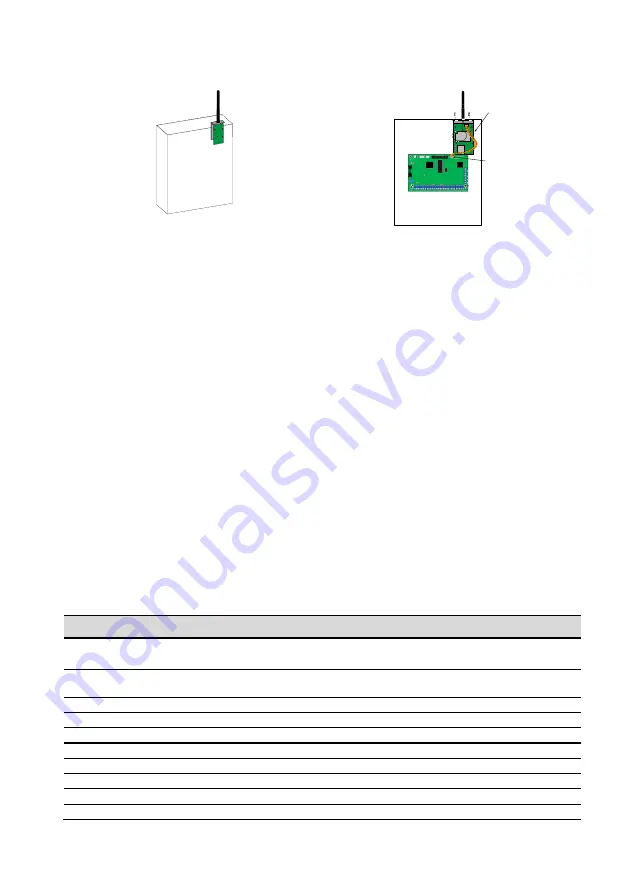
Configuration
3
3.
Connect the control panel to power. The LEDs on the MWA500 module should turn on.
Figure 2.
Installation diagram
Configuration
Before you configure the module, set the
Account ID
of
partition #1 in the control panel to ‘0001’.
Network registration
1.
Click the network connection icon on the PC/laptop desktop.
2.
In the popup window, click
HI-LINK
and click
Connect
. If
HI-LINK
is not on the available connection list,
make sure the module is up and running.
3.
Enter 12345678 in the password window and click
Connect
.
Module settings
1.
Open a web browser, type the IP address 192.168.16.254 (the module’s default address) and press
Enter
.
2.
In the login window that opens up, enter
admin
as user name and as password, and click
Log in
.
3.
In the module’s setting window, on the left pane, click
Advance Settings
.
4.
Select
Disable
for
TCP Client Auto Check
.
5.
Change the default username and password:
a.
Click
Administration
on the left pane.
b.
Click
Management
.
c.
In the
Account
field, under
Administrator Settings
, enter a new user name.
d.
Enter a new password in the
Password
field.
e.
Click
Apply
; you will now have to re-enter the settings window with the new definitions.
6.
Click S
erial2Net Settings
on the left pane and set the parameters, described in the table below.
No. Field
Setting
1 NetMode
Select WIFI(CLIENT)-SERIAL for Wifi mode.
Select
ETH-SERIAL
for Ethernet mode.
2 SSID (Wifi only)
Enter the network SSID, or press
Scan
and select the router from the
network list.
3 Encrypt Type (Wifi only)
WPA2 AES
4 Password (Wifi only)
The router’s password.
5 IP Type
DHCP
6 Serial Configure
2400,8,n,1
7 Serial Framing Length
256
8 Serial Framing Timeout
2000
9 Network Mode
Client
10 Remote Server Domain/IP
force.pimalink.com
MWA500
Control Panel
W
P
S
/D
e
fa
u
lt
W
A
N
L
A
N
E
xi
t/
D
e
fa
u
lt
W
P
S
/D
e
fa
u
lt
SW
2
SW
1
SERIAL
Connector




