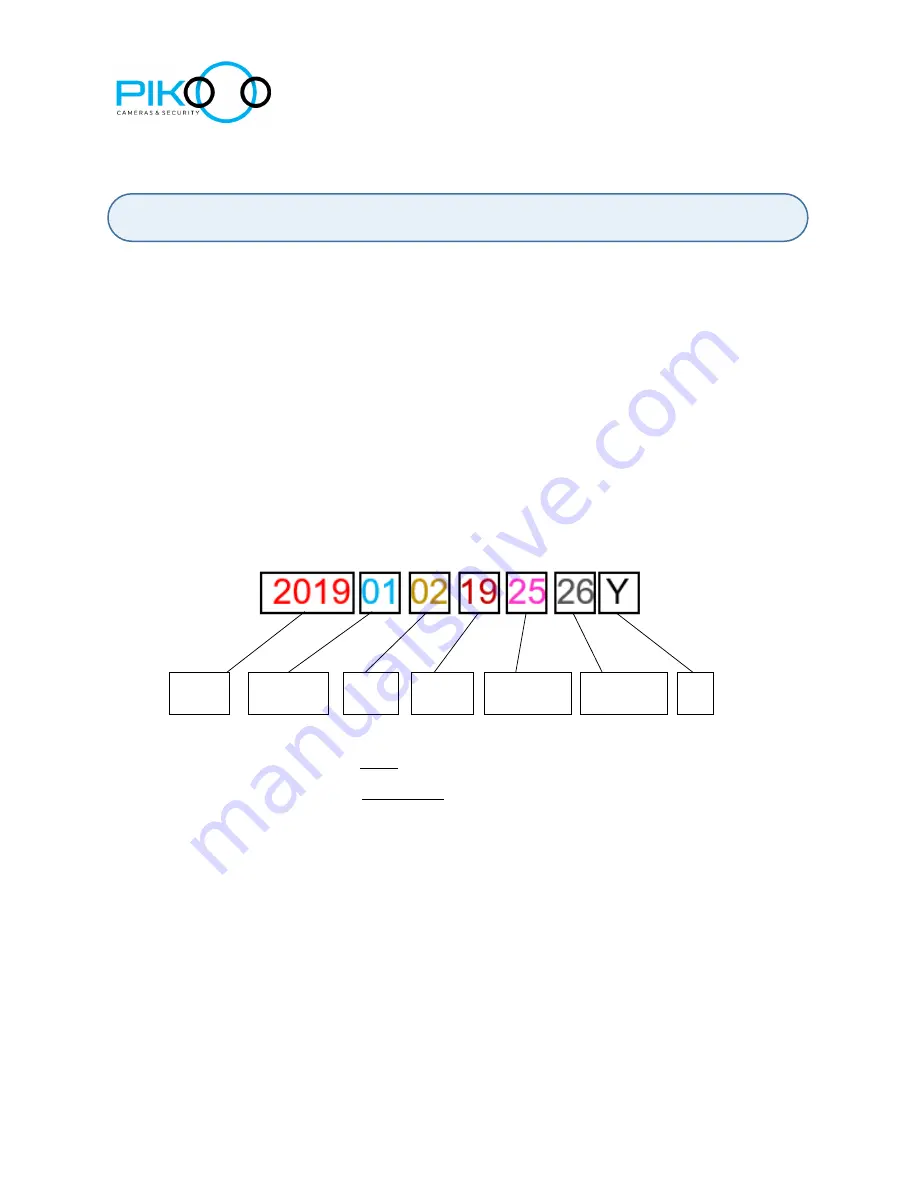
User Guide for Mini Camera Model PK1903-P
15
10. Time Setting
I. Turn
OFF
the device
.
II. Connect the device to a computer.
1.
Note
: Once connected, the computer will recognize the device as an
external source.
III.
Locate the “TIMERSET.TXT” file in the folder on your computer.
IV. Set the desired time using the following Format:
20190102192526 Y
What each number refer to
:
Y
= Put “Y” if you want to display the time watermark
N
= Put “N” if you don’t want to display the time watermark
V.
Save
the file.
VI.
Disconnect
the device from the computer.
VII. When you turn
On
the device, the time set will be generated.
Year
Month
Day
Hour
Minutes
Seconds
Y



































