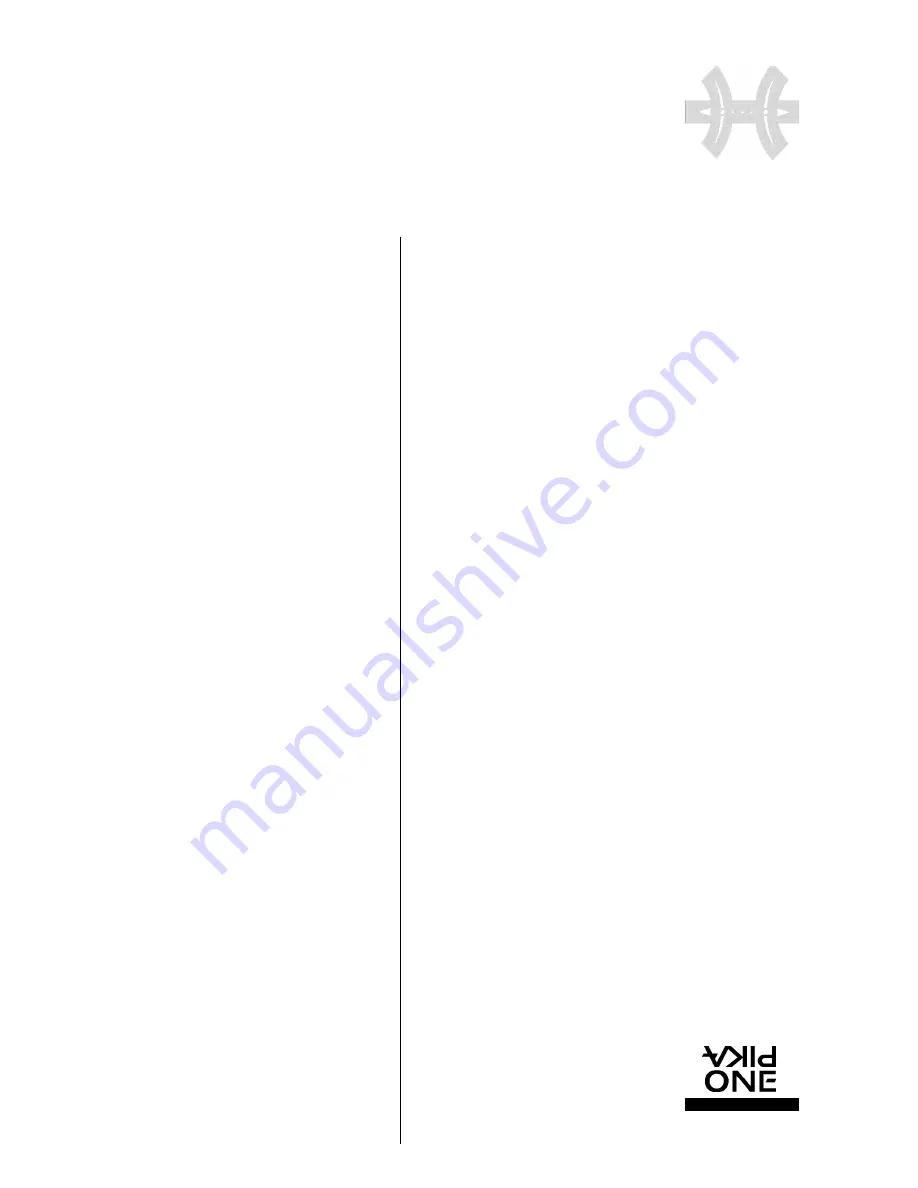
F L Y C A S E
P R O
E X T E R N A L S T O R A G E P E R I P H E R A L S
w w w. p i k a o n e . c o m
13
S O F T WA R E
I N S TA L L AT I O N
•
T O F O R M AT Y O U R F LY C A S E
T
O FORMAT YOUR FLYCASE
• During any operation when you click on "FORMAT", a num-
ber of warning messages will appear warning you of the conse-
quences for your existing data. Current partitions are also loc-
ked in order to prevent mistakes.
Never disconnect the disk during formatting
W
HEN FORMATTING HAS FINISHED
• Under Windows
- Use the green eject arrow in the task bar in the bot-
tom left of your Windows screen before disconnecting
and reconnecting it. Your 2 Windows partitions will
appear in your WORKSTATION as shown in screen.
• Under MAC
- Disconnect the USB cable and reconnect it so that all MAC
partitions
of your FlyCASE are mounted on the desktop,
- Or, after exiting the PikaFORMAT program, reboot your MAC.
Your PIKA_MAC disk will then be available and ready to use,
and will appear on your MAC desktop
CAUTION
During normal use, you must always drag and drop your FlyCASE into
your MAC's wastebasket before disconnecting your FlyCASE. Other-
wise, you can risk crashing your MAC and losing your current work.
•
P I K A B A C K U P S O F T W A R E
I
N T R O D U C T I O N
The PikaBACKUP program will enable you to make a back up
your internal disk or one of its directories to a FlyCASE with
USB or FireWire.
PikaBACKUP only works with FlyCASE PikaOne disks.
It works with Win 98 SE, Me, 2000 and XP.
Only files authorized by Windows can be copied.
Messages will be displayed in French if Windows is in French,
and in English for all other versions of Windows.
You will find this software very useful for saving your critical
data, as it alerts you to any problem that may arise on your
computer’s internal hard disk.
We advise you to organize your internal hard disk and save all
your work files (Wo rd, Excel, Photoshop, etc.) in the “My Docu-
ments” dire c t o ry. Having done this, you can back up all your
work with PIKABACKUP, entering “My Documents” as the
s o u rce dire c t o ry containing the sub-directories where you have
stored all your documents.
It is not worth backing up your entire hard disk, since, if a pro-
blem occurs, you can always reinstall software from your ori-
ginal CDs. This method will enable you to:
• Manage your internal hard disk in the best possible way.
• Not saturate your FlyCASE with useless data.
• Quickly retrieve all your files.
• Make backups more quickly.
PikaBACKUP has many advantages:
• It will only back up data that you have modified.
• It will store your data in a dire c t o ry, the title of which will
state the date and time of the last backup, and will continuously
be updated after each backup.
• It will automatically detect insertion of your FlyCASE and will
automatically run to update your backup (page 4).
• On the same FlyCASE backup disk, you can back up a num-
ber of volumes from different sources.
PikaBACKUP will recognize them and only update the re l e v a n t
destination directories.
• In every dire c t o ry of every backup it creates an “OLD” dire c-
t o ry where it stores the last version of modified files. If you
decide to remove these old versions from your backup FlyCASE,
you can simply remove them using the Windows file scanner.
• It will allow you to re s t o re your files by dragging and dro p-
ping these files to your work disk.





















