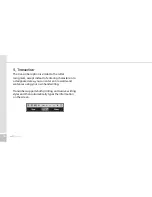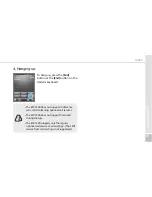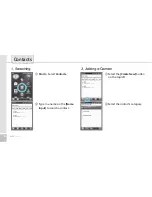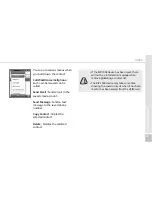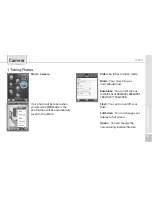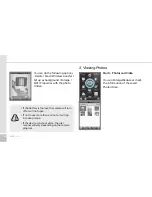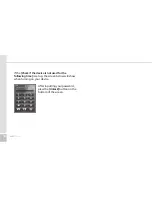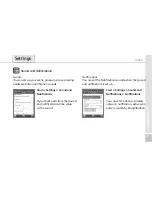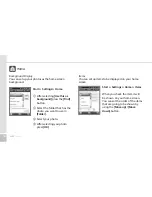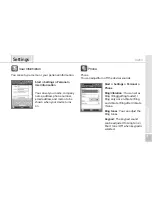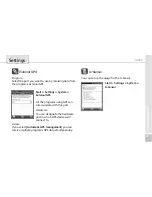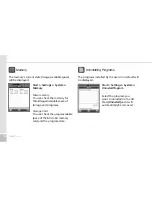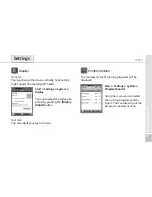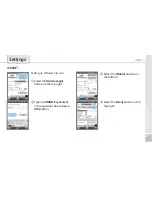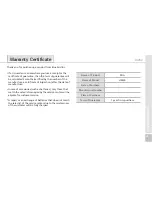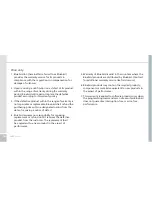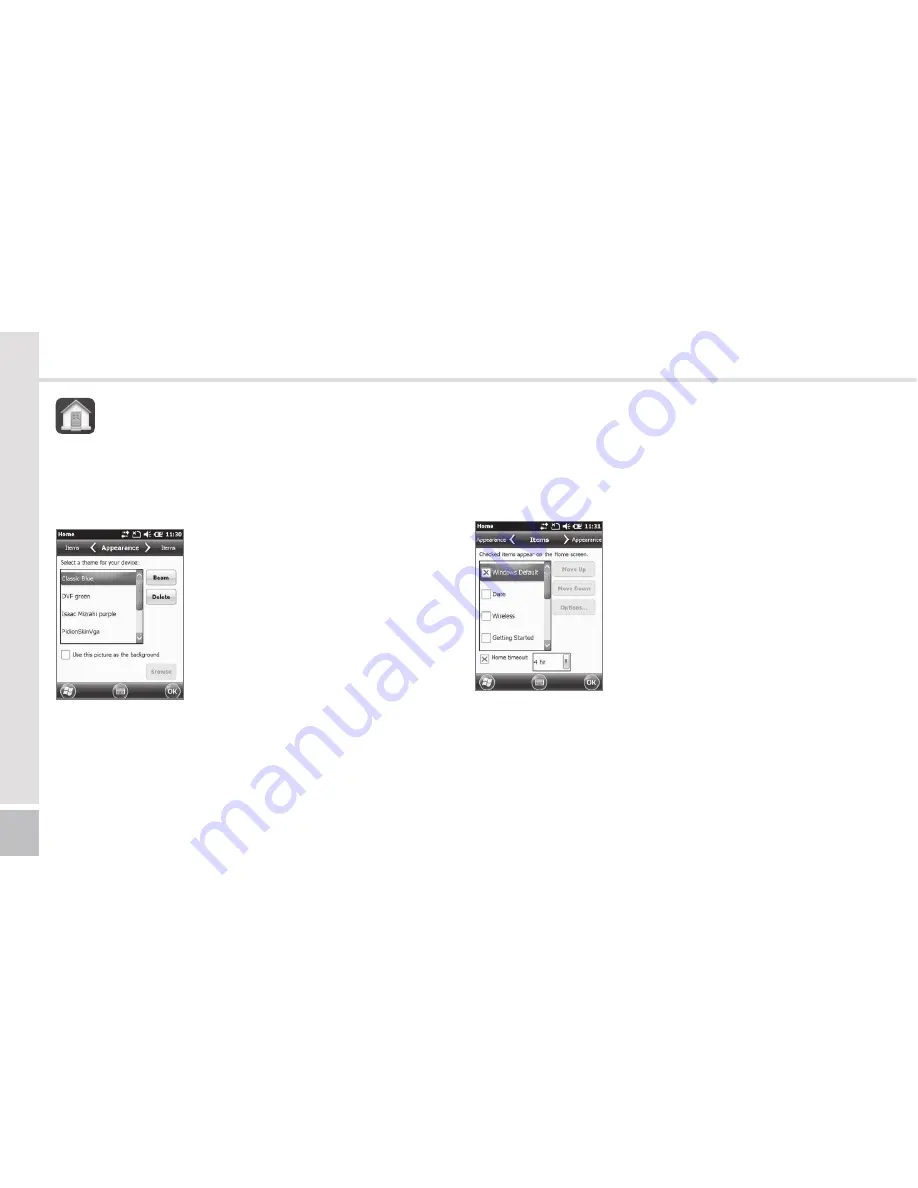
50
HM50
Manual
Start
▶
Settings
▶
Home
1
After selecting
[Use this as
background]
press the
[Find]
button.
2
Select the folder that has the
photo you want to use in
[Folder]
.
3
Select your photo.
4
After selecting you photo
press
[OK]
.
Background Display
You can set up your photos as the home screen
background.
Home
Items
You can set up items to be displayed on your home
screen.
Start
▶
Settings
▶
Home
▶
Items
When you check the item it will
be shown on your home screen.
You can set the order of the items
that are going to be shown by
using the
[Move up]
/
[Move
down]
button.