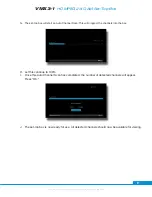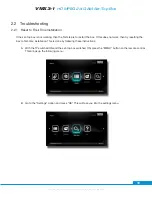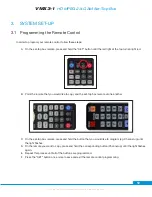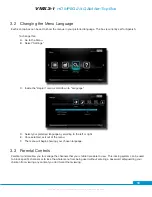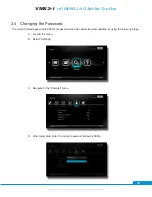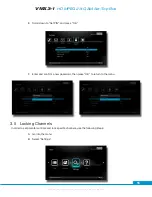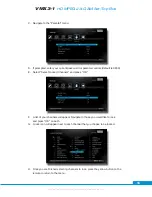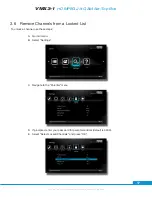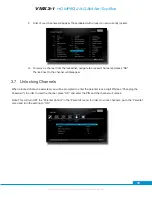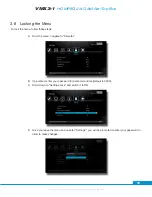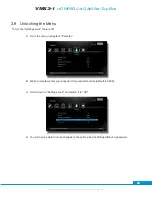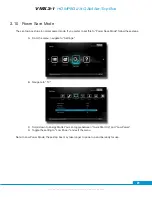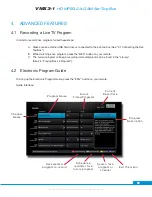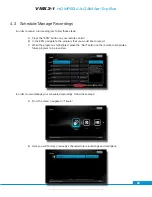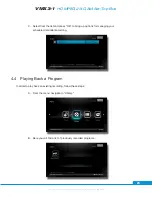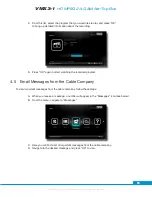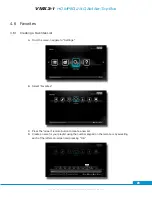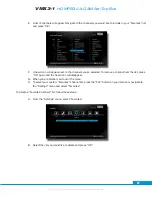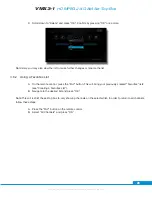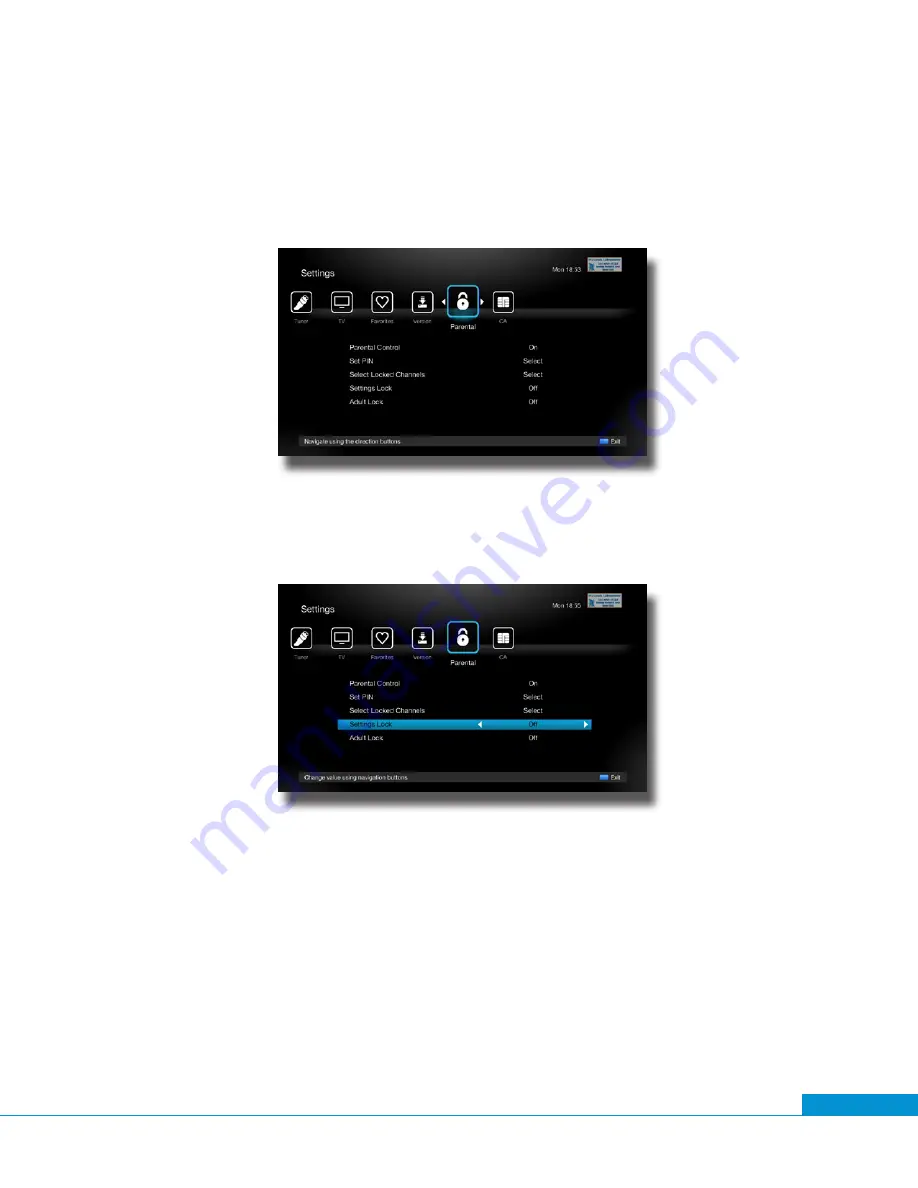
Specifications subject to change. Copyright ® 2015 by Pico Digital Inc. All rights reserved. REV. 081715
VMX3-1
HD MPEG 2/4 QAM Set-Top Box
20
3.9 Unlocking the Menu
To turn the “Settings Lock” feature off:
A. From the menu, navigate to “Parental.”
B. When prompted, enter your password for parental controls (default is 0000).
C. Scroll down to “Settings Lock” and switch it to “Off.”
D. You will now be able to make changes to the set-top box’s settings without a password.