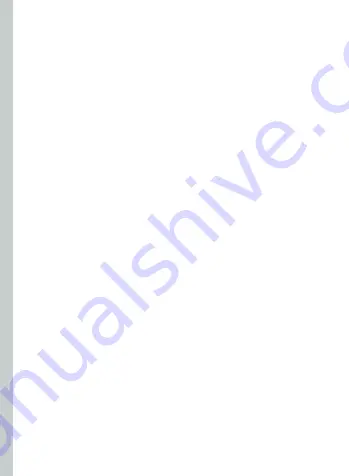
27
Important Notes
•
Do not expose the optical lenses to direct sunlight or other bright light
sources. Extra care should be taken when the headset is placed outdoors,
on a balcony, windowsill or in the car. Exposure to direct sunlight for less
than 1 minute may cause permanent yellow spot damage on the screen and
damage the optics and display.
•
Please only operate the device if you feel comfortable and your surrounding
environment is safe; ensure you have enough space to avoid accidents
especially when wearing a headset indoors.
•
Please be careful to protect optical lenses during use and storage to prevent
sharp objects from scratching the lens.
•
Do not operate the device at high volume for an extended period of time or
you could damage your hearing.
•
Prolonged use may cause dizziness or eye fatigue; it is recommended that you
take a break every 30 minutes.
•
You can use the buttons on the headset to complete basic operations, but if
you want to have the best experience, please connect and use the included
controller.
•
Users who wear glasses may use this device. Please note: Risk of facial injury is
increased should you fall or hit your face when wearing glasses.
•
This product has an “Eye Protection Mode”, certified by TUV Rheinland
(Germany), which can protect your eyes by reducing blue light in the three
color channels using software algorithms. The screen appears yellowish in this
mode and you can turn this feature on/off in “Settings” -> ”Brightness” -> “Eye
Protection Mode.”
•
This product is not recommended for users under 12 years of age. Children
over 12 years old should only use this product under adult supervision.
*
Product and packaging are updated regularly, and the functions and contents of the standalone
headset may be upgraded in the future. Therefore, the content, appearance and functionality
listed in this manual and product packaging are subject to change and may not reflect the final
product. These instructions are for reference only.
Summary of Contents for G2 4K
Page 1: ...A New Reality USER GUIDE Virtual Reality All In One Headset...
Page 2: ...1 USER GUIDE 26 53 76...
Page 3: ...1JDP 1...
Page 4: ...2 567 3IFJOMBOE...
Page 5: ...3...
Page 6: ...4 1...
Page 7: ...5 2...
Page 8: ...6...
Page 9: ...7...
Page 10: ...8...
Page 11: ...9...
Page 12: ...10...
Page 13: ...11 0 0 0...
Page 14: ...12 160mm...
Page 15: ...13 1 2...
Page 16: ...14 HOME...
Page 17: ...15 0 0 0...
Page 18: ...16...
Page 19: ...17...
Page 20: ...18 1C H E S 1 1 f f 1C H E S 1 1 f f 4 5 f 4 5...
Page 21: ...19 73 73 73 73 73...
Page 22: ...20 73...
Page 23: ...21 c _ c c _ c 1JDP...
Page 24: ...22 1JDP 73 73 73...
Page 25: ...23 1JDP 1JDP 1JDP...
Page 26: ...24 1JDP...
Page 28: ...USER GUIDE For Pico G2 G2 4K Series 26...
Page 31: ...29 Quick Guide Installing batteries Press the area marked with arrow and slide it down 1...
Page 32: ...30 2 Power on the controller Short press HOME key and wait for led blue flashing...
Page 33: ...31 3 Power on the headset Long press POWER key and wait for led blue light to turn on...
Page 55: ...For Pico G2 G2 4K Series 53...
Page 56: ...54 HMD HMD 30 12 HMD 12...
Page 57: ...55...
Page 58: ...56 1...
Page 59: ...57 2...
Page 60: ...58 3 HMD...
Page 61: ...59 4...
Page 62: ...60 2 5 10 G2 Pro...
Page 63: ...61 Micro SD USB TYPE C VR Headset Status Indicator Legend 90 20 20 90 2 5 10...
Page 64: ...62...
Page 65: ...63 HMD HMD HMD 1 HMD HMD HMD 10 HMD HMD 1...
Page 66: ...64 160mm 160mm...
Page 67: ...65 HMD 1 2...
Page 68: ...66 1 Controller Status Indicator Legend 0 5s 1 5s 0 1s...
Page 69: ...67 HMD 1 Bluetooth HMD...
Page 70: ...68 HP Pico 1 HMD 2 75 5...
Page 71: ...69 3 HMD 75 5 4 HMD HMD...
Page 72: ...70 HMD VR 3D 12 HMD 12...
Page 73: ...71 30 10 15cm...
Page 74: ...72 HMD AC AC AC...
Page 75: ...73 AC AC AC AC...
Page 76: ...74 HMD...
Page 77: ...75 Pico G2 4K 1 E Mail HMD...
Page 79: ...Pico G2 G2 4K 77...
Page 80: ...78 30 TUV Rheinland 12 12...
Page 81: ...79 1...
Page 82: ...80 1...
Page 83: ...81 HOME 2...
Page 84: ...82 3...
Page 85: ...83 4 VR...
Page 86: ...84 HOME G2 Pro Only...
Page 87: ...85 Micro SD USB C VR 20 90 20 90 2 5 10...
Page 88: ...86...
Page 89: ...87 VR VR VR 1 VR 1 VR VR VR VR VR VR VR 10 1 2 VR...
Page 90: ...88 160mm 16cm VR...
Page 91: ...89 1 2...
Page 92: ...90 1 5s 0 1s HOME 1...
Page 93: ...91 1 HOME HOME 1...
Page 94: ...92 2 75 5 3 75 5 4...
Page 95: ...93 3 VR 3D VR 12 VR 12...
Page 96: ...94 VR VR VR 30 10...
Page 97: ...95 15cm VR 0 35 20 45 VR...
Page 98: ...96 Pico Pico A S VR VR VR...
Page 99: ...97 VR Pico...
Page 101: ...99 7 15 1 3 Pico...
Page 103: ...R03 2020 07 Copyright 2015 2020 Pico Technology Co Ltd All rightsreserved...
















































