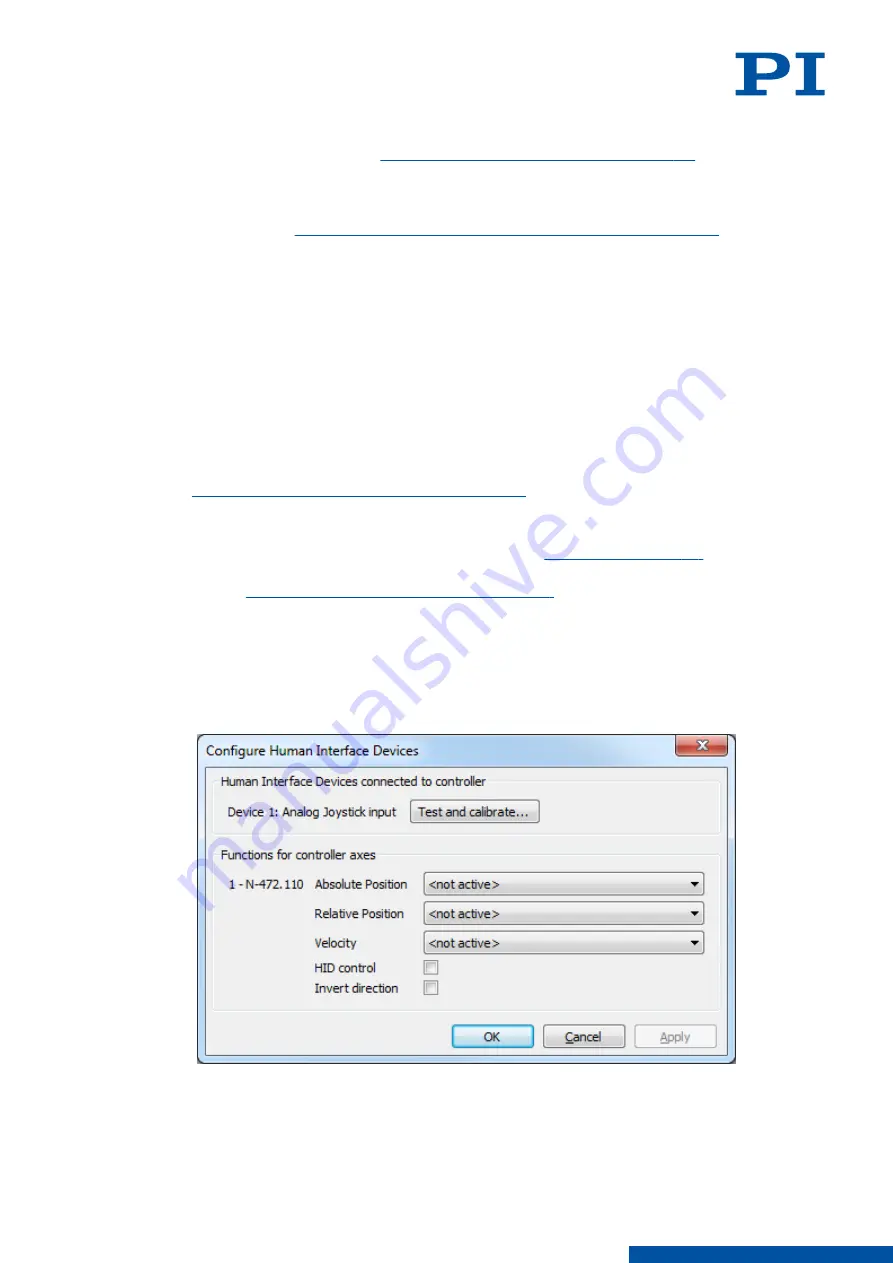
■
If you want to set up and activate HID control for the E-871.1A1N directly afterwards,
continue as described in "
Setting up and Activating HID Control (p. 91)
".
■
If you want to save the lookup table assignments to the HID's axes and the content of
user-defined lookup table to the E-871.1A1N's nonvolatile memory directly afterwards,
close the
Configure Human Interface Devices
window with
OK
and continue as
described in "
Saving the Configuration of HID Control Permanently (p. 92)
■
If you do not want to make any further settings at this point, close the
Configure
Human Interface Devices
window with
OK
.
8.5.6
Setting Up and Activating HID Control
The following motion variables of the E-871.1A1N's axes can be controlled via HID:
■
Absolute Position - Motion of the axis to an absolute position
■
Relative Position - Motion of the axis relative to the current position
Before activating HID control, the following steps are recommended:
■
Testing the HID
■
Calibrating the HID axes
See "
Testing the HID and Calibrating the Axes (p. 87)
" for a description of these steps.
Requirements
✓
If necessary, you have done a successful respective
for the axes of
the E-871.1A1N.
✓
You have
connected the HID to the E-871.1A1N (p. 86)
.
✓
All devices are still ready for operation.
Setting Up and Activating HID Control
1. If necessary, open the window for configuring HID control via the
E-871.1A1N > Configure
controller HIDevice(s)…
menu item in PIMikroMove's main window.
➔
The
Configure Human Interface Devices
window opens.
2. Make the following respective settings for the E-871.1A1N's axes displayed in the
Functions for controller axes
area:
a) Select the HID's axis in the corresponding field that is to be used for the motion
variable to be controlled.
8 E-871.1A1N FUNCTIONS
PZ285EN
‒
1/30/2019
91
M O T I O N | P O S I T I O N I N G






























