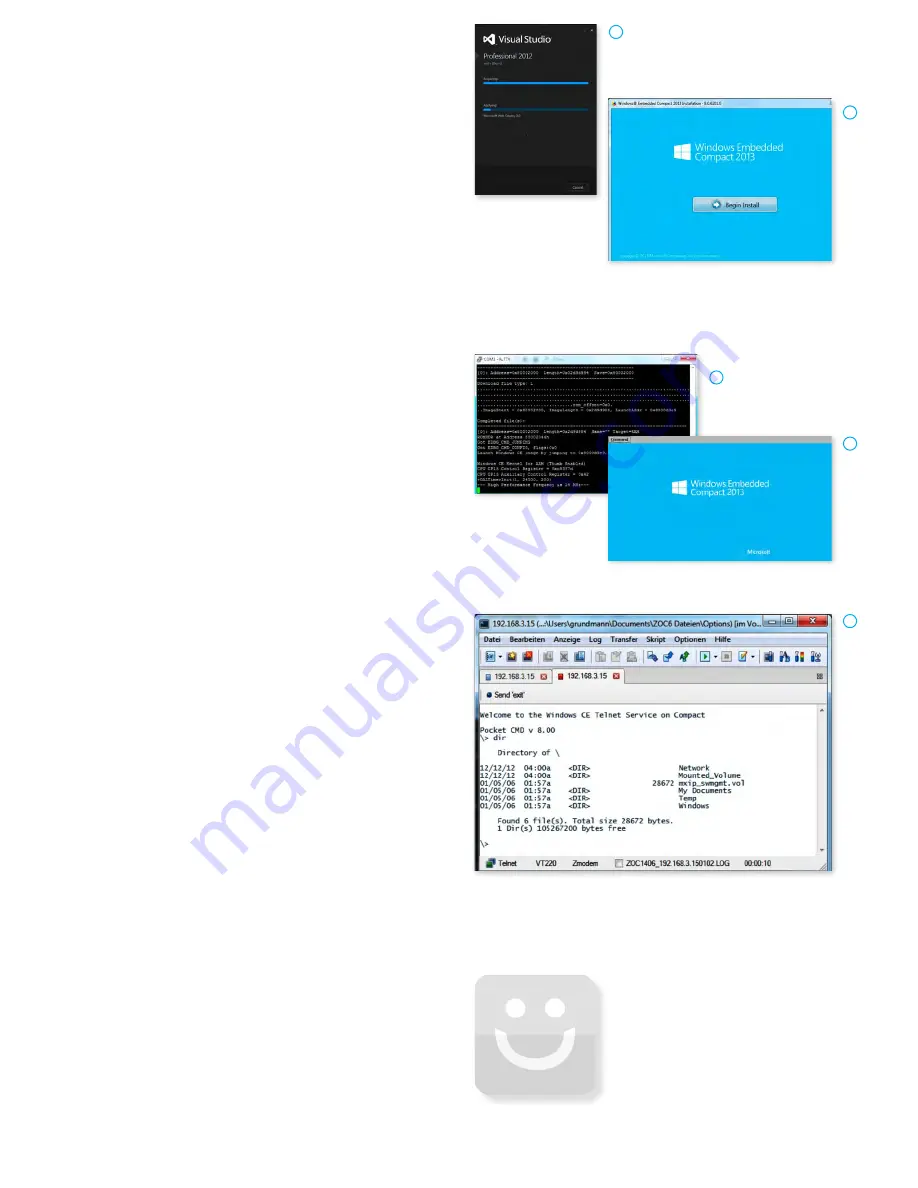
2) Preparing your PC
to start your development
1.
First download the Visual Studio 2012 Trial here:
http://www.microsoft.com/en-us/download/details.aspx?id=30682
You may also use the Visual Studio 2013 Trial:
http://www.microsoft.com/en-us/download/details.aspx?id=40763
Note: The Application Guide on the DVD uses Visual Studio 2012
(A)
2.
Next, download and install the Application Builder for Visual Studio:
http://www.microsoft.com/en-us/download/details.aspx?id=38819
Note: Choose the right Application Builder depending on which Visual Studio version you installed.
3.
Finally, download and install Windows Embedded Compact 2013
(B)
:
http://www.microsoft.com/windowsembedded/en-us/downloads.aspx
S e r i a l C o n n e c t i o n
1.
Connect one end of the serial cable to the DB9 connector on the Eval Module
(PEB-EVAL-01).
2.
Connect the other end to one serial interface of your PC (or to an USB-to-DB9-
Dongle, connected to your host).
3.
Open a terminal program of your choice (i.e. Putty), for a direct serial interface
connection.
(C)
4.
Push the reset button (S2) on the Wega board (or power Wega off-and-on).
The display will show a boot message. Next, the Wega display will show the Windows
Embedded Compact 2013 start screen.
(D)
E t h e r n e t C o n n e c t i o n
We recommend disconnecting your host-PC from any other network, because a peer-
to-peer connection from your PC to the Wega module will be established during the
next few steps..
1.
Connect your preferred Ethernet-interface on your PC with
ETH0
(X16) on the Wega
module using the Ethernet-cross-over cable.
2.
Configure the IP-settings on your host platform as follows:
• DHCP disabled
• IP address: 192.168.3.10
• Subnet mask: 255.255.255.0
3.
Open a Telnet program of your choice and enter the IP address 192.168.3.15 to
establish a connection to the device. You will see the Windows CE Telnet Service
Welcome screen. Type “dir” to see the file system directories of the Windows
Embedded Compact 2013 device.
(E)
C o n g r a t u l a t i o n s !
Now you are ready to review the Application Guide provided on the DVD, for developing
your own Windows Embedded Compact 2013 application on phyBOARD-WEGA AM335x.
Y o u r p o s s i b l e n e x t s t e p s
• Read our in-depth documentation provided on the DVD
• Check out the FAQ pages on the PHYTEC web
(www.phytec.de/de/support/faq/faq-phyboard-wega)
• Contact our support team if you have any questions getting Wega up and running
Have fun developing your application!
3) Getting Connected
A
B
D
C
E


