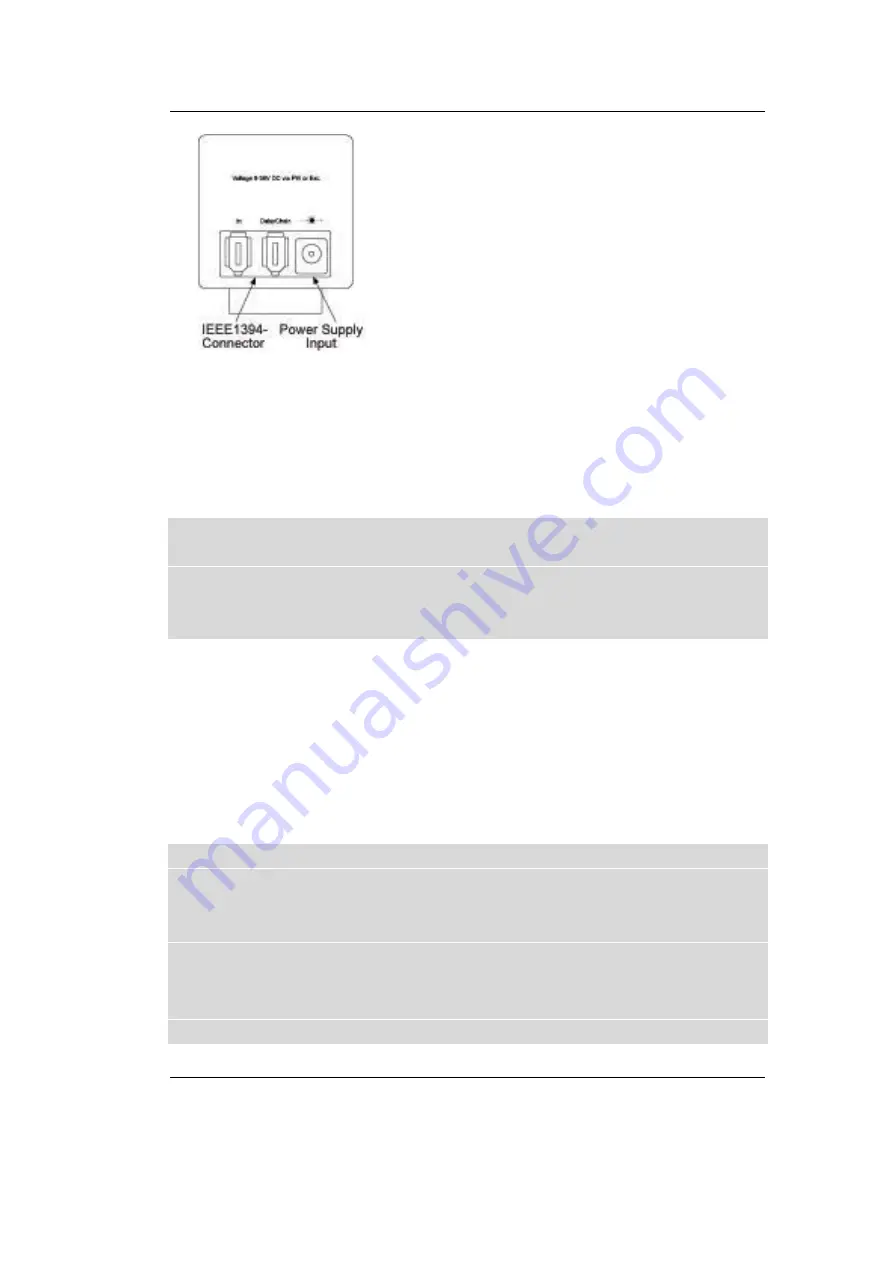
First Steps
PHYTEC Messtechnik GmbH 2005 L-661d_1
21
Figure 14:
Camera Connectors
•
You can now establish the FireWire connection. Insert one end of
the FireWire cable in the socket „In“ on the back of the camera and
the other side in the 6-pin FireWire socket on the interface card.
Caution!
Upon initial start up you have to install the corresponding driver
software on the PC. Without installing the driver, the camera will
function in a limited capacity or not at all. Refer to section 2.3 for
driver installation.
2.3
Installation of the Driver Software
The appropriate software device driver has to be installed so that the
camera can be addressed by the application software.
This device can be found on the CD that is included with the camera.
You can also download driver software updates from the PHYTEC
website.
Caution!
Check first to see if your computer meets the following system
requirements for operating the camera:
•
Pentium II, 300 MHz or higher and 1394-interface
•
Graphic card with 24 or 32-bit color depth
•
Windows 2000/SP2 or Windows XP
•
DirectX 8.1 or higher
Make sure that your computer is equipped with this software.
Summary of Contents for FireWire-CAM-001
Page 6: ...FireWire CAM 001 002 PHYTEC Messtechnik GmbH 2005 L 661e_1...
Page 16: ...FireWire CAM 001 002 10 PHYTEC Me technik GmbH 2005 L 661e_1...
Page 44: ...FireWire CAM 001 002 38 PHYTEC Me technik GmbH 2005 L 661e_1...
Page 74: ...FireWire CAM 001 002 68 PHYTEC Me technik GmbH 2005 L 661e_1...
Page 80: ...FireWire CAM 001 002 74 PHYTEC Me technik GmbH 2005 L 661e_1...
Page 83: ...Dimensions PHYTEC Messtechnik GmbH 2005 L 661d_1 77 6 Dimensions Figure 45 Dimensions...
Page 84: ...FireWire CAM 001 002 78 PHYTEC Me technik GmbH 2005 L 661e_1...
Page 86: ...Published by PHYTEC Messtechnik GmbH 2005 Ordering No L 661e_1 Printed in Germany...






























