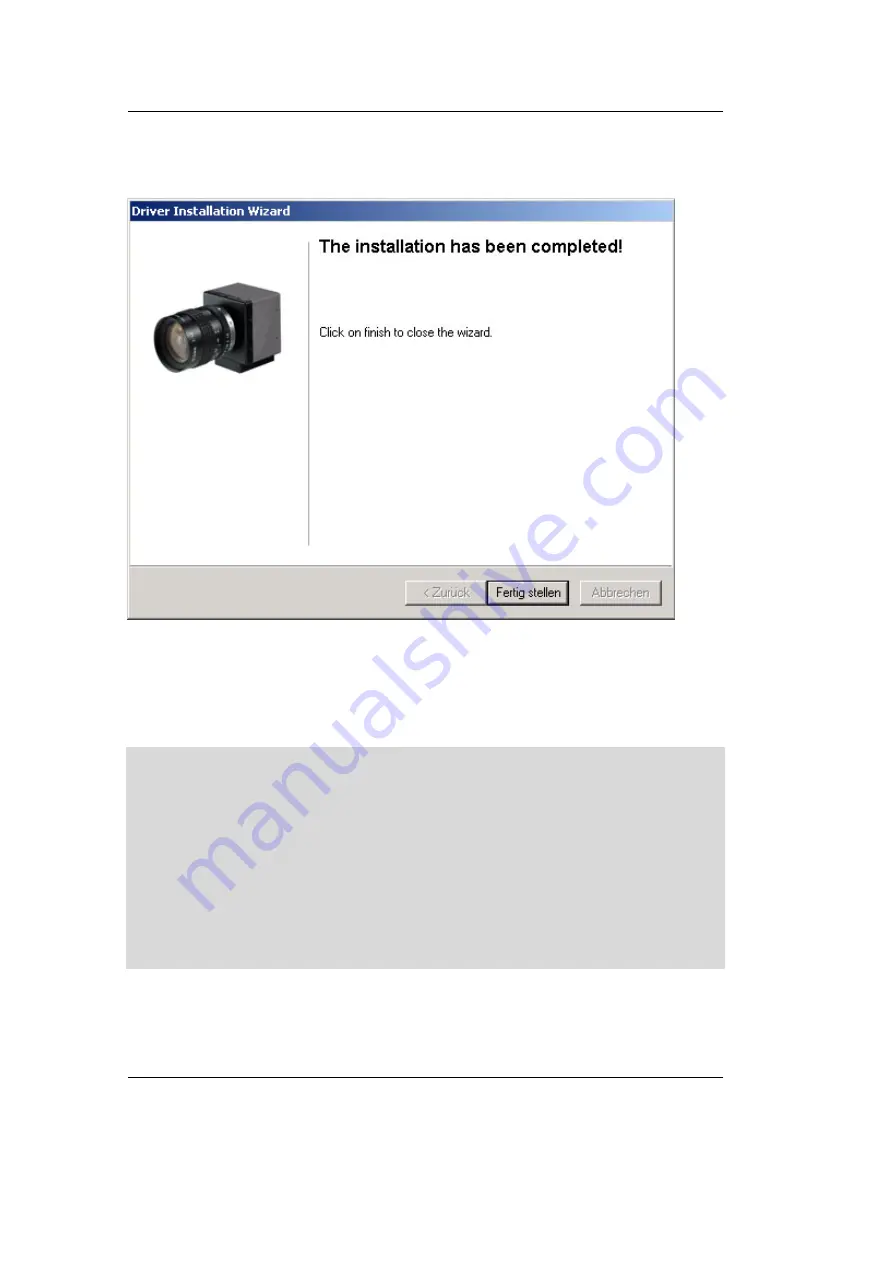
FireWire-CAM-001 / 002
26
PHYTEC Meßtechnik GmbH 2005 L-661e_1
•
At the end of the installation you will receive a message
(Figure 20). Click on „Finish“.
Figure 20:
Driver Installation, Step 3
•
Now remove the FireWire cable from the camera and wait a
moment, then reconnect the cable.
•
The driver installation is now complete.
Hint:
•
If you would like to run multiple cameras of different types
(PHYTEC FireWire CAM-001 and -002) on the same computer,
you have to perform the installation procedure for both cameras.
•
After the installation procedure has been performed on a computer,
you can connect and disconnect the camera as often as you like.
The FireWire interface automatically activates the driver.
•
The driver installation procedure has to be carried out for each
individual camera connected to the computer.
In the next two sections, you will be shown how to mount a lens on
your camera and then how to display your first live picture on your
screen.
Summary of Contents for FireWire-CAM-001
Page 6: ...FireWire CAM 001 002 PHYTEC Messtechnik GmbH 2005 L 661e_1...
Page 16: ...FireWire CAM 001 002 10 PHYTEC Me technik GmbH 2005 L 661e_1...
Page 44: ...FireWire CAM 001 002 38 PHYTEC Me technik GmbH 2005 L 661e_1...
Page 74: ...FireWire CAM 001 002 68 PHYTEC Me technik GmbH 2005 L 661e_1...
Page 80: ...FireWire CAM 001 002 74 PHYTEC Me technik GmbH 2005 L 661e_1...
Page 83: ...Dimensions PHYTEC Messtechnik GmbH 2005 L 661d_1 77 6 Dimensions Figure 45 Dimensions...
Page 84: ...FireWire CAM 001 002 78 PHYTEC Me technik GmbH 2005 L 661e_1...
Page 86: ...Published by PHYTEC Messtechnik GmbH 2005 Ordering No L 661e_1 Printed in Germany...






























