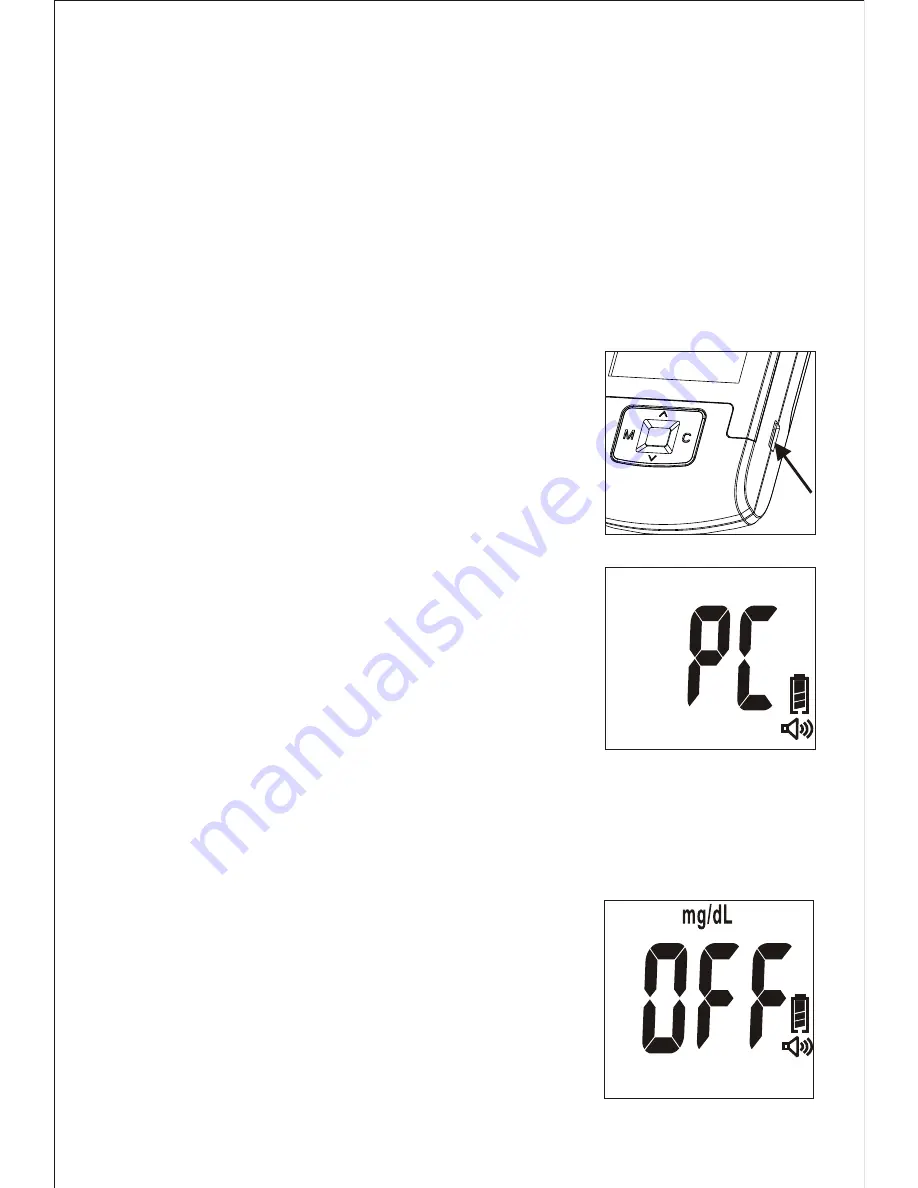
1
4
. Transmitting Results
Note
:
Note:
A mini-USB port is on the right
side of the meter. (Please see Figure 14-1.)
The data transmitting procedure is as
follows:
1.Please install the software from the
CD or Download the application from
the local distributor to your PC before
running the data transmission.
2.With the meter turned off, connect
the PC and the meter with the mini
USB cable. Then hold the “
M
“
and “
C
“ keys down at the same
time for 5 seconds to activate the
transmission function until “
PC
” is displayed.
You will hear “
Ready to transmit data.
”
(Please see Figure 14- 2.)
3.Press the “
C
” key to begin transmitting the data from the
meter to a personal computer. Please follow the software
instructions for data transmission.
4.When all results have been transmitted
or when you press and hold the “
M
”
key for 2 seconds to exit the transmission
mode, the meter will show an “
OFF
”
on the screen. You will hear “
Goodbye
”
before it powers off automatically.
(Please see Figure 14-3.)
Smartest Activa
Glucose Meter allows you to transfer
the test results stored in its memory to your personal computer.
However, you will need to order software and a Data Download
Cable separately from your distributor.
The Software and its data download procedure will come as a CD
in the download cable box. You can also check with your distributor
for the software download option. The meter still keeps the results
in the memory after transmitting.
PC
OFF
:50
12-18~11
PM
Figure 14-3
Figure 14-2
Figure 14-1
29

























