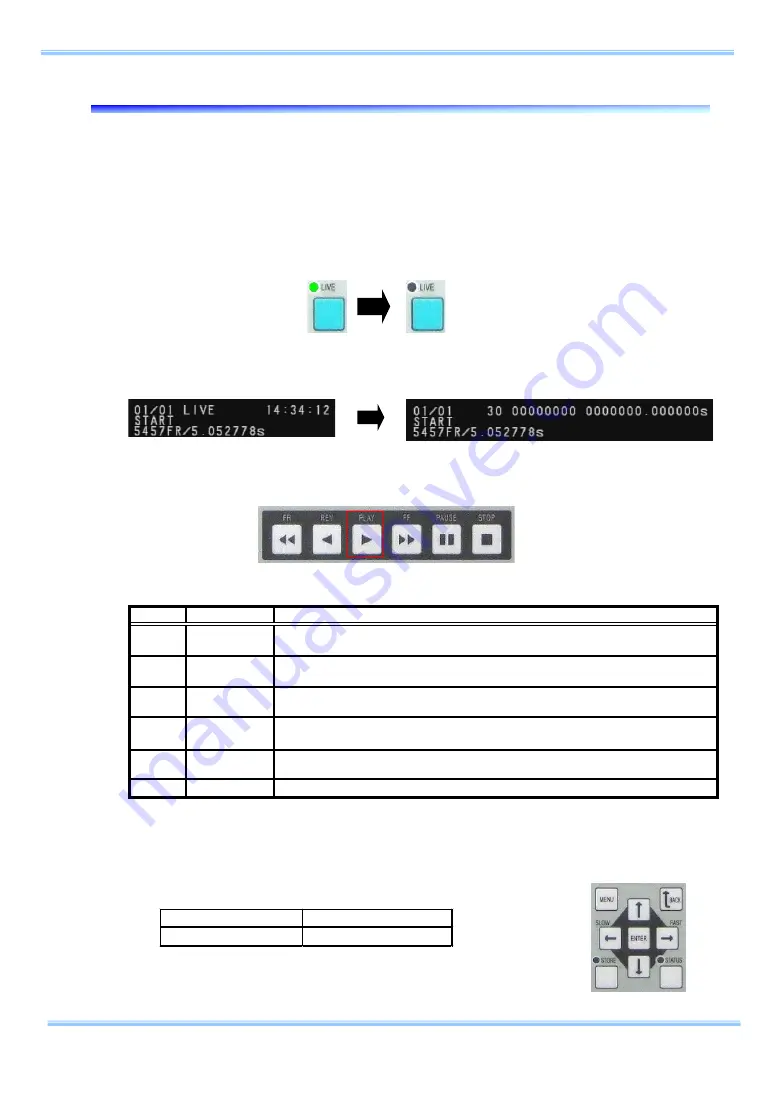
Name
Function
Explanation
REV
Reverse
Plays the rec orded images in reverse at a playback speed of 2-30 f ps (NTSC), 2-25 f ps
(PAL).
PLAY
Play
Plays the recorded images at a playback speed of 2-30 fps (NTSC), 2-25 fps (PAL).
PAUSE
Pause
Pauses playback. The II symbol is dis played in the upper part of t he video out put screen
at t his time. You can advance t he frame by pressing the PLAY/REV keys in t his mode.
STOP
St op
Stops playback and returns to the t rigger f rame.
FR
Plays the recorded images in f ast reverse at x10, x100, x1000 of the c urrent playback
speed. The fast reverse speed is changed in order with each press of the button.
FF
Plays the recorded images in f ast forward at x10, x100, x1000 of the c urrent playback
speed. The fast forward speed is changed in order with each press of t he button.
Fast Reverse
Fast Forward
3.2. Video Playback
You can easily playback video by using the remote controller.
The method differs depending on the set trigger mode.
①
Switch from LIVE to MEMORY mode.
If the camera is in LIVE mode, press the remote controller's LIVE key to switch to MEMORY
mode. If the camera is in MEMORY mode, the LIVE key’s LED is not illuminated.
You can see that the camera has transitioned to MEMORY mode when the LIVE text
disappears on the monitor.
②
Press the remote controller's PLAY key to start playback of the saved images.
The other playback control keys are listed below.
③
You can change the playback speed with the remote controller's ← → keys. The current
playback speed is displayed in the upper portion of the screen.
PAL Playback Rates
2 , 4 , 8 , 12 , 25 fps
NTSC Playback Rates
2 , 5 , 10 , 15 , 30 fps
19
Remote Controller User’s Manual
Summary of Contents for Revision 1.03E
Page 1: ...R Re em mo ot te e C Co on nt tr ro ol ll le er r ...
Page 10: ......
Page 11: ...Chapter 1 Overview 1 1 Product Overview and Features 1 Remote Controller User s Manual ...
Page 38: ...Chapter 3 Recording Playback Operations 28 ...
Page 82: ...Chapter 4 System Settings 72 ...
Page 87: ...5 3 2 Camera Installation Diagram 77 Remote Controller User s Manual ...
Page 89: ...Chapter 6 Warranty 6 1 About the Warranty 79 Remote Controller User s Manual ...
Page 91: ...Chapter 7 Contacting Photron 7 1 Contacting Photron ...
















































