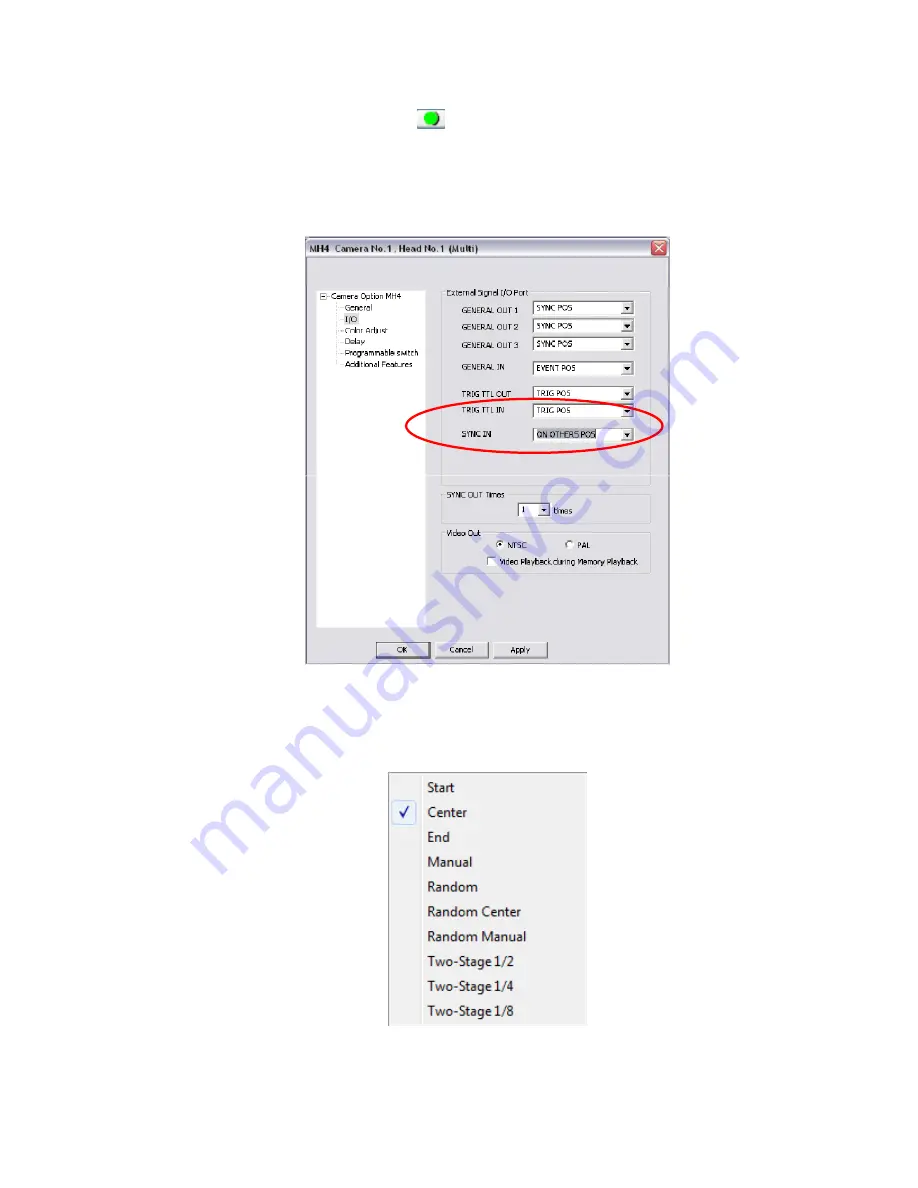
Using a Photron FASTCAM APX RS High-Speed Camera with MiDAS DA
© Copyright 2012 Xcitex Inc. All rights reserved.
Page 5
Document 125, Rev. 1
6. In MiDAS DA, click the green
Record
button at the bottom left-hand corner of the window.
MiDAS DA will start the data acquisition and also begin sending sync pulses to the camera.
7. Click the
Camera Option
button. Under the I/O section, select a trigger type for the TRIG TTL IN
field. Select
ON OTHERS POS
in the SYNC IN field, as shown below.
8. Under the Camera tab, click the
Trigger Mode
button. Set the trigger mode to
Start, Center, End
or
Manual
, as shown below.







