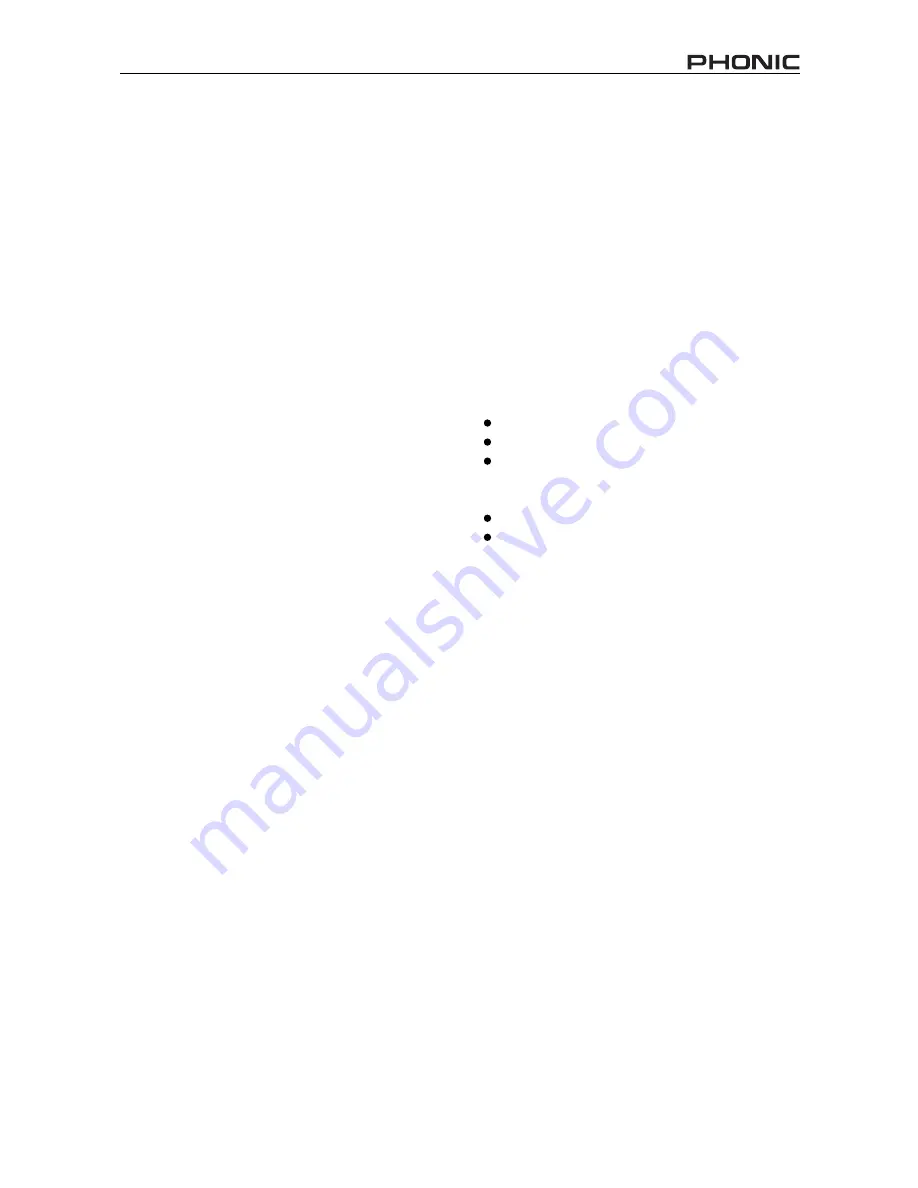
USB INTERFACE
By simply connecting the USB cable provided along with your Helix Board 17 to the device and your Personal Computer
or Laptop, you are able to send CD quality (16-bit stereo, with a 44.1 kHz sampling rate) signal to and from your Helix
Board 17. By doing this, you are actually turning your Helix Board 17 into a highly useful plug'n'play soundcard for your
computer.
The USB sends an audio stream of the Main Left and Right (record out) signal of your mixer to the computer, as well
as the 2T Return Left and Right signals. You can use almost any recording program to record the signal, or dedicated
Digital Workstation software to use the signal from the USB device in any way you desire.
The USB interface also returns the audio signal from your computer back to the 2T Returns of the Helix Board 17, the
signal of which is controlled by the 2T return control. If there are both digital and analog signals being sent to the 2T
return, the two signals are combined and controlled simultaneously by the 2T return control.
Precautions
When connection and disconnection the Helix Board 17
to and from your computer, ensure the Helix Board 17 is
turned on before you do so. If the USB cable is already
connected to your PC, turn your Helix Board 17 on before
turning your PC on, and shut your PC down before turning
your USB device off.
Furthermore, it is advisable to avoid using USB hubs or
extension leads, as the signal from the PC or Helix Board
17 will deteriorate somewhat. If you require a USB cable
to carry over a great distance, purchase a new, longer
USB cable to help maintain a clear signal.
Operating Systems
The Helix Board 17 is compatible with the following Mac
and Microsoft operating systems:
Microsoft™ Windows™ 98, 98 SE, and ME™
Microsoft Windows 2000 Professional
Microsoft Windows XP Home and Professional,
using the latest audio drivers available from the
Microsoft™ website
Apple™ Mac™
OS 9.1 or later
Apple Mac
OS 10.0 or later
After the USB device has been recognize by a Windows
operating systems, it is important to open the Control
Panel, then select the Sounds and Audio Devices menu.
Inside, you should go to the Audio tab and select the
“USB Audio Codec” as your default sound recording and
playback device.
For Windows ME and earlier editions, the Windows CD
may be needed to fi nd the correct driver. Operating sys-
tems later than this should automatically recognize the
Helix Board 17.
When using a Mac operating system, simply select “USB
Audio Codec” in the sound area of System preferences.
Please note, Mac OS 9.0 and below are not supported.
11
HELIX BOARD 17



















