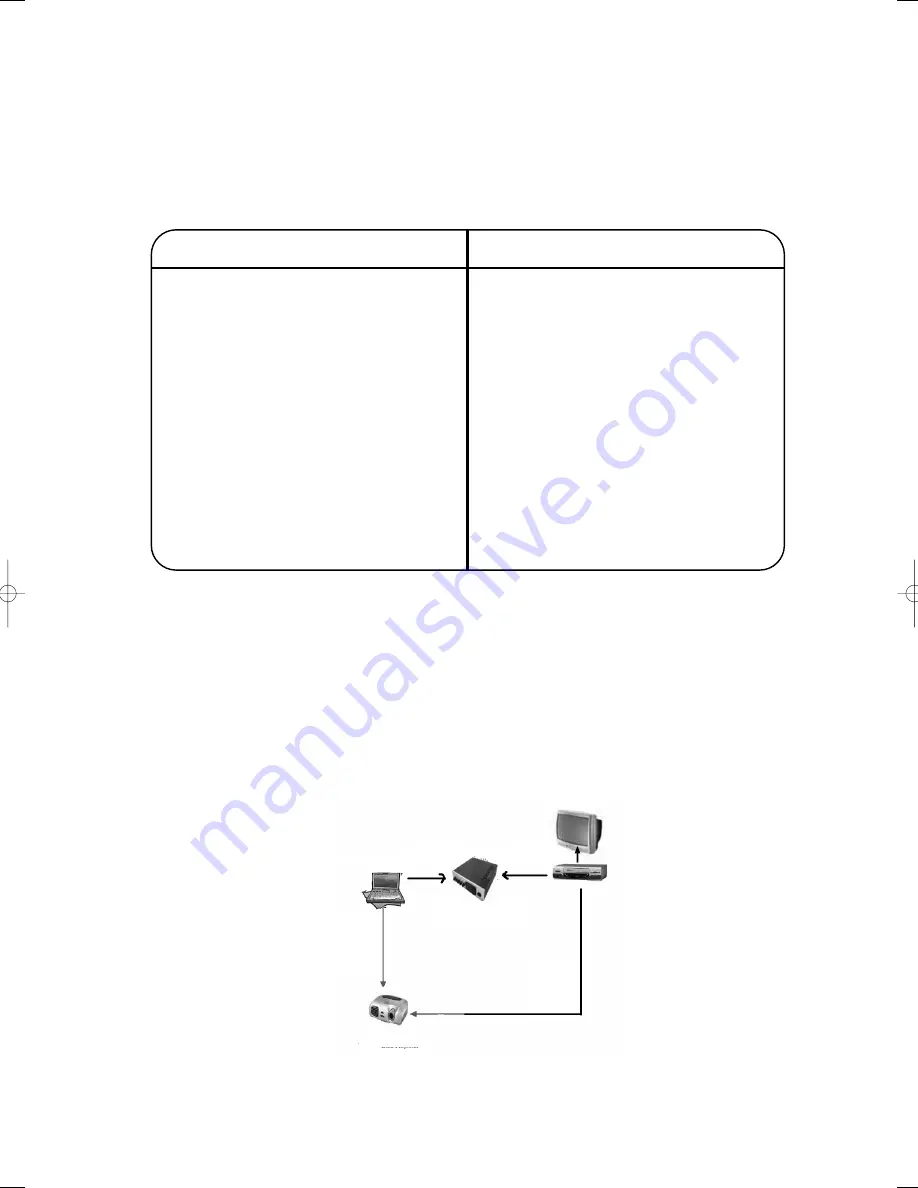
Get your classroom ready
1.
Does your classroom meet the system requirements?
Check the table below to confirm that your classroom is set up properly for the F
RONT
R
OW
P
RO
system you have.
While other classroom configurations may work with your F
RONT
R
OW
P
RO
system, we can only support those
listed below.
2.
Think about combining your other teaching technologies
Your F
RONT
R
OW
P
RO
system is the communication center of your classroom. Take advantage of this opportunity to
connect your TV, VCR, computer, CD player, and other teaching technology to your active learning system. This will
allow children to hear not only your voice, but also the rich multimedia content you’re providing, regardless of
where they’re seated.
Deciding what other devices you’ll want to connect to your FrontRow system now will make positioning the receiv-
er easier in Step 1. There are two ways to approach integration.
Wired
This is more work for the installer, but seamless for the teacher:
If your classroom has:
A drop ceiling more than 10 feet high
A drywall/concrete ceiling
A drop ceiling 10 feet or lower
Tall free-standing bookshelves, hanging art, or
other obstructions
Small size, light walls, few windows
Medium to dark-toned walls
Larger size darker walls, more windows
Large, odd shape, dark surfaces, lots of windows
Alcoves, bays, or other sheltered areas where
teachers may walk
You should have:
Ceiling or wall speakers
Wall speakers only
Wall speakers only
Dome or wall sensors
Dome sensor
Dome sensor and/or wall sensors
Several wall sensors
Dome sensor and/or several wall sensors
Dome sensor and/or external wall sensors
2
www.gofrontrow.com
Phonic Ear
930R
Teacher station
SVGA
computer
video
Data Projector
TV/VCR
Video
(RCA)
Computer audio
Aux Input #1
TV/VCR audio
Aux Input #2
FrontRowProInstallerGuide.qxd 6/10/05 4:00 PM Page 8
Summary of Contents for FrontRow Pro
Page 1: ...installer guide...




















