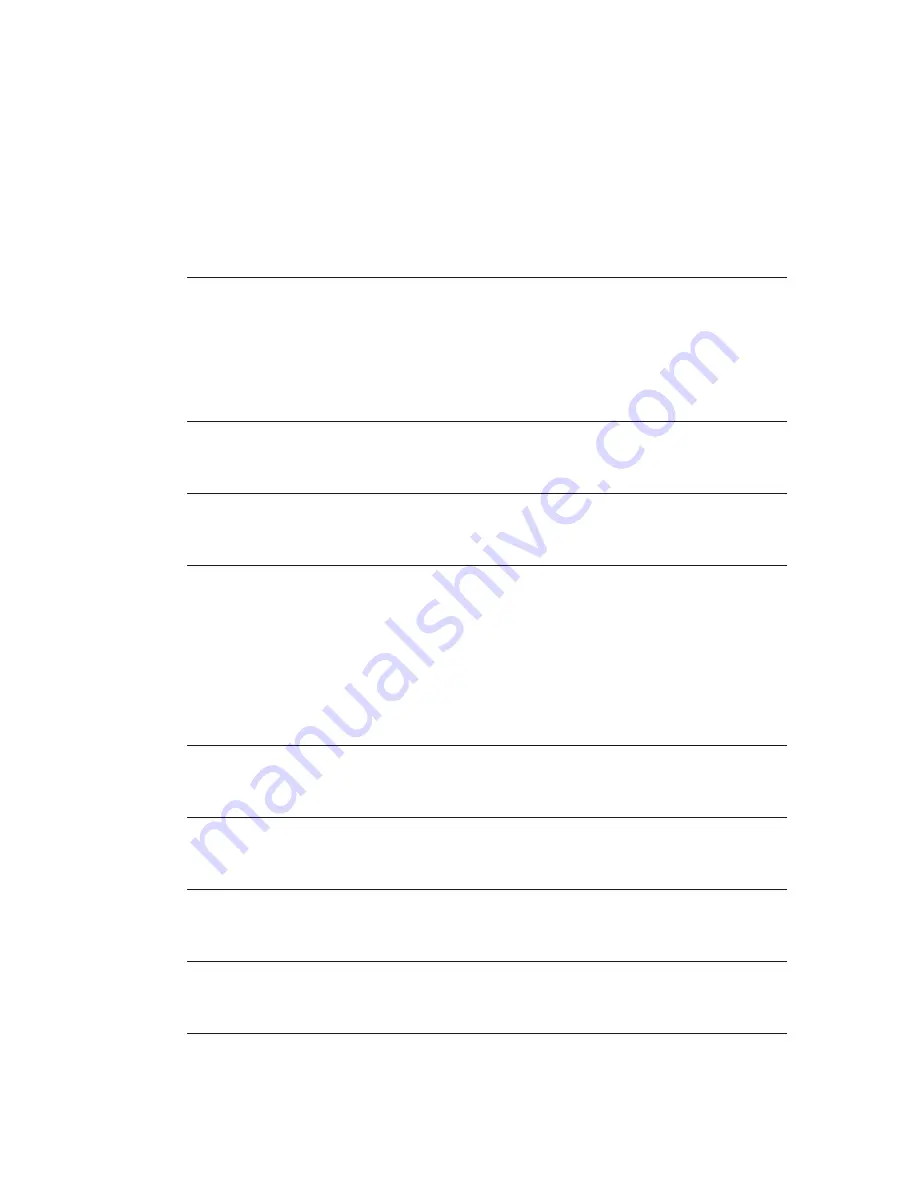
Answering a call
37
Rejecting a call
39
Making a call
40
Switching off the Bluetooth link
41
Special functions
42
Changing the FM channel
42
Finding a third-party channel (scan)
44
Using SmartLink – examples
46
Optional charging units
49
FM-Receivers
50
Setup of FM-Receivers
50
Principle benefits of multi-frequency receivers
50
Switch settings on MLxS
52
Important points
53
Troubleshooting
54
Declaration of conformity
58
Service and warranty
59
Phonak distributors worldwide
60
Summary of Contents for SmartLink SX
Page 2: ...SmartLink SX User Guide 0682...
Page 5: ...4 Controls...
Page 16: ...15 To detach Press together the side buttons and gently slide out from the SmartLink...
Page 64: ...63 Notes...
Page 65: ...64 Notes...




























