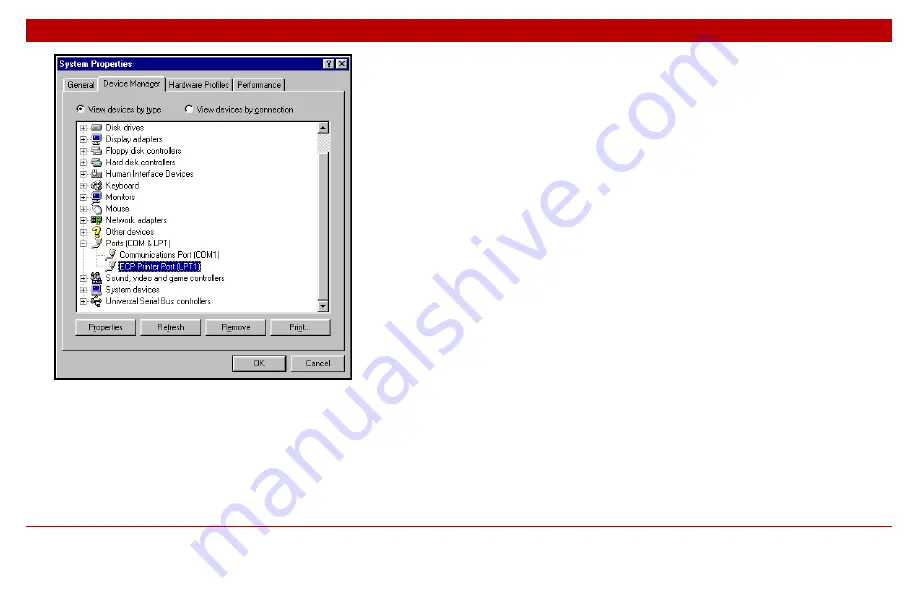
8
Chapter 1
PC requirements
8
4. If there is an
ECP Printer Port
listed, verify the ECP
port Properties as described on page 10. If there is
no ECP Printer Port listed, follow the next procedure
to create the port.
To create an ECP parallel port:
1. Be prepared to issue the keyboard command that
puts your PC into CMOS Setup during system
startup (“cold boot”). This command varies from
one manufacturer and model to another. Consult
your PC documentation or the manufacturer’s Web
site. (Typically, the command key is one of the
Function keys or the Insert or Delete key. Many
computers, when they are powered on, will display
a prompt that names the command key.)
2. Follow the instructions just given to determine the
parallel port configuration. If there is an
SPP
Standard Parallel Port
listed, select it and click
Remove
. Close the
Properties
dialog box.
3. Restart your computer. (You may have to shut down
your computer completely before restarting it in
order to reach the CMOS Setup prompt.)
4. During the restart,
before
the Windows logo screen
appears, type the keyboard command to enter
CMOS Setup.
5. Consult your PC documentation or follow the on-
screen prompts for instructions, and change the
Summary of Contents for MTU-TXC
Page 1: ...MTU TXC Current Source Controller User Guide Version 1 February 2004 PHOENIX GEOPHYSICS...
Page 2: ......
Page 3: ...MTU TXC Current Source Controller User GuideVersionj Feb...
Page 6: ...ii ii...
Page 26: ......





























