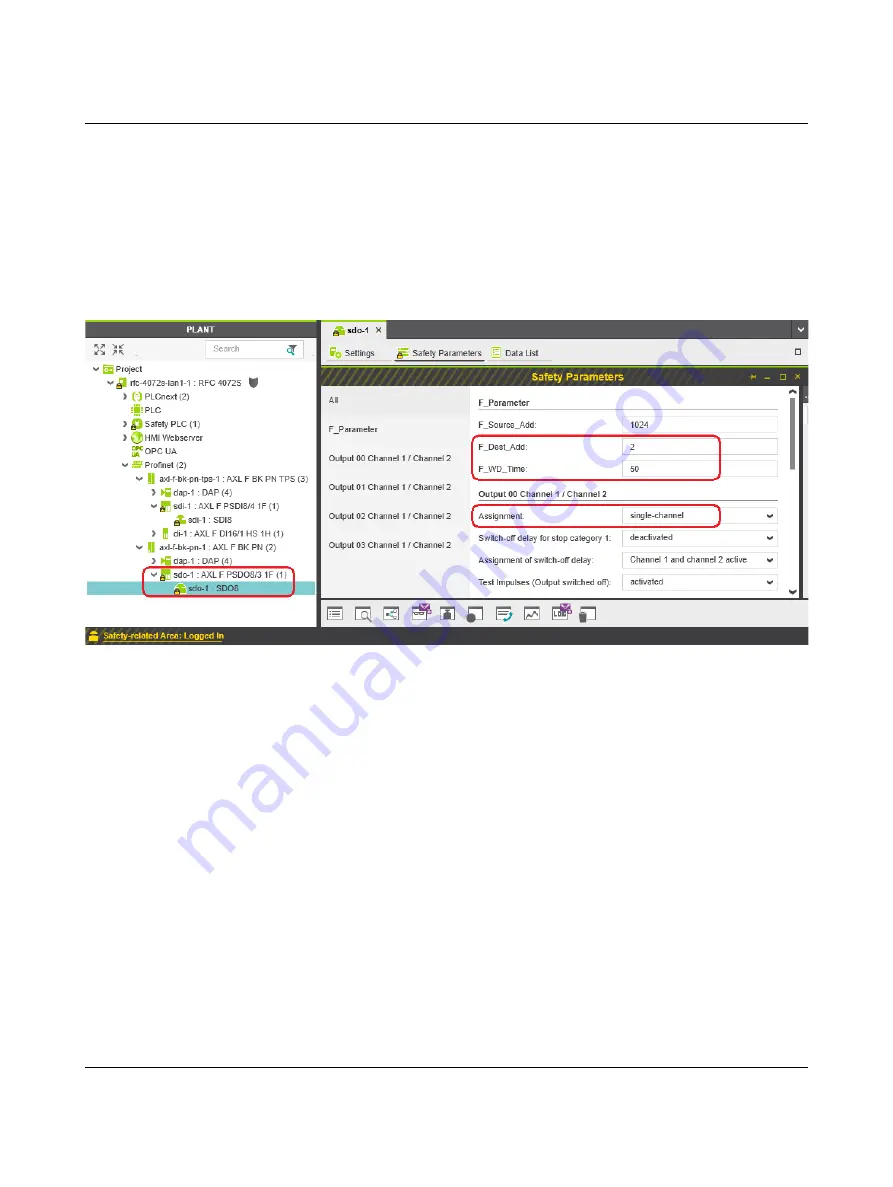
RFC 4072S
124 / 272
PHOENIX CONTACT
108580_en_02
•
Set the required safety parameters. In the example in
, these are F-Address
F_Dest_Add, watchdog time F_WD_Time, and the assignment of channels 1 and 2 of
the inputs.
If necessary, adapt the settings to your application.
•
Under the “Profinet (x)” node in the “PLANT” area, double-click on the lower-level node
of the safety module whose safety parameters you want to set (in the example in
: AXL F PSDO8/3 1F).
The safety module editor group opens.
•
Select the “Safety Parameters” editor.
Figure 4-47
“Safety Parameters” editor: AXL F PSDO8/3 1F
•
Set the required safety parameters. In the example in
, these are F-Address
F_Dest_Add, watchdog time F_WD_Time, and the assignment of channels 1 and 2 of
the outputs.
If necessary, adapt the settings to your application.
•
Repeat the above safety parameter settings for each safety module used in your appli-
cation.
Summary of Contents for RFC 4072S
Page 22: ...RFC 4072S 22 272 PHOENIX CONTACT 108580_en_02...
Page 68: ...RFC 4072S 68 272 PHOENIX CONTACT 108580_en_02...
Page 82: ...RFC 4072S 82 272 PHOENIX CONTACT 108580_en_02...
Page 142: ...RFC 4072S 142 272 PHOENIX CONTACT 108580_en_02...
Page 154: ...RFC 4072S 154 272 PHOENIX CONTACT 108580_en_02...
Page 222: ...RFC 4072S 222 272 PHOENIX CONTACT 108580_en_02...
Page 234: ...RFC 4072S 234 272 PHOENIX CONTACT 108580_en_02...
Page 254: ...RFC 4072S 254 272 PHOENIX CONTACT 108580_en_02...
Page 264: ...RFC 4072S 264 272 PHOENIX CONTACT 108580_en_02...
Page 268: ...RFC 4072S 268 272 PHOENIX CONTACT 108580_en_02...
Page 271: ......






























