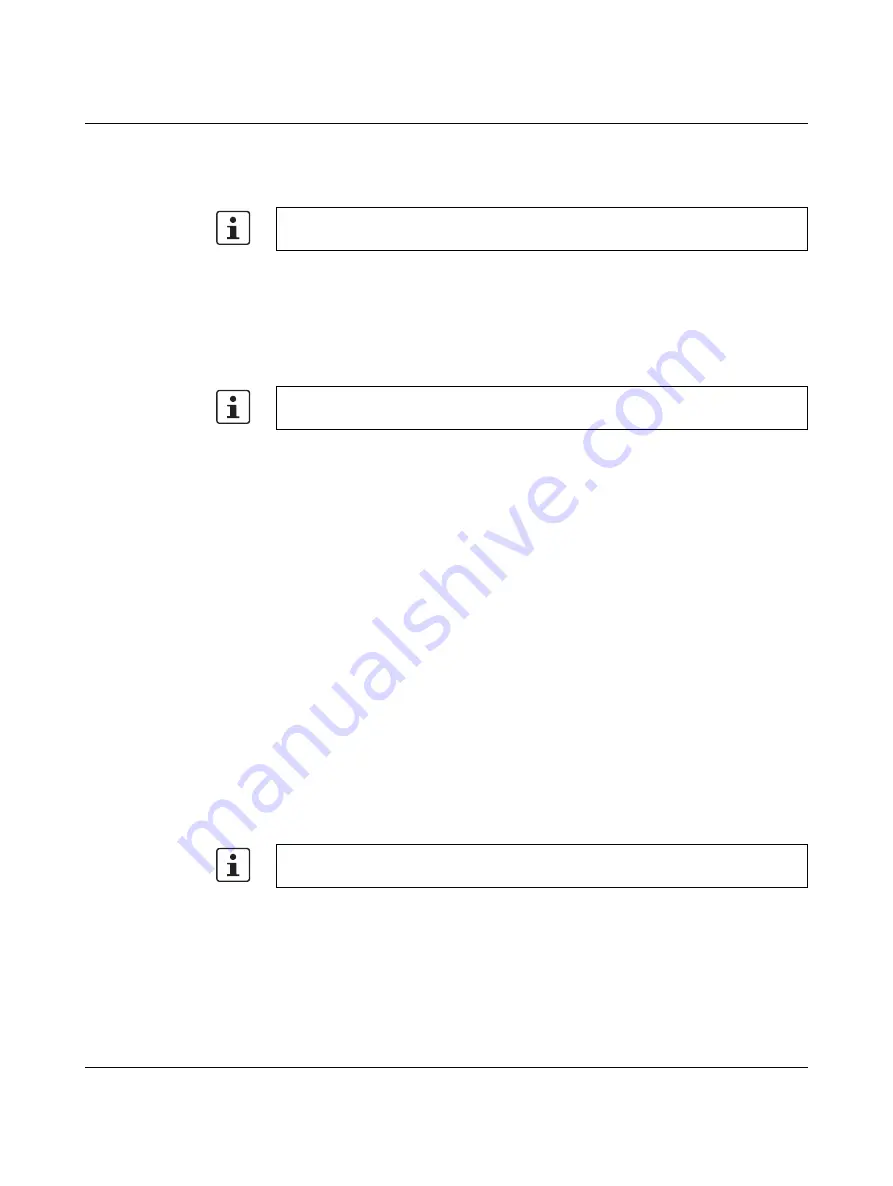
AXC 1050 (XC)
124
PHOENIX CONTACT
8482_en_03
9
Web-based management (WBM)
In the web-based management (WBM), you can access static and dynamic controller infor-
mation and modify certain controller settings. The WBM can be called up via any of the con-
troller's Ethernet interfaces.
9.1
Installing the WBM
Proceed as follows to carry out initial installation of the WBM in controllers with firmware ver-
sions < 3.00:
•
Perform a firmware update to a firmware version
≥
3.00.
First, only
install the firmware file
*.fw
.
You can either run the firmware update via FTP or using an SD card, also refer to Section
"Performing updates" on page 150.
•
When the update has been successfully completed, restart the controller.
•
Then, install the *.wbm file after the firmware update.
•
Restart the controller after the *.wbm file has been successfully installed on the control-
ler.
You can now establish a connection with the WBM.
9.2
Establishing a connection with the WBM
To establish a connection with the WBM, proceed as follows:
•
Open the web browser on your PC.
•
In the address field, enter the URL "http://IP address of the controller/wbm"
(example: http://192.168.0.2/wbm).
The WBM opens.
The WBM is available for the AXC 1050 (XC) with a firmware version
≥
3.00 from
AUTOMATIONWORX Software Suite 2017 Version 1.84 and later.
If you use controllers with firmware versions
≥
3.00, you can skip this section. In this case,
you can establish a connection to the WBM directly (see Section 9.2).
The WBM can only be called up if the controller has a valid IP address. By default, the con-
troller has no valid IP address.






























