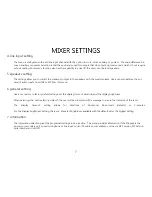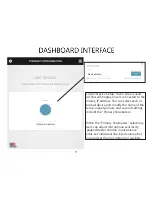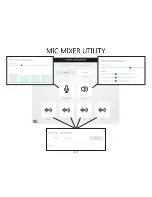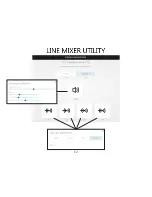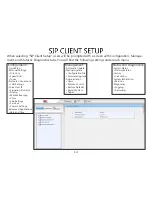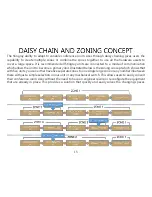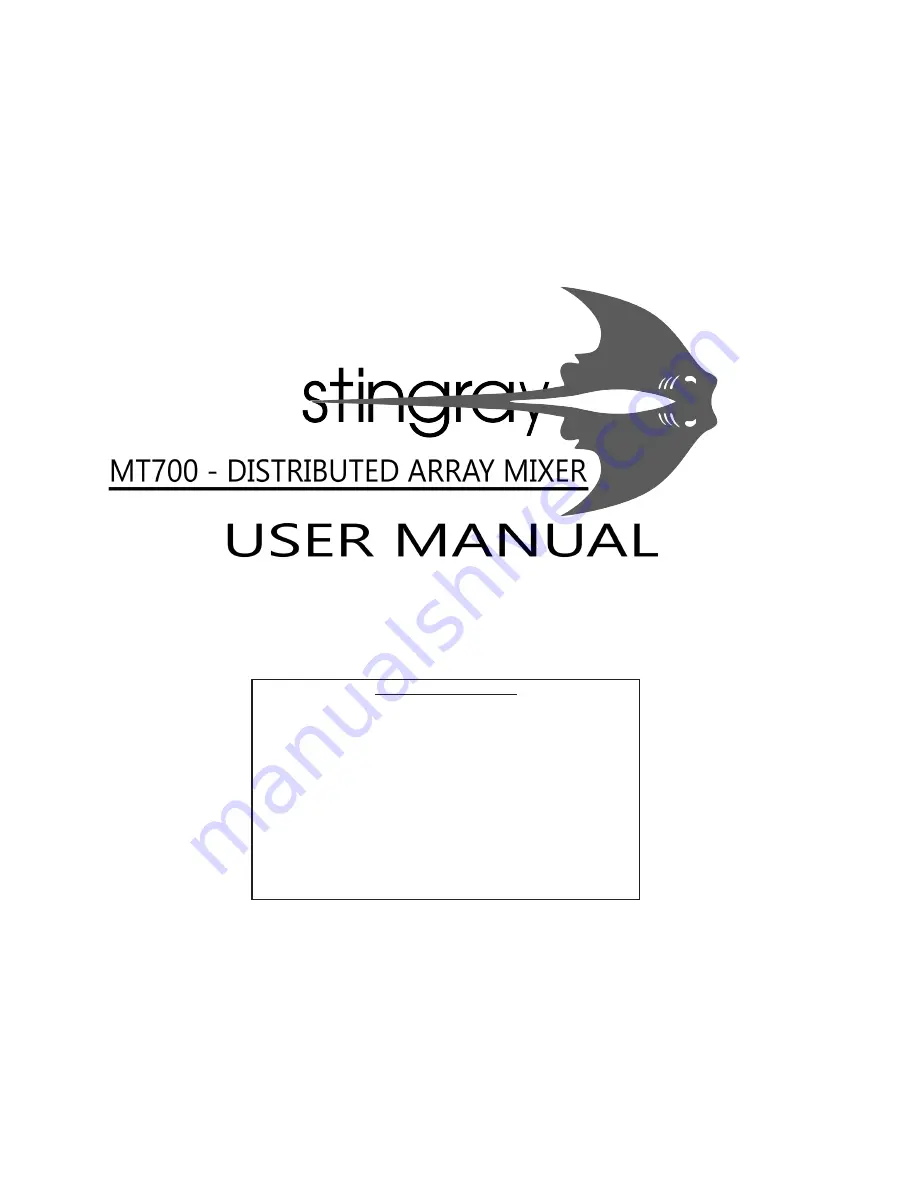
Please read this manual carefully before using the Phoenix Audio Technologies
MT700 - Stingray Distributed Array Mixer
Table of Contents
Introduction…....………………..…..…………………3
Product Overview.....………………..………………………4
Mixer Settings..................…………………………………..6
Dashboard Interface...…..…….….....……………………9
Mic Mixer Utility.........................….……………………..10
Line Mixer Utility.........................….……………………..12
SIP Client Setup..........……………………………..………14
Daisy Chaining and Zoning Concept……..………15
Warranty...................……………………………..………16
1
For additional help and updates, refer to our website www.phnxaudio.com
To contact Phoenix Audio for support, please send a detailed e-mail to [email protected]