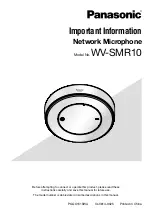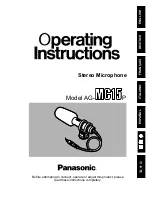Phoenix Audio Technologies | 16 Goodyear #120, Irvine, CA 92618 | 818-937-4774
The Condor Expansion Kit
Connection Guide
The Phoenix Audio Technologies Condor Expansion Kit allows integrators to easily implement multiple
Condors using the Stingray.
Each kit includes 2 Condor units, but customers can add additional Condors
–
up to four per Stingray and up
to a maximum of 60 Condors by daisy chaining a total of 15 Stingrays.
Each kit includes the following items:
•
2 x MT600 - Condor
•
1 x MT700 - Stingray
•
2 x Monoprice Audio Extender (Each pair includes a Remote and Local adapter)
•
2 x 6
’
3.5mm to mono RCA Cable
•
2 x 6
”
Phoenix to 3.5mm Cable
The following items are required but must be purchased separately:
•
2 x CAT5e or CAT6 Shielded Cables
•
Up to four 8 ohm speakers (70W maximum)
Please ensure all parts listed are present and accounted for before beginning installation.