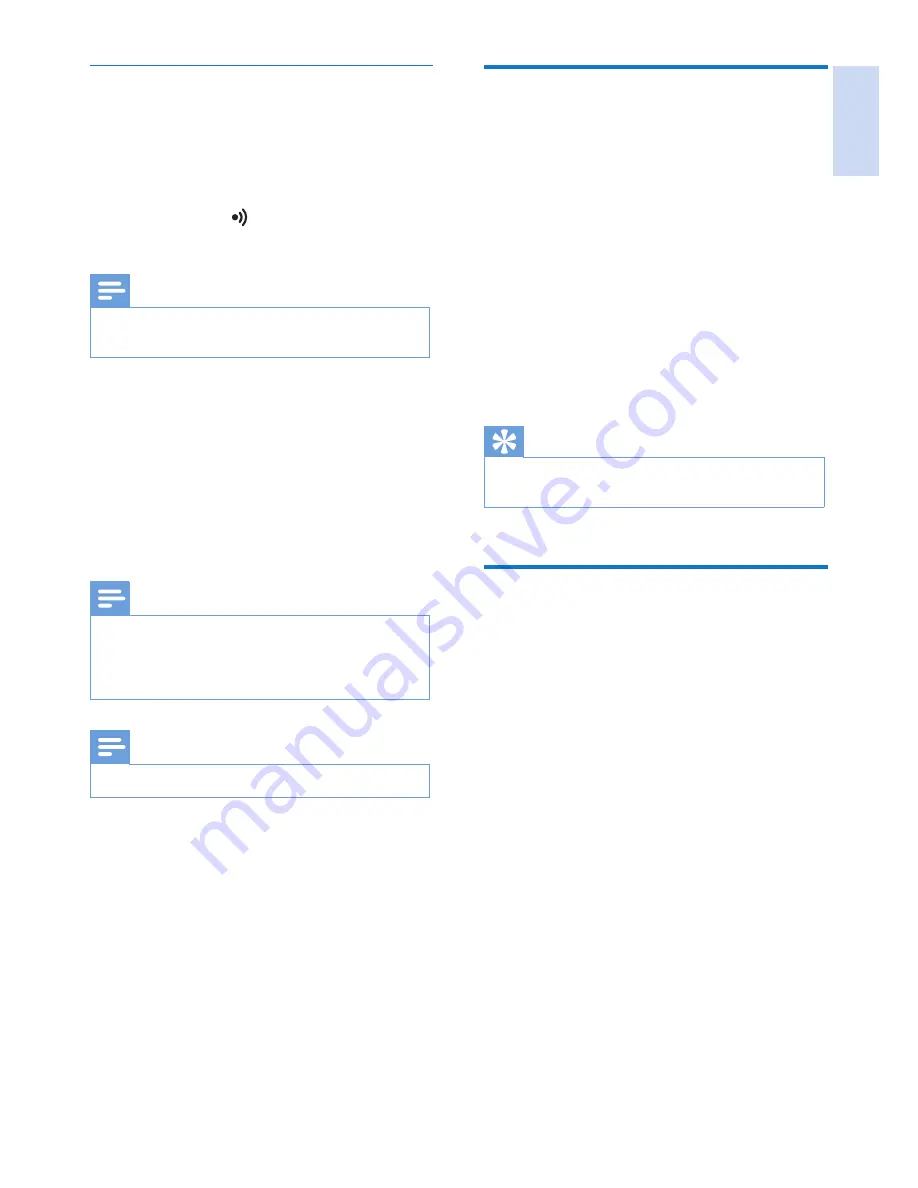
English
EN
21
Unregister the handsets
1
If two handsets share the same base station,
you can unregister a handset with another
handset.
2
Select
[Menu]
>
[Services]
>
[Unregistered]
, then press
[OK]
to
confirm.
3
Enter the system PIN. Press
[Clear]
to
make corrections.
4
Select the handset name to be unregistered.
5
Press
[OK]
to confirm.
»
The handset is unregistered.
Tip
•
The handset number displays beside the handset name
in standby mode.
Restore default settings
You can reset your phone settings to the original
factory settings.
1
Select
[Menu]
>
[Services]
>
[Reset]
, then
press
[OK]
to confirm.
»
The handset displays a confirmation
request.
2
Press
[OK]
to confirm.
»
All settings are reset.
Manual registration
If auto registration fails, register your handset
manually to the base station.
1
Select
[Menu]
>
[Services]
>
[Register]
,
then press
[OK]
to confirm.
2
Press and hold on the base station for 5
seconds.
Note
•
For models with an answering machine, you hear a
confirmation beep.
3
Press
[OK]
to confirm.
4
Enter the system PIN. Press
[Clear]
to
make corrections.
5
Press
[OK]
to confirm the PIN.
»
Registration is completed in less than 2
minutes. The base automatically assigns
a handset number to the handset.
Note
•
If the PIN is incorrect or no base is found within a
certain period, your handset displays a notification
message. Repeat the above procedure if registration
fails.
Note
•
The preset PIN is 0000. No change can be made on it.
























