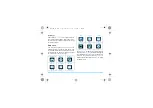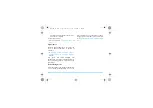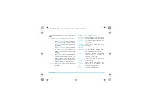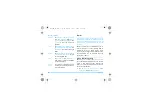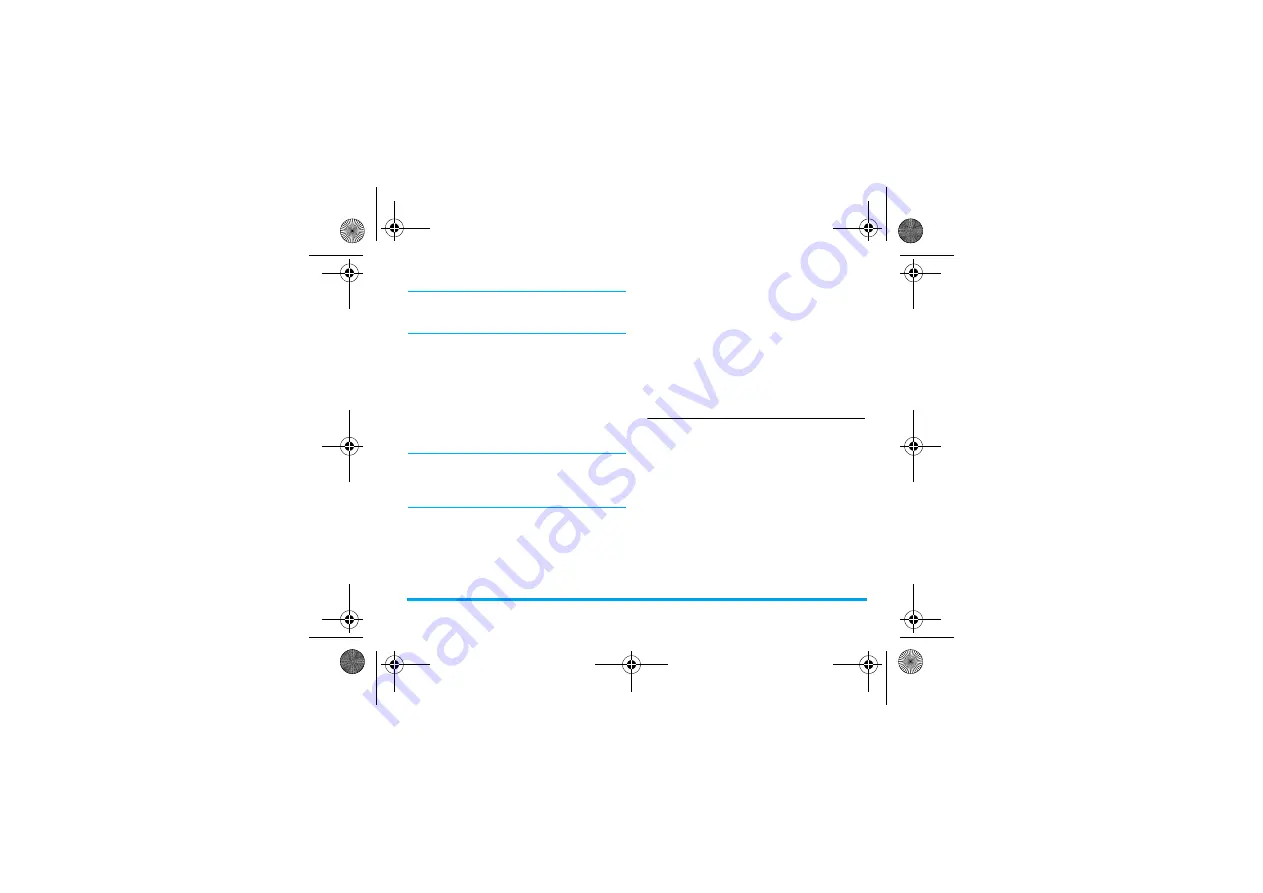
Getting Started
11
You can use the phone while it is charging. If the
battery is completely flat, the battery symbol will
only reappear after a few minutes of charging.
Setting clock
1.
Check that your phone is switched on. Long
press
)
if necessary. Enter the PIN code
if required. A PIN code is a 4- to 8-digit
secret code of your SIM card. It is
preconfigured and communicated to you by
your network operator or retailer.
If you enter an incorrect PIN code three times
in succession, your SIM card will be blocked. To
unblock it, you must request the PUK code from
your operator.
2.
On idle screen, press
O
Menu
and go to
Settings
>
General
>
Time & date
.
Set format
:
Select the time (12-hour or 24-
hour clock) and date format by pressing the
navigation keys
+
,
-
,
<
,
>
and
O
OK
.
Set time
/
Set date
:
Enter the time/date. Press
<
or
>
to select the box to be defined. Enter
your desired digits by
using the numeric
keypad, or press
+
or
-
repeatedly until you
reach the desired digits.
Clock type
:
To display time and date on idle
screen, press
+
or
-
show the time in a clock
(
Analog clock
)
or digits (
Digital clock
). Press
O
OK
to confirm.
Display local and international
clocks
You can display two clocks on the idle screen,
one showing your local time and one the time of
your destination.
1.
Check that you have set your local time and
date.
2.
Go to
Settings
>
General
>
Time & date
.
Check that
Clock type
is set to
Analog clock
or
Digital clock
.
3.
On idle screen, press
O
Menu
and go to
Settings
>
General
>
Time & date
>
World
X550_GB_EN.book Page 11 Monday, June 1, 2009 1:59 PM