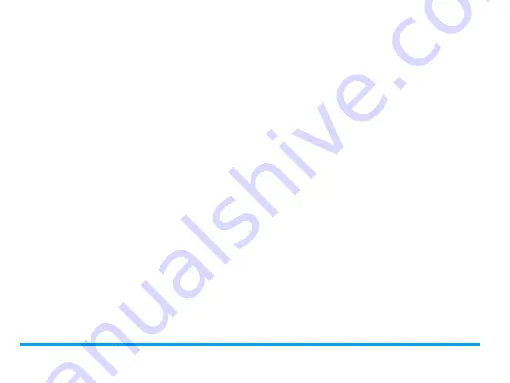
4
navigate through the icons and lists. Press
,
Select
to
access the options related to the selected item.
Press
R
Back
to return to previous menu. Press
)
to return to the idle screen.
Fast Keys
Navigation keys
You can configure the navigation keys
+
,
-
,
<
or
>
to access your favourite features directly. On
the idle screen, press the keys to access the
features.
Go to
Settings
>
General
>
Fast keys
to check the
default settings of the navigation keys
+
,
-
,
<
or
>
.
To change the default settings,
1.
Select the item to be changed.
2.
Press
,
Edit
to assign a new shortcut to the
key.
3.
Press
+
or
-
to select, and
,
Select
to
confirm.
Shortcut menu
With shortcuts, you can access a functional sub-
menu directly. You can select the desired
shortcuts and rank them in the order of
preference.
To set your shortcut menu
1.
Go to
Settings
>
General
>
Shortcut
.
2.
Press
+
or
-
to check the list of functional
displays. To select/unselect an item, press
,
Enable
/
Disable
.
3.
Press
L
Options
>
Add
to add a shortcut.
To use your shortcut menu
0
Long press to enter “+” when
making international calls.
1
Long press to access the voice
mailbox.
#
Long press to select/unselect
Meeting
profile (by default,
vibration on or off for incoming
calls or messages).




















