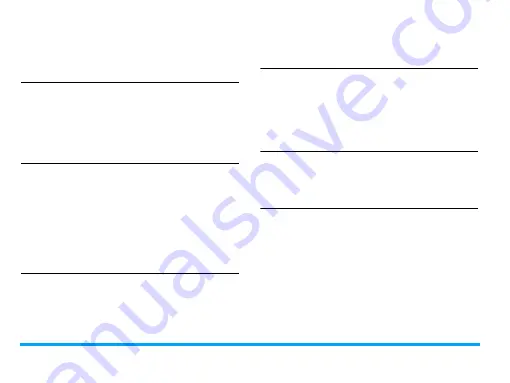
90
the operation of the phone. Take the phone to
a warmer place and try again. In other cases
please contact your phone supplier.
Your battery seems to over heat
You might be using a charger that was not
intended for use with your phone. Make sure
you always use the Philips authentic accessory
shipped with your phone.
Your phone doesn’t display the
phone numbers of incoming calls
This feature is network and subscription
dependent. If the network doesn’t send the
caller’s number, the phone will display
Call 1
or
Withheld
instead. Contact your operator for
detailed information on this subject.
You can’t send text messages
Some networks don’t allow message exchanges
with other networks. First check that you have
entered the number of your SMS centre, or
contact your operator for detailed information
on this subject.
You can’t receive and/or store JPEG
pictures
A picture may not be accepted by your mobile
phone if it is too large, if its name is too long, or
if it doesn’t have the correct file format.
You feel that you have missed some
calls
Check your call divert options.
When charging, the battery icon
shows no bar and the outline is
flashing
Only charge the battery in an environment
where the temperature does not go below 0°C
(32°F) or above 50°C (113°F).
In other cases please contact your phone
supplier.















































