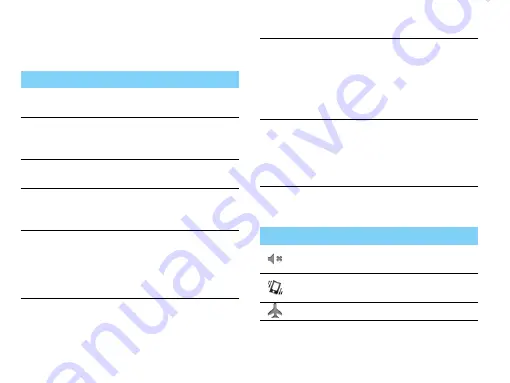
4
Your phone
Use the touch screen
Learn basic actions to use the touch screen.
Icons and symbols
Learn about the icons and symbols on the screen.
Function
Operation
Scroll
Scroll up, down, left, or right to move
the screen.
Tap
Touch once with your finger to select
or launch a menu, option or
application.
Press and
hold
Long press the item/key to open a pop-
up option list.
Swipe or
slide
To swipe or slide means to quickly drag
your finger vertically or horizontally
across the screen.
Drag
Press and hold your finger with some
pressure before you start to drag.
While dragging, do not release your
finger until you have reached the target
position.
Rotate
For most screen, you can automatically
change the screen orientation from
portrait to landscape by turning the
phone sideways. When entering text,
you can turn the phone sideways to
bring up a bigger keyboard.
Pinch
In some apps, like web browser, you
can pinch the screen using two
fingers(for example, thumb and index
finger) to zoom in or zoom out when
viewing a picture or a web pages.
Icons Function
Your phone will not ring when receiving a
call.
Your phone will vibrate when receiving a
call.
Flight mode activated.






























