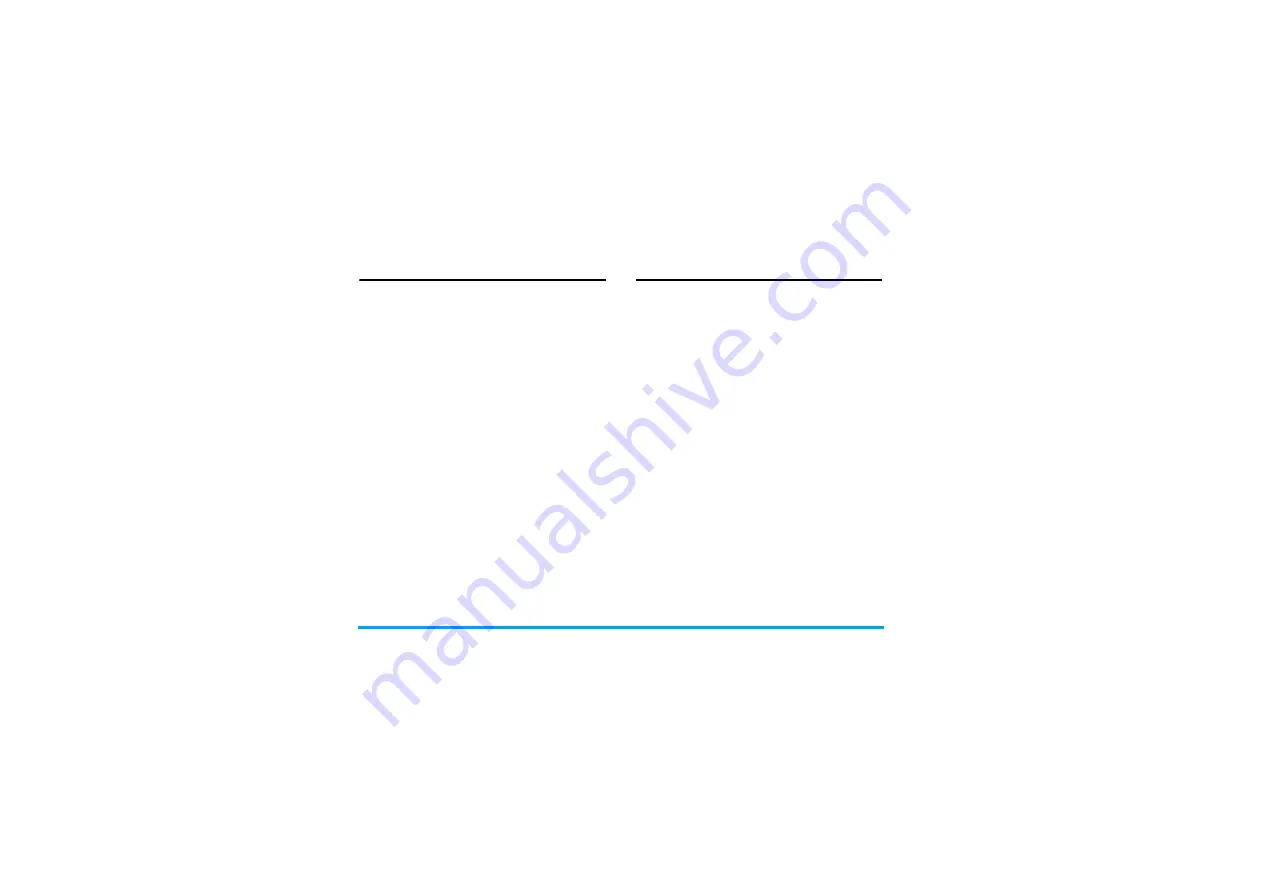
24
Contacts
Search for a contact
1.
Go to
Contacts
>
Search contact
.
2.
Enter the contact name in full or part.
Press
#
repeatedly to select an input
method.
3.
Press
,
Search
to start searching for a contact
in all the phonebooks.
If necessary, press
R
Back
t
to exit the input
mode first.
You can also
1.
Go to
Contacts
>
View contacts
.
2.
Press
<
or
>
to select a phonebook, and
-
to
go to the search text box.
3.
Enter the contact name (up to 5 characters).
Press
#
repeatedly to select an input
method.
4.
To search for another contact, press
R
Back
to return to the contacts list. Press
R
Back
again to select a phonebook. Follow Step 2
and 3.
Manage your contacts
You can copy or move your contact entries
between the three phonebooks. Also, you can
group your contacts as Family, Friends, Business
and others as you like. For different groups, you can
use different ringtones and contact pictures for
identification, and send messages to a group.
Copy or move a certain contact
1.
Go to
Contacts
>
View contacts
.
2.
On the
View contacts
screen, select the desired
contact (see "Search for a contact").
3.
Press
L
Options
to select
Copy
>
Copy to
phone
or
Copy to primary SIM
or
(
secondary
SIM2
), or
Move
>
Move to phone
or
Move to
primary SIM
or
(
secondary SIM
).
Copy or move all contacts
1.
Go to
Contacts
>
Advanced
.
2.
Press
+
or
-
and
,
to select
Copy all
or
Move
all
. Select your desired option.
Delete contacts
1.
Go to
Contacts
>
Advanced
>
Delete
.
2.
Select the desired option to delete a
phonebook or contact (default password:
0000).






























