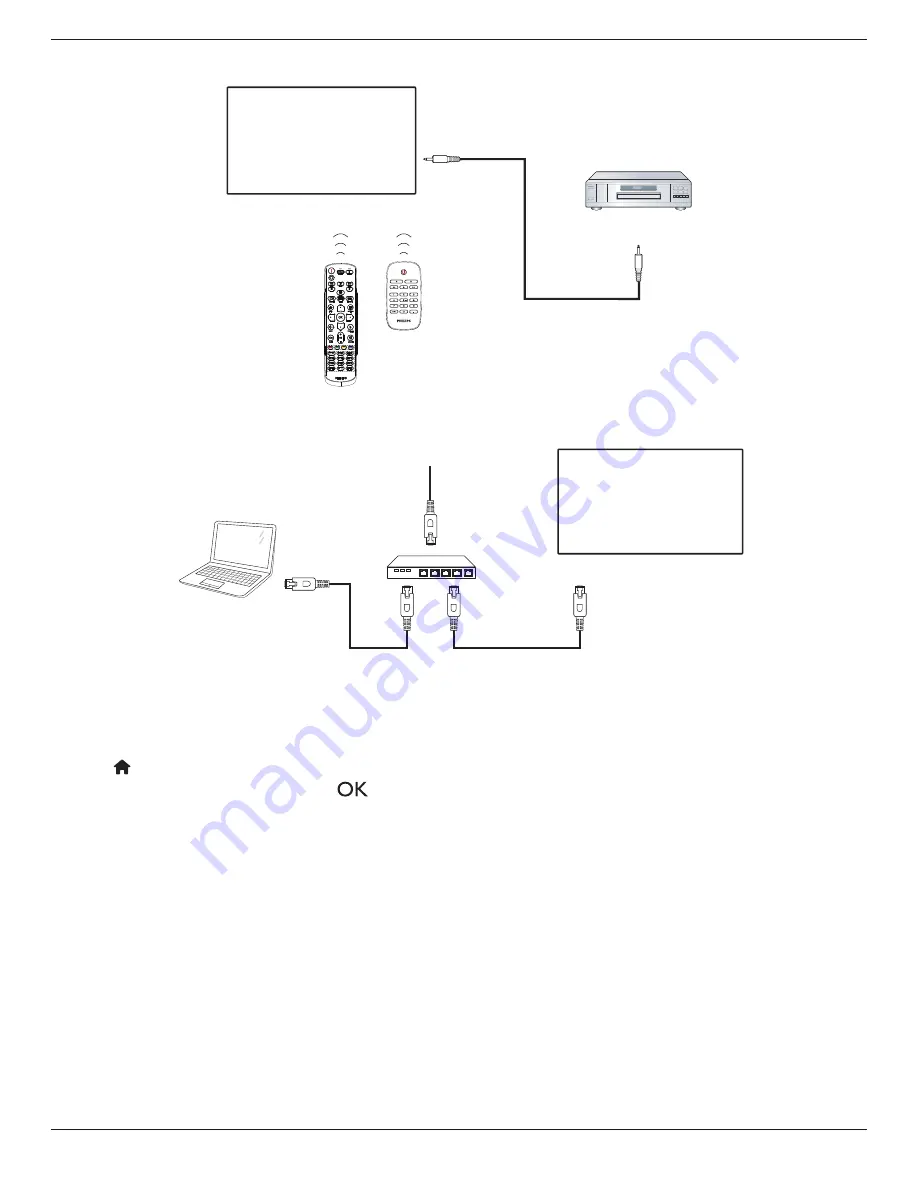
55BDL4005X/55BDL4007X
15
3.6. IR Pass-through Connection
DVD / VCR / VCD
(DVD / VCR / VCD)
Remote Control
[IR OUT]
[IR IN]
3.7. Wire-connecting to Network
PC
[RJ-45]
[RJ-45]
ROUTER
INTERNET
Network Settings:
1. Switch the router on and enable its DHCP setting.
2. Connect the router to this display with an Ethernet cable.
3. Press
[
] HOME
button on the remote control, then select
Setup
.
4. Select
Connect to network
, then press
[
]
button.
5. Wait until this display finds the network connection.
6. If the “End User License Agreement” window prompts, accept the agreement.
Note: Connecting with a shielded CAT-5 Ethernet cable to comply with the EMC directive.






























