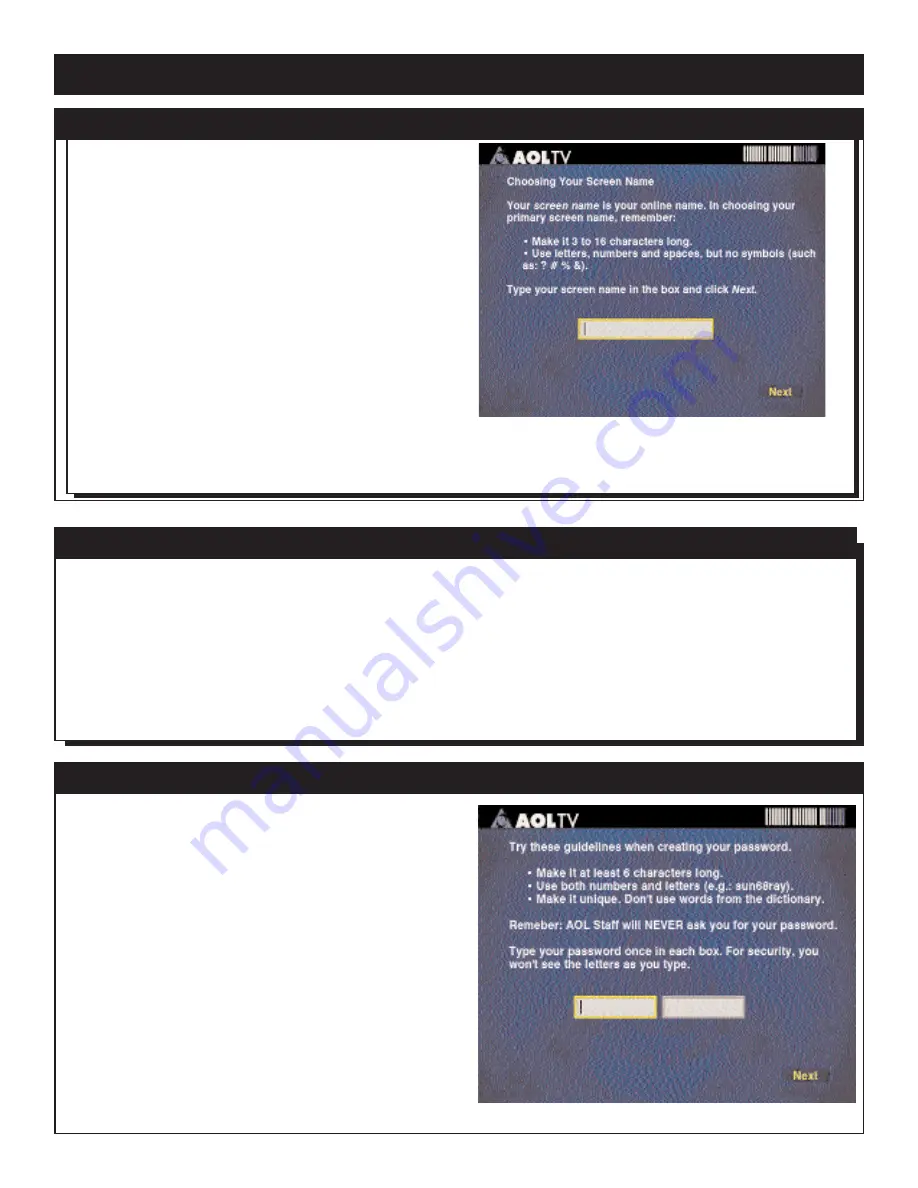
23
S
ETUP
(
CONT
’
D
)
Your screen name is the way people know you online. It
can include your real name, be a nickname, or say some-
thing about your hobbies and interests. You can use num-
bers, letters, and spaces in your screen name, and it can
be from 3 to 16 characters long.
Screen names are unique; you can’t use the same screen
name as another member. You can make your screen
name unique by adding numbers and letters to a name or
word. For example, use SallyonTV or SallyonTV123 or alter-
nate spellings such as SalleeonTV. It’s a good idea to jot
down several alternatives in case your first choices are
already in use. AOL will generate alternative suggestions if
you can’t think of any yourself.
Each AOLTV account can have up to seven different
screen names — one primary screen name and up to six
others. The primary screen name is permanent. You can’t
ever change it, so choose it carefully.
Each name has its own mailbox, password, and parental
controls. Right now, you just have to create the primary
screen name — the one that gets billed for the account.
You can create other screen names when it’s convenient
to do so. See Additional Screen Names below.
You can have up to seven screen names on your account:
the primary screen name and six others. We recommend
you give each child his or her own screen name, separate
from the primary account.
When you sign on to AOLTV, you choose which screen
name you’re going to use for the session. To switch from
one screen name to another, you must sign off and sign on
again using the new screen name.
Only the primary screen name can create new screen
names and adjust Parental Controls settings.
• To create a new screen name, go to Keyword: Names
and click Create a New Name.
• If you want to pick a different screen name, you can
delete any screen name on your account except the pri-
mary screen name.
• If you want to reuse an old screen name, you can restore
it if it was deleted within six months, and you still
remember the password.
AOLTV protects your privacy by requiring a password for
your account. Anyone who knows your screen name and
password can sign on and pretend to be you, so guard
your password carefully. When you’re creating a pass-
word, type the same thing twice so AOLTV can verify it. If
you make an error typing, the passwords won’t match and
you’ll need to retype them.
Make your password easy for you to remember, but not
easy for others to guess. If you forget your password, call
AOLTV Member Services. You can change your password
whenever you want online at Keyword: Password.
Information about how to use Keywords appears online in
Help.
Remember, AOLTV staff will NEVER ask you for
your password.
C
REATING A
S
CREEN
N
AME
A
DDITIONAL
S
CREEN
N
AMES
C
REATING A
P
ASSWORD
Summary of Contents for WVH111
Page 1: ...WVH111 User Manual AOLTV ...




































