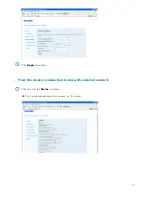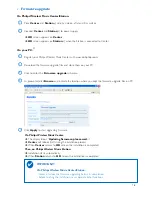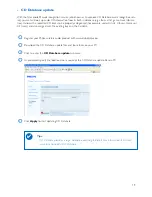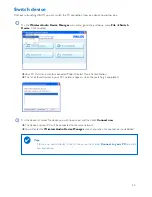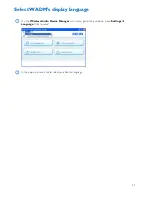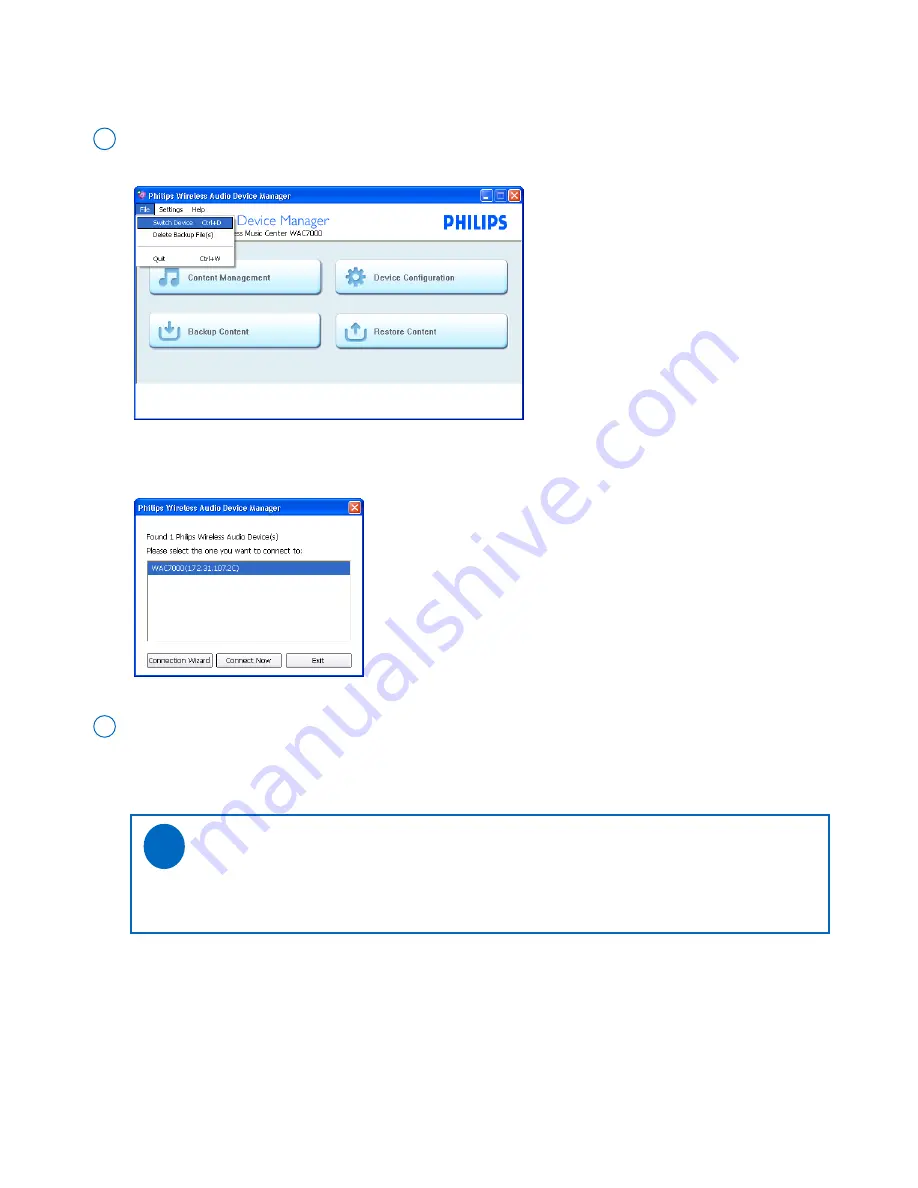
20
Switch device
Without re-launching WADM, you can switch the PC connection from one device to another one.
On the
Wireless Audio Device Manager
main menu, go to the pull-down menu
File
➜
Switch
Device
. Click to select
1
➜
Your PC starts to search for connected Philips Wireless Music Center/Station
➜
The list of found devices in your PC’s network appears when the searching is completed
On the device list, select the device you wish to connect, and then click
Connect now
2
➜
The device and your PC will be connected to the same network
➜
You will enter the
Wireless Audio Device Manager
main menu when the connection is established
Tips:
- If there is no desired device in the list above, see the manual
Connect to your PC
to build a
new connection.
✔