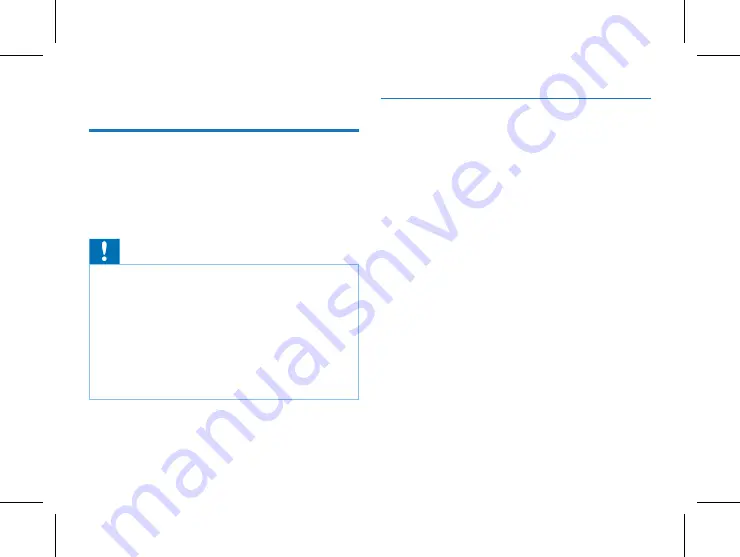
18 EN
EN 19
2 Important Notes
2.1 Safety
Do not expose this unit to water and moisture to avoid
short circuit.
Do not expose this unit to any heating device or direct
sunlight.
Do not pinch the cable, especially at the plug.
Warning
• Special Announcement: Before using the product, please
read the Manual carefully. The Company shall not be held
liable for any data loss due to incorrect manual operation
or force majeure. We specially recommend that users
make additional copies of the files in the device.
• Images are for reference only. Philips reserves the right to
change the color/appearance/design/parameters/product
functions without prior notice.
2.2 Hearing protection
Please observe the following provisions when using the ear-
phone:
• Adjust it to an appropriate volume, and do not use it for
an extended period of time.
• In particular, do not set the volume out of the tolerable
range of the ear.
• Do not set the volume beyond ambient sounds.
Please use the earphone carefully or suspend using it in a
dangerous environment.
• Do not use the earphone while driving, cycling or skating,
or else a traffic accident may occur, and a violation of the
applicable laws and regulations may be committed.
Summary of Contents for VTR9000
Page 1: ...User manual 使用手册 VoiceTracer 智能录音笔 VTR9000 User manual ...
Page 2: ......
Page 6: ...6 ZH 3 您的录音笔 3 1 供货范围 3 2 概览 2 音量 键 1 音量 键 3 电源键 4 内存卡 SIM卡 5 咪头 6 工作指示灯 7 喇叭 8 USB 9 录音键 ...
Page 12: ...12 ZH 8 用户 点击主界面下面的 用户 参考界面如下图 用户界面包含我的云盘 WIFI 连接 个人热点 蓝牙设置 系 统语言 屏幕亮度 隐私与安全等操作选项 ...
Page 29: ...EN 29 English ...
Page 30: ...VTR9000 ...
Page 31: ......














































