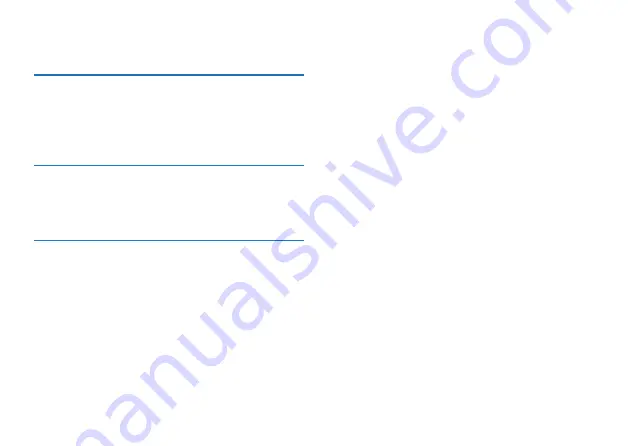
64 EN
EN 65
11 Frequently Asked Questions
Answers to the frequently asked questions are listed here to
solve simple problems that may occur. If the problem cannot
be solved, please contact the dealer or visit our official web-
site:
www.philips.com/support
11.1 Recording cannot be started
Please delete some recordings or replace the TF card if the
maximum storage capacity of the device is exceeded.
11.2 Playback cannot be started
The device may be in the lock mode (HOLD). Slide the
POWER button down to the middle position.
Summary of Contents for VTR8060
Page 1: ...User manual 使用手册 ...
Page 2: ...2 ZH ...
Page 7: ...ZH 7 中文 3 您的数码录音笔 3 1 供货范围 3 2 概览 1 Line in 接口 2 耳机接口 3 开机 关机 锁定键 4 复位键孔 5 TF 卡插槽 ...
Page 18: ...18 ZH 1 点击 A 文件夹后进入下载目录文件列表界面如下图所示 2 选择所需要下载的文件 然后点击文件右边的 下载 按钮 手机端会显示下载进度 参考界面如下图所示 ...
Page 19: ...ZH 19 中文 3 下载完成后 手机端参考界面如下图所示 ...
Page 21: ...ZH 21 中文 ...
Page 32: ...32 ZH 在文件列表界面按 和 键选择要删除的文件 然后长 按 键进入删除 参考界面如下图所示 按 和 选择是否删除文件 然后短按 键确认 ...
Page 52: ...52 EN ...
Page 66: ......
Page 67: ...VTR8060 ...
Page 68: ......
Page 69: ......







































