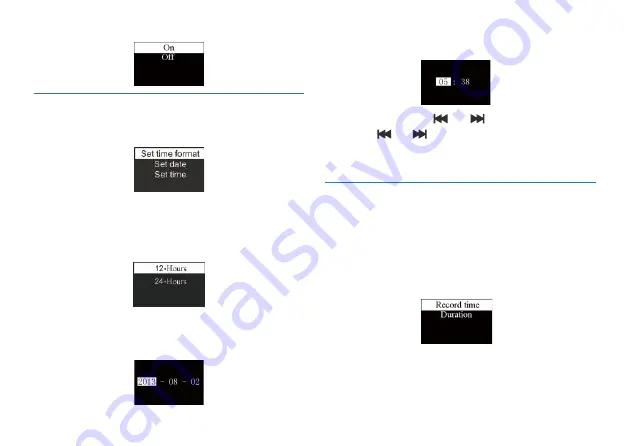
46
See the System Time setting interface as follows:
Record timer setting: as system time turns to the pre-set time,
the device automatically starts recording. On the functions
menu, choose the “Record timer”, then press the MENU button
to enter “Record timer” setting. See the below reference
picture:
The first function is to set the time to start recording. For
setting please refer to the below picture:
On this interface, you can set the current system time and
display format. Press STOP return to the previous level
submenu.
For example: select “Time Format” to show the following menu:
There are 2 time formats to choose, namely 12-hour format
and 24-hour format. The system default is 24-hour format.
Choose “Set data”, the following interface will pop up:
Choose “Set time”, the following interface will pop up:
On this interface, press “ ”or“ ”and “+” or “-” to set the
time. Press“ ”or“ ”button to select year, month, day, hour,
minute and second; press “+” or “-” to change the relevant
numbers.
9.5 System Time Setting
9.6 Record timer setting






































