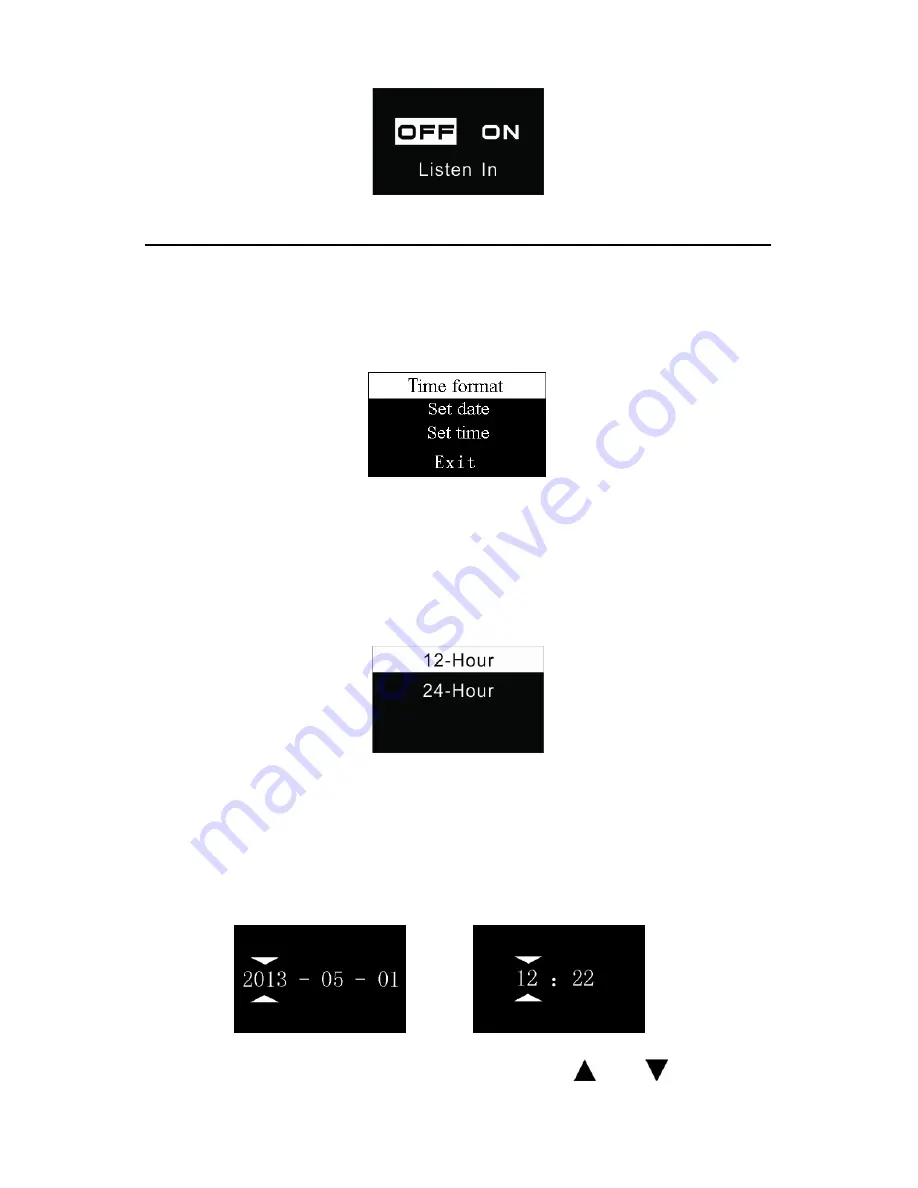
57
(5)
System Time Setting
See the System Time setting interface as follows:
On this interface, you can set the current system time and
display format.
For example: select “Time Format” to show the following menu:
There are 2 time formats to choose, namely 12-hour format and
24-hour format. The system default is 12-hour format.
Choose “Real Time”, the following interface will pop up:
On this interface, press “VOL” button and “ ” or “ ” to set the
Summary of Contents for VTR5500
Page 1: ......
Page 2: ...目录 1 欢迎 2 重要须知 3 您的数码录音笔 4 开始使用 5 录音 6 语音模式 7 音乐模式 8 调频模式 9 系统设置 10 常见问题 11 技术参数 ...
Page 5: ...5 3 你的数码录音笔 Voice Tracer 供货范围 概览 ...
Page 10: ...10 提示 在文件移入或移出录音笔时 请不要断开录音笔与电脑的 连接 ...
Page 28: ...28 8 调频模式 在主界面下 选择调频模式 再按菜单键进入调频模式 调 频模式参考界面如下图所示 注意 启用调频模式时 请插入耳机 声音只能通过耳机听 ...
Page 40: ...40 3 Your digital recording pen Voice Tracer What s in the box Overview ...
Page 73: ...73 Temperature 5 45 C Humidity 10 90 no condensation ...
Page 74: ......
Page 75: ......






























