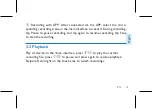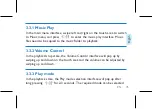52 EN
Note
• During the connection, if the ID number cannot be found, please
confirm whether the Bluetooth of the device and the mobile phone
be turned on, then click search again; if the ID number is found but
cannot make connection, please close the APP and reopen the search
to connect.
• When iphone uses 4G network, please make sure that the cellular data
is turned on, otherwise the translation function cannot be used.
Summary of Contents for VTR5201
Page 1: ...User manual 使用手册 ...
Page 2: ......
Page 3: ...目录 1 欢迎 6 1 1 产品特点 6 2 重要须知 8 2 1 安全 8 3 您的智能录音笔 9 供货范围 9 概览 10 3 1 开 关机 11 3 2 录音 12 ...
Page 5: ...5 技术参数 30 ...
Page 7: ...中文 ZH 7 角色区分 边充边录功能 ...
Page 9: ...中文 ZH 9 3 您的智能录音笔 供货范围 ...
Page 10: ...10 ZH 概览 ...
Page 15: ...中文 ZH 15 ...
Page 29: ...中文 ZH 29 4 5 我的 选择 我的 进入设置界面 包括 播放模式 指示灯 背光 时间校准 容 量 剩余 总 APP 界面介绍 检查更新 关于 断开设备等 ...
Page 34: ...34 EN Record while charging ...
Page 37: ...EN 37 English 3 Your Smart Voice Recorder What s in the box ...
Page 64: ......
Page 65: ...VTR5201 ...
Page 66: ......
Page 67: ......