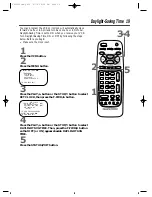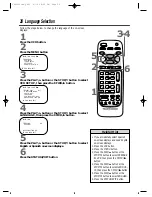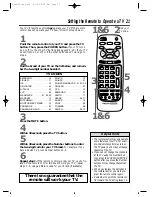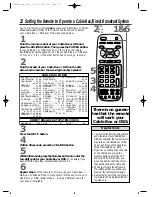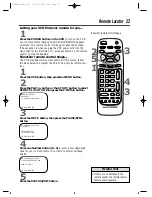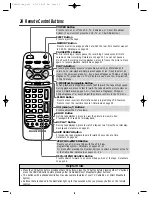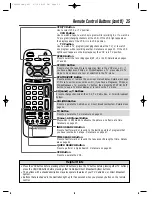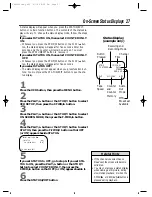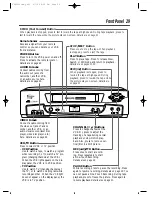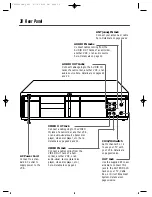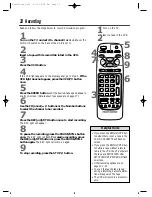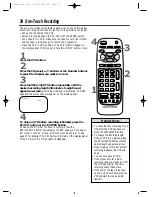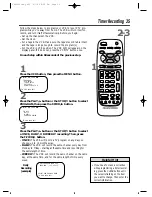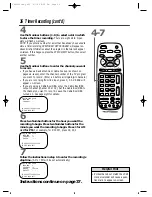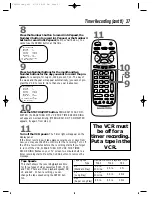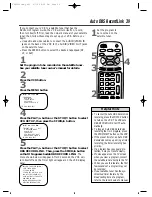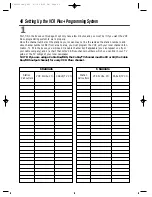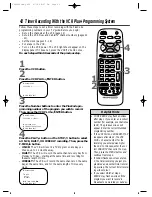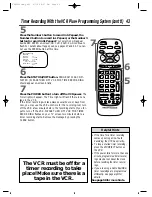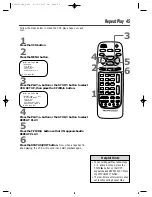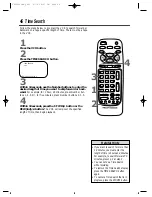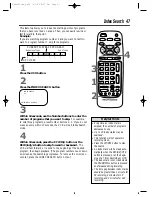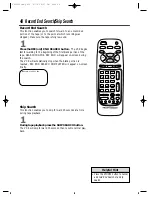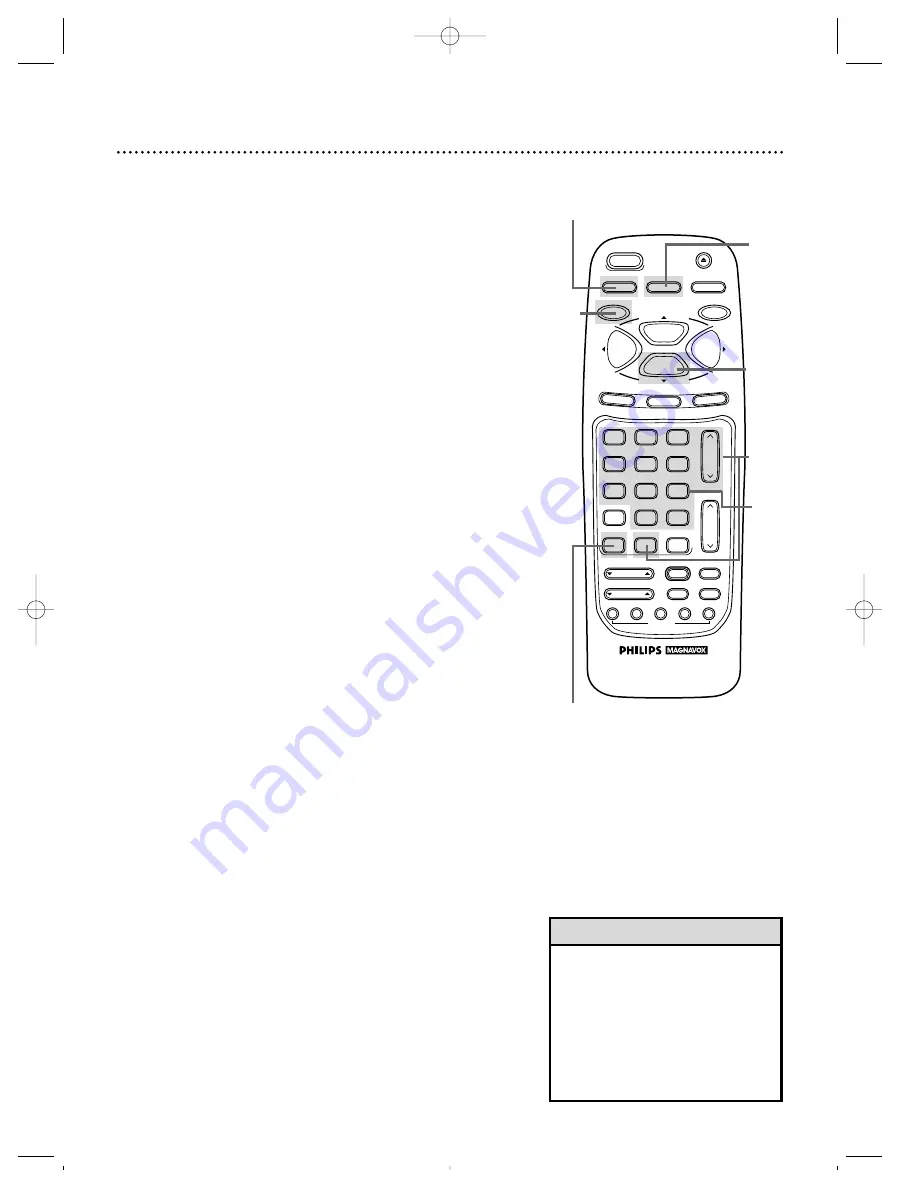
2
Start a recording. (See page 32.)
Recording One Channel/Watching Another 33
• If your VCR remote control does not
operate your TV, see page 21 for
details.
• If you use a Cable Box or Direct
Broadcast System hookup, you may
not be able to watch one channel
while recording another. See pages
eight-nine for details.
Helpful Hints
3
Press the VCR/TV button to put the VCR in TV position.
The VCR light will disappear from the VCR’s display panel.
4
Press the TV button, then press the CH(annel)
o
/
p
or
Number buttons to choose the channel you want to
watch at the TV. (If the VCR remote control doesn’t operate
your TV, use the TV remote control to select the channel.)
5
To return to the channel being recorded, press the TV
button, then use the Number buttons to select channel 03
or 04 at the TV (whichever channel the CH3/CH4 switch on
the back of the VCR is set to).
(If the VCR remote control doesn’t operate your TV, use the TV
remote control to select channel 03 or 04.)
6
Press the VCR button.
7
Press the VCR/TV button to put the VCR in VCR posi-
tion. The VCR light will appear on the display panel. The channel
being recorded will appear on-screen.
3
&
7
1
Press the VCR button.
8
Press the STOP/
p
button to stop the recording.
VAR.SLOW
VCR
TV
CBL/DBS
VOL.
CH.
MUTE
+100
3
6
9
0
2
5
8
1
4
7
TRACKING
F.ADV
VCR/TV
REC/OTR
POWER
SPEED
STATUS/EXIT
STOP
PLAY
F.FWD
REW
MEMORY
X2 PLAY
SLOW
VCR PLUS+
/ENTER
QUICK
TIME
INDEX
SEARCH
REC END
SKIP
EJECT
MENU
CLEAR
PAUSE/STILL
2
5
8
4
1
&
6
5
VRZ362comb.QX33 4/7/99 8:26 PM Page 33