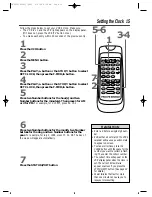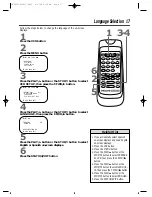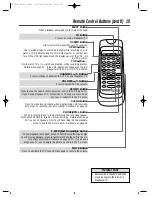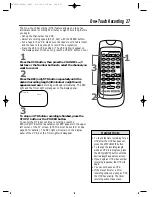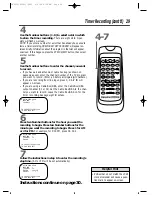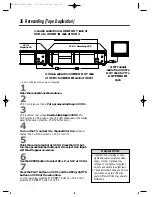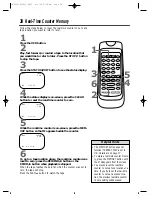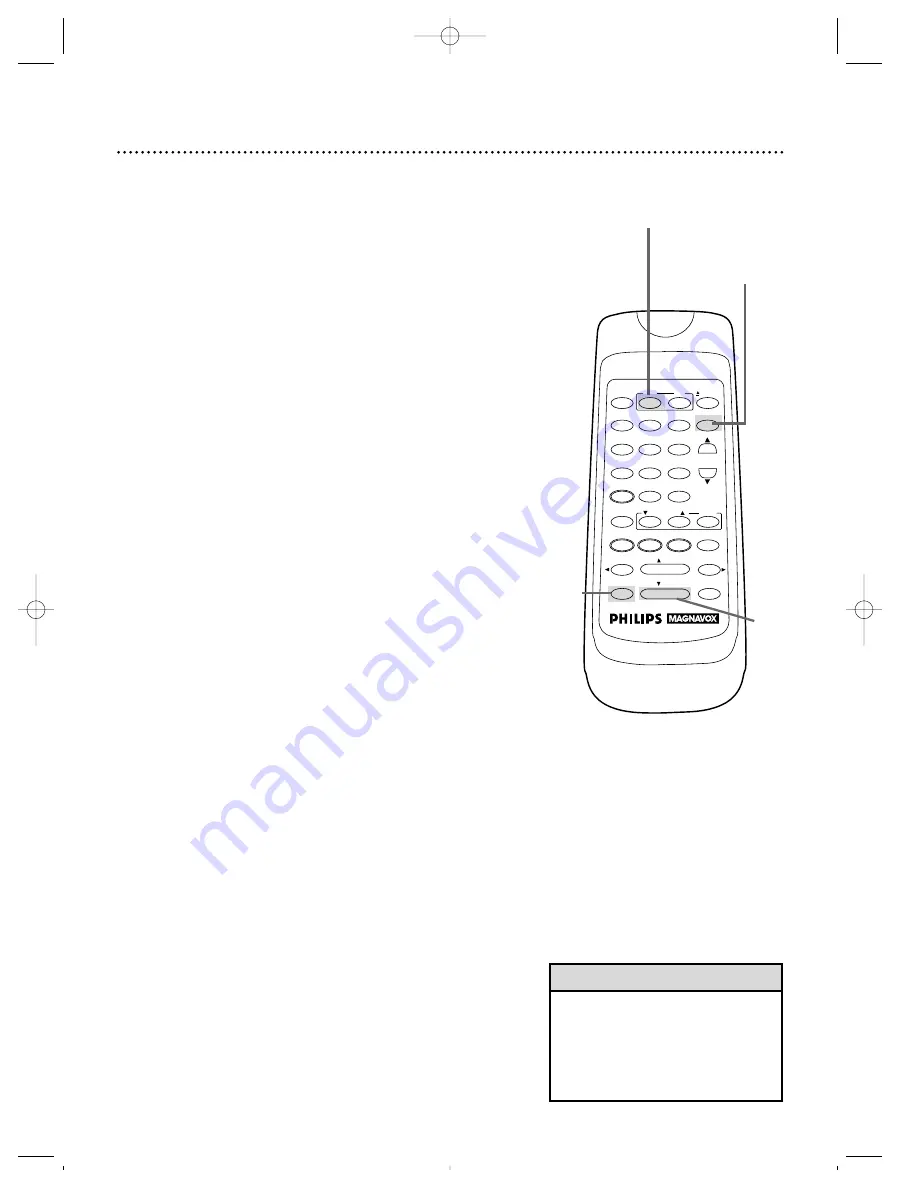
POWER
EJECT
VCR/TV
TV
VCR
1
2
3
4
5
6
7
8
9
0
CHANNEL
MUTE
STATUS/EXIT
CLEAR
MEMORY
MENU
REWIND
/PLAY
F.FWD
REC/OTR
PAUSE/STILL
/STOP
+100
VOLUME
SPEED
VCR PLUS+
2
Start a recording. (See page 25.)
26 Recording One Channel/Watching Another
• If you use a Cable Box or Direct
Broadcast System hookup, you may
not be able to watch one channel
while recording another. See pages
eight-nine for details.
Helpful Hints
3
Press the VCR/TV button to put the VCR in TV position.
The VCR light will disappear from the VCR’s display panel.
4
Use the TV remote control to select the channel you
want to watch at the TV.
5
To return to the channel being recorded, use the TV
remote control to select channel 03 or 04 at the TV
(whichever channel the CH3/CH4 switch on the back of the VCR
is set to).
7
Press the VCR/TV button to put the VCR in VCR posi-
tion. The VCR light will appear on the display panel. The channel
being recorded will appear on-screen.
8
Press the STOP/
p
button to stop the recording.
3&7
2
8
1
Press the VCR button.
6
Press the VCR button.
1&6
4
5
Select the channel you want to
watch at the TV.
Select channel 03 or 04 at the
TV.
VRZ223(H1690).QX33 4/9/99 9:09 AM Page 26