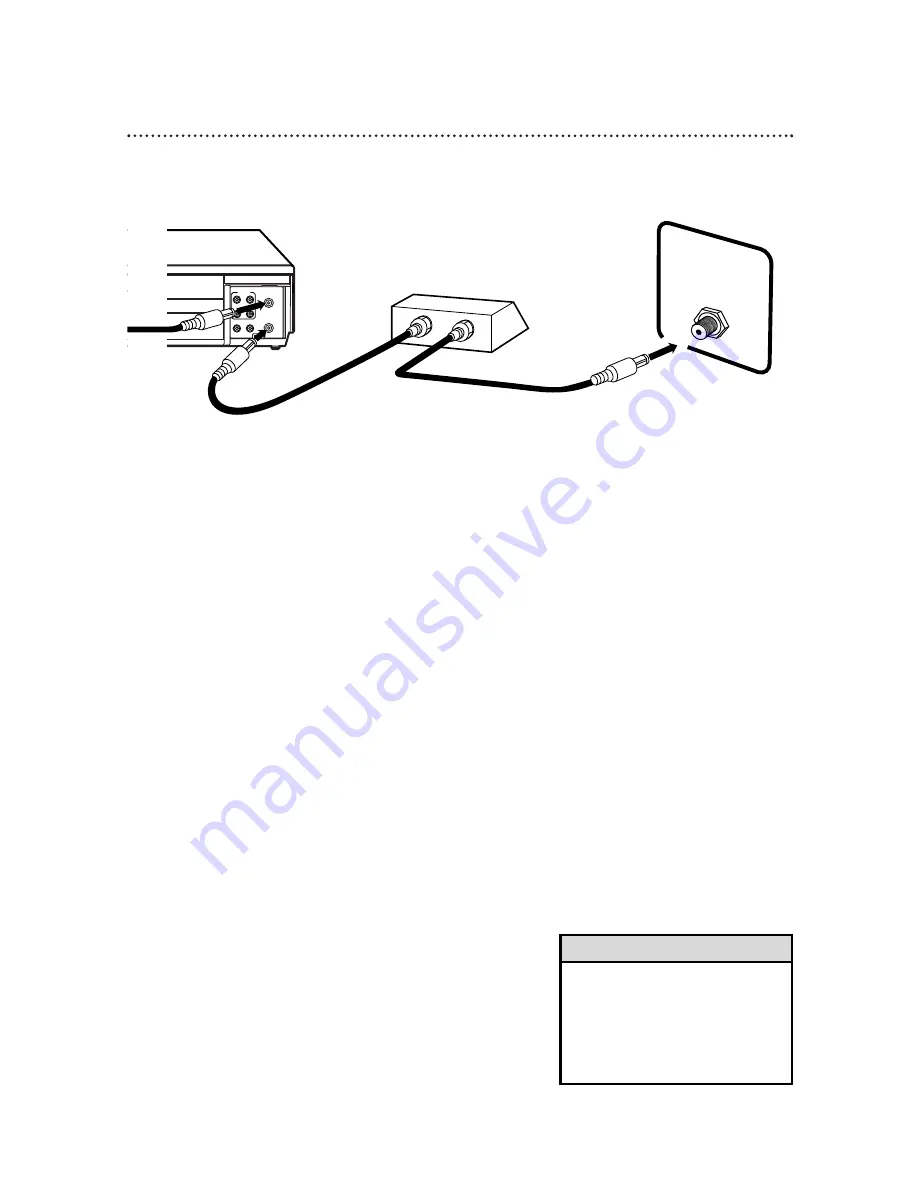
Hookups with a Cable Box/Direct Broadcast System (cont’d) 9
R
L
VIDEO
IN
OUT
IN
OUT
AUDIO
CH3 CH4
OUT
IN
ANT
IN
OUT
75
V
ANT /
CABLE
With this connection:
●
You may watch one channel while recording another.
●
You may not record scrambled channels.
Recording One Channel/Watching Another
1
Put the Cable Box/DBS on the same channel as the VCR’s CH3/CH4
switch. Set the TV to the Cable Box/DBS output channel (03 or 04).
Then, with the VCR in VCR position (the VCR light will appear on the
display panel), use the CH(annel)
o
/
p
button to select the chan-
nel you want to record at the VCR. Start the recording.
2
Press the VCR/TV button once to put the VCR in TV position.
(The VCR light will disappear.)
3
Select the channel you want to watch at the Cable Box/DBS.
4
To return to the channel you are recording, set the Cable Box/DBS to
the same channel as the VCR’s CH3/CH4 switch. Press the VCR/TV
button so that the VCR is in VCR position again. The VCR light will
appear on the display panel. The channel you are recording will appear
on the screen. Press the STOP/
p
button to stop recording.
TV’s ANTENNA
IN Jack
Cable Box/DBS
VCR
• When you play a tape, make sure
the Cable Box/DBS is set to the
same channel as the CH3/CH4
switch on the VCR. Set the TV to
the Cable Box/DBS output channel
(03 or 04).
Helpful Hint
1
Connect a Cable signal to the VCR’s ANT(enna) IN Jack.
2
Use an RF coaxial cable (supplied) to connect the OUT Jack on the
VCR to the IN Jack on the Cable Box/DBS.
3
Use a second RF coaxial cable to connect the OUT Jack on the Cable
Box/DBS to the ANTENNA IN Jack on the TV.
1
2
3
Connections
Cable
Signal
RF coaxial
cable
RF coaxial
cable









