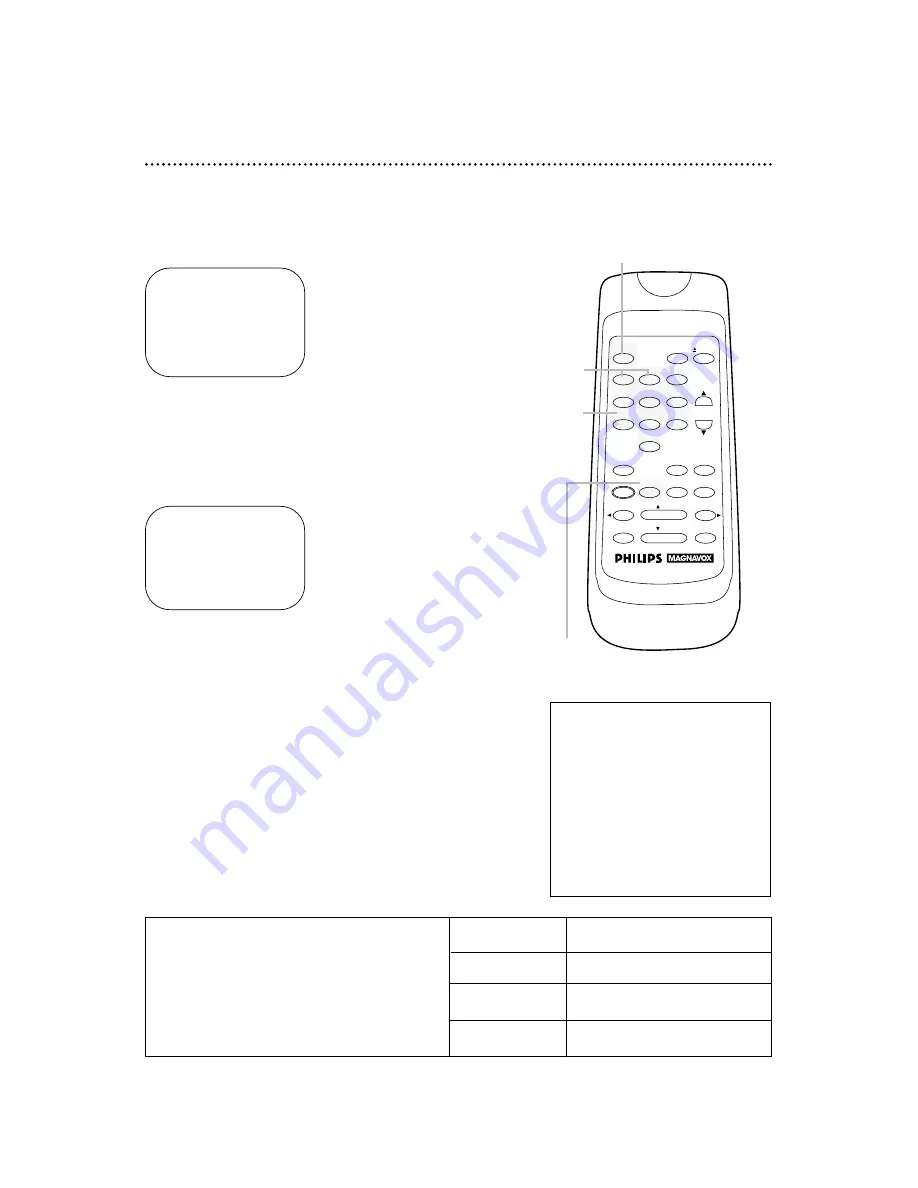
ONE TIME PROGRAM
PROGRAM
1
CHANNEL
10
TIME ON
09:30 PM
TIME OFF
11:00 PM
REC SPEED
SLP
SP=1 SLP=2
TO CORRECT PUSH CLEAR
TO END PUSH EXIT
30 Timer Recording (cont’d)
8
Press the Number 1 button to record in SP speed or the
Number 2 button to record in SLP speed. (See the chart
below.) You cannot use the SPEED button at this time.
9
Press two Number buttons for the month and two
Number buttons for the day you want to record the pro-
gram. For example, for July 10, 1999, press 07, 10. The day of
the week and the year will appear automatically (you cannot pro-
gram the VCR to record more than one year in advance).
ONE TIME PROGRAM
PROGRAM
1
CHANNEL
10
TIME ON
09:30 PM
TIME OFF
11:00 PM
REC SPEED
SLP
START DATE
07/10/99
SAT.
TO CORRECT PUSH CLEAR
TO END PUSH EXIT
10
Press the STATUS/EXIT button. PROGRAM WAS COM-
PLETED/PLEASE TURN OFF VCR FOR TIMER RECORDING will
appear on the screen briefly. (If PROGRAM NOT COMPLETED
appears, try again from step 1.)
11
Press the POWER button to turn off the VCR power. The
TIMER light will appear on the display panel.
If the timer recording will take place several hours or days from
now, you may use the VCR until time for the recording. Turn off the
VCR a few minutes before the recording starts. If you forget to turn
off the VCR, PLEASE TURN OFF VCR FOR TIMER RECORDING
flashes on your TV screen two minutes before a timer recording
starts. Press the CLEAR button to remove the message.
Cassette type/Playback Time
Tape Speed
T160
T120
T60
SP
(standard play)
2 hrs.
2 hrs.
1 hr.
40 mins.
LP
(long play)
5 hrs.
4 hrs.
2 hrs.
(playback only)
20 mins.
SLP
(super long play)
8 hrs.
6 hrs.
3 hrs.
Tape Speeds
This chart shows the recording/playback time
for three types of video cassettes (T160, T120,
and T60). There are three playback speeds: SP,
LP, and SLP. When recording, you can change
the tape speed (SP or SLP) using the SPEED
button. You cannot record in LP speed.
Turn off the VCR
for the recording.
Insert a tape in
the VCR.
Leave the Cable
Box/DBS on
(if applicable).
8
9
10
11
POWER
EJECT
VCR/TV
1
2
3
4
5
6
7
8
9
0
CHANNEL
MEMORY
STATUS/EXIT
CLEAR
SLOW
MENU
REWIND
/PLAY
F.FWD
REC/OTR
PAUSE/STILL
/STOP
TIME SEARCH
SPEED






























