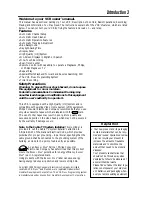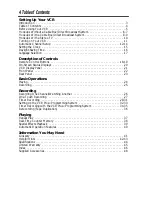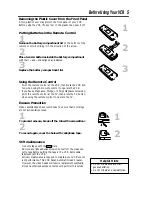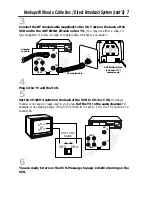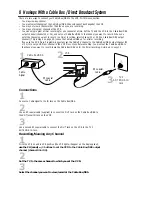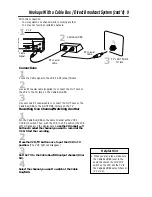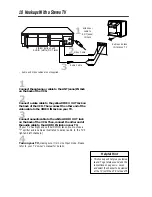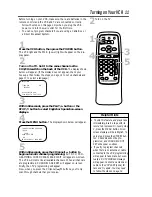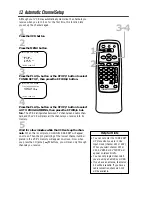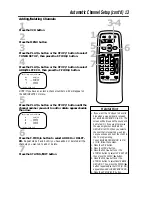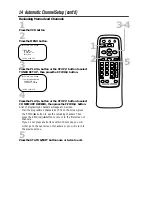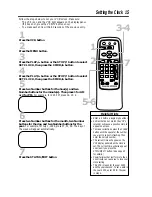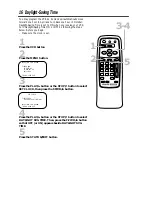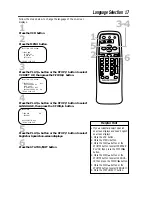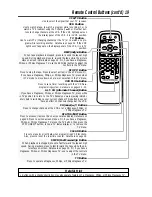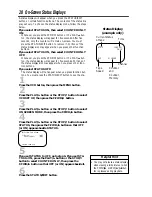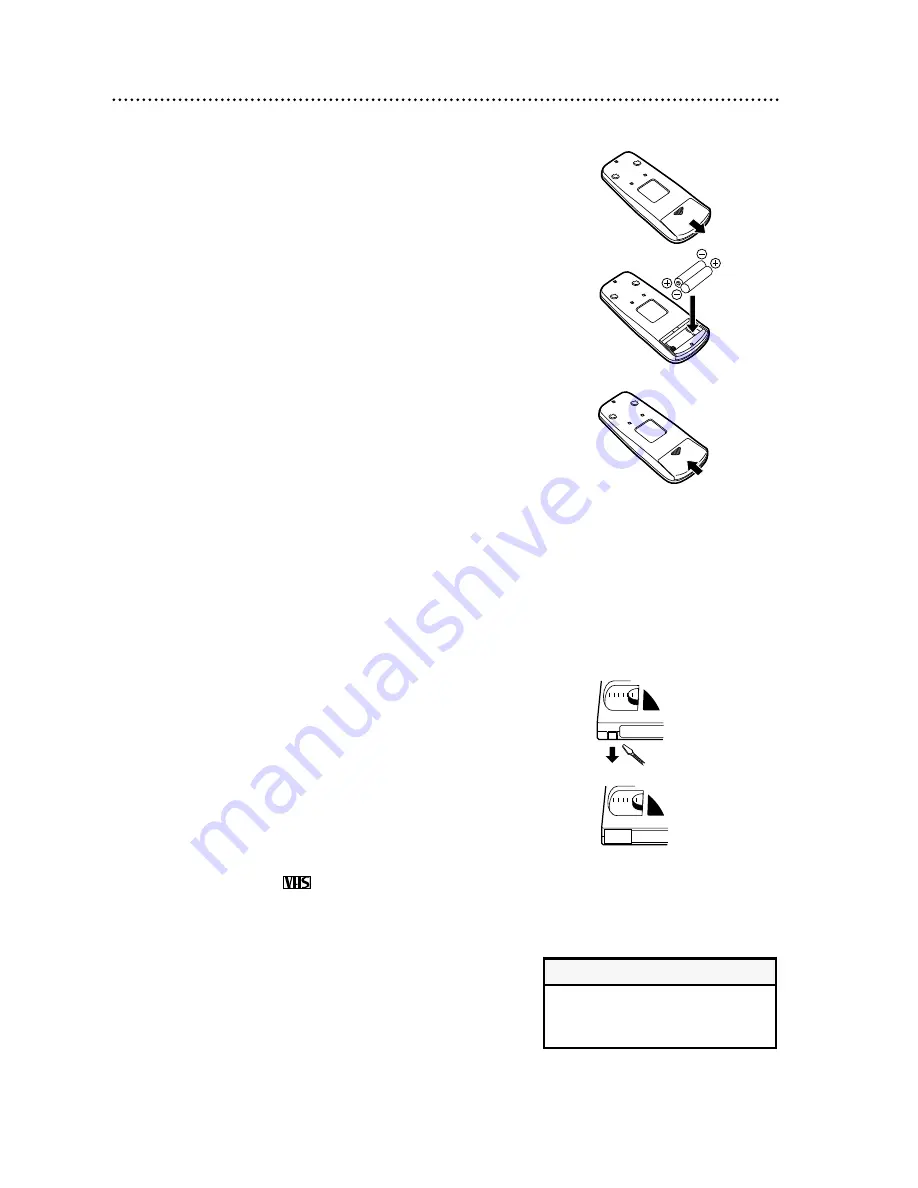
●
Use only tapes with the mark.
●
Remove any light adhesive stick-on notes from the video cas-
sette tape before putting the tape in the VCR. Removable
labels can jam the VCR.
●
Periodic maintenance is required to maintain your VCR’s excel-
lent performance. This VCR has an Automatic Head Cleaner.
However, the video heads will require replacement eventually.
Only an authorized service center should perform this service.
Before Using Your VCR 5
Putting Batteries in the Remote Control
1
Remove the battery compartment lid on the bottom of the
remote control by sliding it in the direction of the arrow.
2
Place two AA batteries inside the battery compartment
with their + and – ends aligned as indicated.
3
Replace the battery compartment lid.
• Do not mix alkaline and man-
ganese batteries.
• Do not mix old and new batteries.
Helpful Hints
Using the Remote Control
●
Point the remote control at the VCR, then press the VCR but-
ton, when using the remote control to operate the VCR.
●
If you have a Magnavox, Philips, or Philips Magnavox television,
point the remote control at the TV, then press the TV button,
when using the remote control to operate the TV.
VCR maintenance
Video cassette tapes have record tabs to ensure that recordings
are not accidentally erased.
1
To prevent erasure, break off the tab with a screwdriver.
2
To record again, cover the hole with cellophane tape.
Erasure Prevention
1
2
1
2
3
Removing the Plastic Cover from the Front Panel
A thin, plastic cover may protect the front panel of your VCR.
Before using the VCR, lift a corner of the plastic, then peel it off.
Summary of Contents for VRA231AT
Page 47: ......