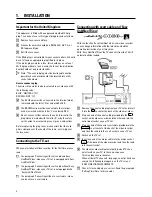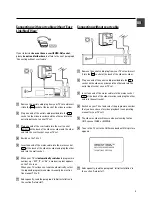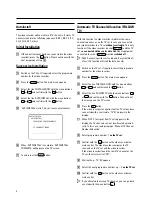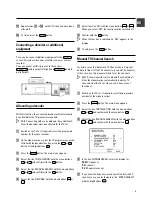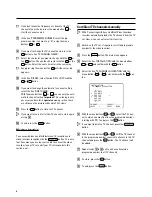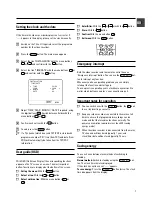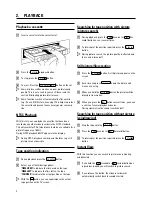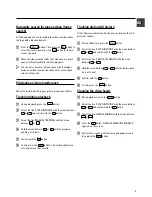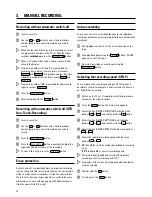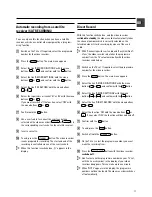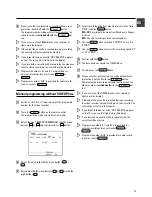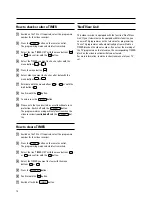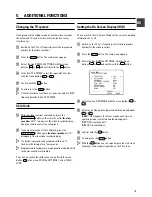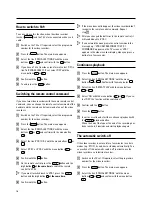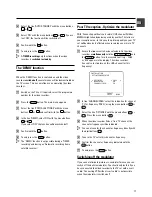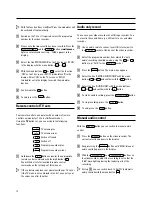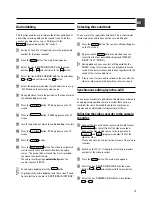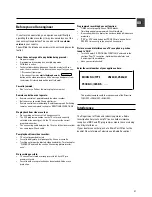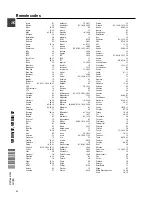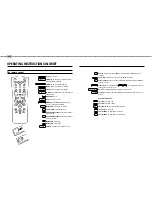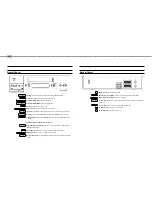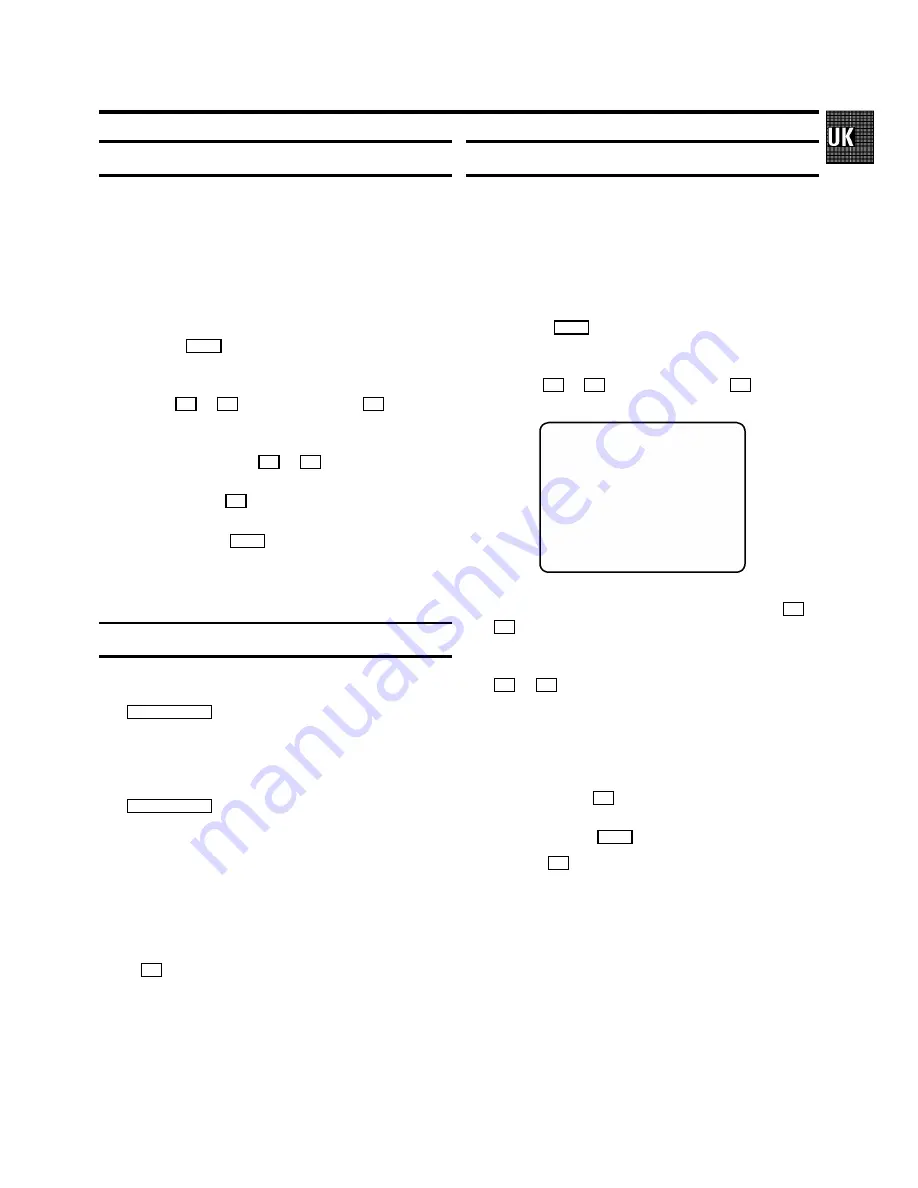
Changing the TV system
If you play back recordings made on another video recorder,
the automatic TV system switch-over may lead to colour
interferences.
a
Switch on the TV set. If required, select the programme
number for the video recorder.
b
Press the
MENU
button. The main menu appears.
c
Select the line ’SPECIAL SETTINGS’ with the menu
buttons
P
=
or
P
;
and confirm with the
P
button.
d
In the line ’TV SYSTEM’ select the required TV system
with the menu buttons
Q
or
P
.
e
Confirm with the
OK
button.
f
To end, press the
MENU
button.
D
If colour interference still occurs, you can switch to ’B/W’
(black and white) in line ’TV SYSTEM’.
Child lock
a
With the video recorder switched on, press the
CHILD LOCK
u
button on the remote control
for a few
seconds
until ’
{
’ appears in the video recorder display.
Keep the remote control in a safe place.
b
If you want to switch off the child lock, press the
CHILD LOCK
u
button again
for a few seconds
until ’
{
’
disappears from the video recorder display.
D
If a button is pressed with activated child lock, ’
{
’
flashes in the display for a few seconds.
D
Programmed recordings are made despite activated child
lock and cannot be interrupted.
You can also switch the child lock on and off with the menu
button
P
in the menu ’SPECIAL SETTINGS’, in line ’CHILD
LOCK’.
Setting the On Screen Display (OSD)
You can switch the On Screen Display of the current operating
information on or off.
a
Switch on the TV set. If required, select the programme
number for the video recorder.
b
Press the
MENU
button. The main menu appears.
c
Select the line ’SPECIAL SETTINGS’ with the menu
buttons
P
=
or
P
;
and confirm with the
P
button.
MAIN MENU
SPECIAL SETTINGS
}
TV SYSTEM
|
PAL
}
{
CHILD LOCK
OFF
OSD MODE
AUTO.
16:9 WIDE SCREEN
OFF
VCR 1 OR 2
VCR 1
REPEAT PLAY
OFF
AUTO STANDBY
ON
DEMO
OFF
________________________________
TO EXIT
PRESS
MENU
d
Select the line ’OSD MODE’ with the menu buttons
P
=
or
P
;
.
e
Select one of the options indicated with the menu buttons
P
or
Q
.
’AUTO.’
: OSD appears for a few seconds each time an
operating mode is selected and then disappears.
’OFF’
: OSD is switched off.
’ON’
: OSD is switched on.
f
Confirm with the
OK
button.
g
To end, press the
MENU
button.
D
With the
OK
button you can superimpose the On Screen
Display of current operating mode on the TV screen.
5.
ADDITIONAL FUNCTIONS
15