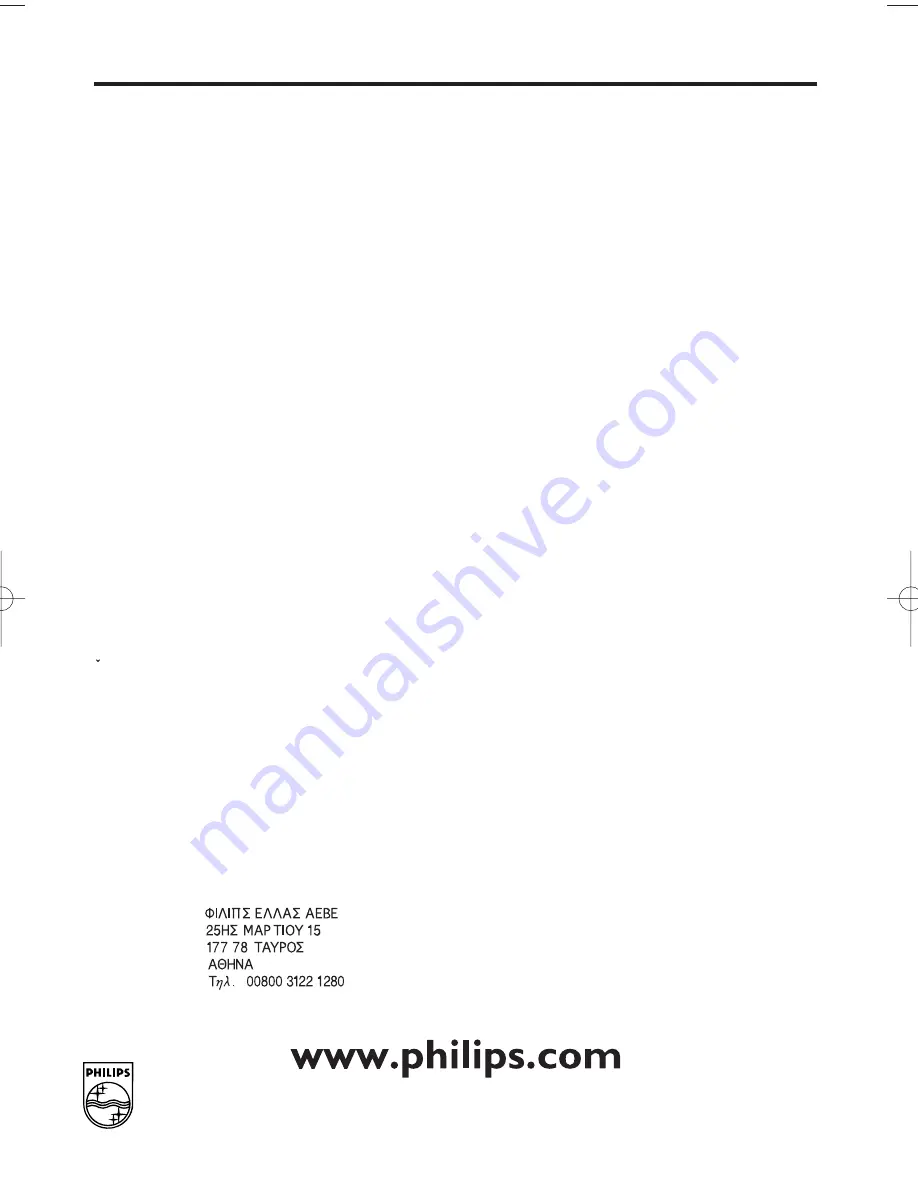
EN
PHILIPS NORGE AS
Sandstuveien 70,
PO Box 1, Manglerud
N-0612 Oslo
NORWAY
Phone: 2274 8250
OY PHILIPS AB
Linnoitustie 11,
02600 Espoo
FINLAND
puh. 09 615 80 250
PHILIPS KUNDTJÄNST
Kista Entré
Knarrarnäsgatan 7
164 85 Stockholm
SWEDEN
Tel: (0)8 598 52 250
PHILIPS POLSKA
Al. Jerozolimskie 195B
02-222 Warszawa
POLSKA
TEL.: (022)-571-0-571
INFOLINKA PHILIPS
Safránkova 1
150 00 Praha 5
CZECH REPUBLIC
TEL.: (02)-330 99 330
PHILIPS Iberia, S.A.
C/Martinez Villergas, 49
28027 MADRID
SPAIN
Phone: 902-11 33 84
PHILIPS AUSTRIA GMBH
Triesterstrasse 64
1101 Wien
AUSTRIA
Tel: 0810 001 203
PHILIPS INFO CENTER
Alexanderstrasse 1
20099 Hamburg
GERMANY
Tel: 0180-53 56 767
SERVICE CONSOMMATEURS PHILIPS
BP 0101
75622 Paris Cédex 13
FRANCE
Phone: 0825-889 789
PHILIPS ELECTRONICS IRELAND LIMITED
Consumer Information Centre
Newstead, Clonskeagh
DUBLIN 14
Phone: 01-7640292
PHILIPS CONSUMER ELECTRONICS
Servizio Consumatori
Via Casati 23
20052 Monza - Milano
ITALY
Phone: 199 118899
PHILIPS MAGYARORSZÁG KFT.
Fehérvári út 84/a.
Budapest 1119
HUNGARY
Phone: (01)-382-1700
PHILIPS PORTUGUESA, S.A.
Consumer Information Centre
Rua Dr. António Loureiro Borge, nr. 5
Arquiparque, Miraflores
P-2795 L-A-VEHLA
PORTUGAL
Phone: 021-4163063
PHILIPS CE, The Philips Centre,
420 - 430 London Road,
Croydon, Surrey
CR9 3 QR
UNITED KINGDOM
Phone: 0208-665-6350
PHILIPS KUNDECENTER
Frederikskaj 6,
1780 København V
DANMARK
Tlf.: 80 88 28 14
PHILIPS REPRESENTATION OFFICE
Ul. Usacheva 35a
119048 MOSCOW
RUSSIA
Phone: 095-937 9300
PHILIPS INFO CENTER
Fegistrasse 5
8957 Spreitenbach
SUISSE
Tel.: 0844-800 544
PHILIPS CUSTOMER CARE CENTER
Twee Stationsstraat 80/
80 Rue des Deux Gares
1070 BRUSSEL/BRUXELLES
BELGIUM (for BENELUX)
Tel: 070-222303
PHILIPS CONSUMENTENLIJN
Postbus 102 5600 AC Eindhoven
NEDERLAND
Tel.: 0900-8406
0VMN03992
HG494ED/HG498ED*****
HG494/498ED.qx3 03.12.22 9:52 PM Page 24

































