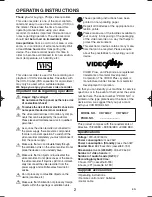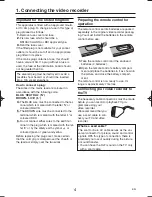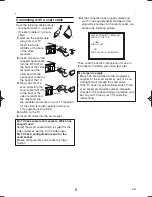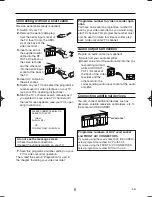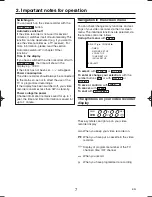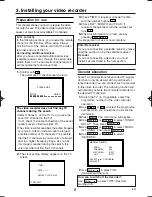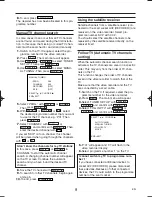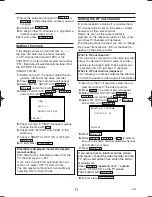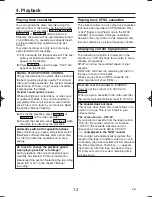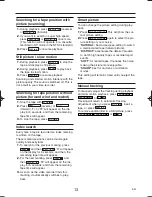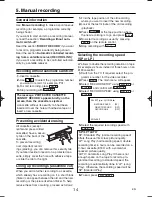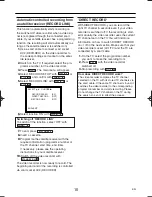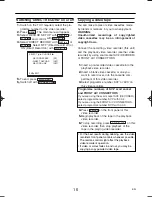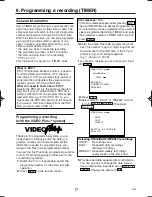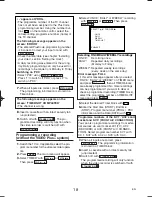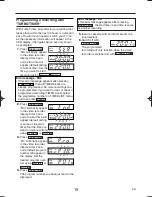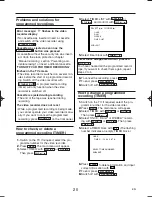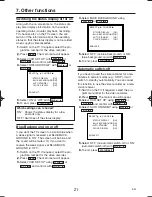Connecting without a scart cable
Have an aerial cable ready (supplied).
1.
1.
Switch off your TV.
2.
2.
Remove the aerial cable plug
from the aerial input socket of
the TV. Insert it into the AERI-
AL at the back of the
video recorder.
3.
3.
Insert one end of
the supplied aerial
cable into the RF
OUT at the back of
the video recorder
and the other end
into the aerial input
socket at the back of
the TV.
4.
4.
Insert AC cable into
the wall socket.
5.
5.
Switch on your TV and select the programme
number used for video playback on your TV
(see your TV’s operating instructions).
6.
6.
Start the TV’s channel search manually as if
you wanted to save a new TV channel until
the next screen appears. (see your TV’s oper-
ating instructions).
7.
7.
Save this programme number setting on your
TV for video recorder operation.
Then, read the section 'Preparation for use' in
the chapter 'Installing your video recorder'
Audio output Connection
Prepare an audio cable (not supplied).
1.
1.
Switch off your audio amplifier.
2.
2.
Insert one end of the audio cable into the cor-
responding red and
white AUDIO OUT-
PUT L/R socket at
the back of the video
recorder and the
other end into the
corresponding audio input socket at the audio
amplifier.
Connecting additional devices
You can connect additional devices such as
decoders, satellite receivers, camcorders, etc. to
the socket AV2(DECODER).
6
EN
RF OUT
AV 2 (DECODER)
AV 1 (TV)
AERIAL
AUDIO
OUTPUT
L
R
RF OUT
AV 2 (D
ECODE
R)
AV 1 (T
V)
AERIAL
AUDIO
OUTPUT
L
R
AV2(DECODER)
RF OUT
1 (TV)
AERIAL
AUDIO
OUTPUT
L
R
I do not see the message screen
• Check the cable connections.
• Repeat the channel search on your TV.
Programme number for video recorder oper-
ation
You have now saved a programme number for
use by your video recorder as you would a reg-
ular TV channel. This programme number must
now be used in future for video recorder play-
back ('video recorder' TV channel).
RF OUT
AV 1 (TV)
AERIAL
AUDIO
OUTPUT
L
R
RF OUT
RF OUT
AV 1 (TV)
AERIAL
AUDIO
OUTPUT
L
R
AERIAL
PLEASE CONNECT AERIAL OR
CABLE TO THE VCR
THEN...
PUSH P+ KEY
OR...
FOR PLAY ONLY - PUSH PLAY
Programme numbers of 'AV2' scart socket
and FRONT A/V CONNECTORS
If you are using the scart socket AV2 (DECODER),
select programme number
'
AV2
'
with 0.0.2.
If you are using the FRONT A/V CONNECTORS,
select programme number
'AV3'
with 0.0.3.
HG491/495BD(EN).qx3 03.12.19 9:54 PM Page 6