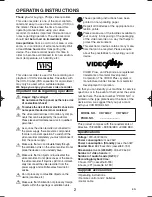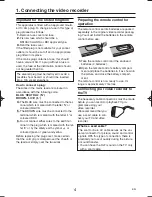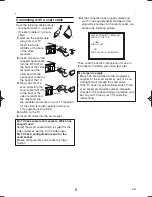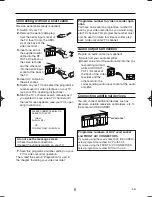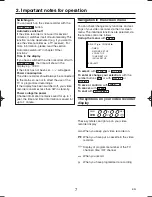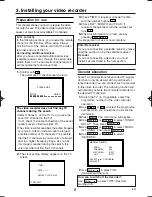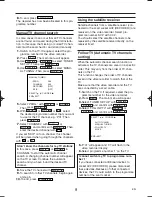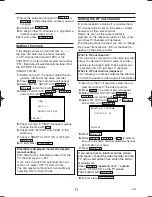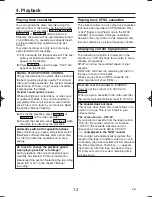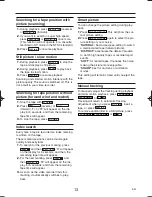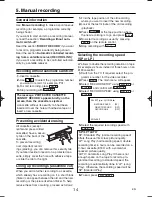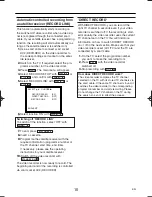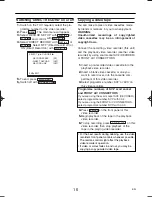3
EN
1. Connecting the video recorder . . . . . . . . . . . .4
Important for the United Kingdom
. . . . . . . . . . .4
Preparing the remote control for operation
. . . . .4
Connecting your video recorder to the TV
. . . . .4
Connecting with a scart cable
. . . . . . . . . . . . . . .5
Connecting without a scart cable
. . . . . . . . . . . .6
Audio output Connection
. . . . . . . . . . . . . . . . . .6
Connecting additional devices
. . . . . . . . . . . . . .6
2. Important notes for operation . . . . . . . . . . . . .
.7
Navigation in the screen menu
. . . . . . . . . . . . .7
The symbols on your video recorder display
. . .7
3. Installing your video recorder . . . . . . . . . . . . .8
Preparation for use
. . . . . . . . . . . . . . . . . . . . . .8
Decoder allocation
. . . . . . . . . . . . . . . . . . . . . .8
Manual TV channel search
. . . . . . . . . . . . . . . .9
Using the satellite receiver
. . . . . . . . . . . . . . . . .9
Follow TV (Automatic TV channels sorting)
. . . .9
Automatic Tuning
. . . . . . . . . . . . . . . . . . . . . . .10
Sorting TV channels manually
. . . . . . . . . . . . .10
Setting the clock
. . . . . . . . . . . . . . . . . . . . . . .11
Setting the RF out channel
. . . . . . . . . . . . . . .11
4. Playback
. . . . . . . . . . . . . . . . . . . . . . . . . . . . .12
Playing back cassettes
. . . . . . . . . . . . . . . . . .12
Playing back NTSC cassettes
. . . . . . . . . . . . .12
Displaying current tape position
. . . . . . . . . . . .12
Searching for a tape position
with picture(scanning)
. . . . . . . . . . . . . . . . . . .13
Still picture / slow motion
. . . . . . . . . . . . . . . . .13
Searching for tape position without picture
(forward wind and rewind)
. . . . . . . . . . . . . . . .13
Index search
. . . . . . . . . . . . . . . . . . . . . . . . .13
Smart picture
. . . . . . . . . . . . . . . . . . . . . . . . .13
Manual tracking
. . . . . . . . . . . . . . . . . . . . . . . .13
Interference
The Department of Trade and industry operates
a Radio Investigation Service to help TV licence
holders improve reception of BBC and ITC pro-
grammes where these are being spoilt by inter-
ference.
5. Manual recording . . . . . . . . . . . . . . . . . . . . . .
.14
General information
. . . . . . . . . . . . . . . . . . . . .14
Recording without automatic switch-off
. . . . . .14
Preventing accidental erasing
. . . . . . . . . . . . .14
Lining up recordings (assemble cut)
. . . . . . . .14
Selecting the recording speed (SP or LP)
. . . .14
Automatic controlled recording from
a satellite receiver (RECORD LINK)
. . . . . . . .15
'DIRECT RECORD'
. . . . . . . . . . . . . . . . . . . . .15
Switching 'DIRECT RECORD' on or off
. . . . . .16
Copying a video tape
. . . . . . . . . . . . . . . . . . . .16
6. Programming a recording (TIMER) . . . . . . . . .17
General information
. . . . . . . . . . . . . . . . . . . . .17
Programming a recording
(with the VIDEO Plus+
®
system)
. . . . . . . . . . .17
Programming a recording
(without the VIDEO Plus+ system)
. . . . . . . . . .18
Programming a recording with
'TURBO TIMER'
. . . . . . . . . . . . . . . . . . . . . . .19
Problems and solutions for
programmed recordings
. . . . . . . . . . . . . . . . . .20
How to check, or delete a programmed
recording (TIMER)
. . . . . . . . . . . . . . . . . . . . . .20
How to change a programmed
recording(TIMER)
. . . . . . . . . . . . . . . . . . . . . .20
7. Other functions . . . . . . . . . . . . . . . . . . . . . . . .21
Switching the status display off or on
. . . . . . . .21
Blue Background on or off
. . . . . . . . . . . . . . . .21
Automatic switch-off
. . . . . . . . . . . . . . . . . . . .21
Clock Display
. . . . . . . . . . . . . . . . . . . . . . . . .22
Selecting the sound channel
. . . . . . . . . . . . . .22
8. Before you call an engineer . . . . . . . . . . . . . .23
Table of Contents
HG491/495BD(EN).qx3 03.12.19 9:54 PM Page 3