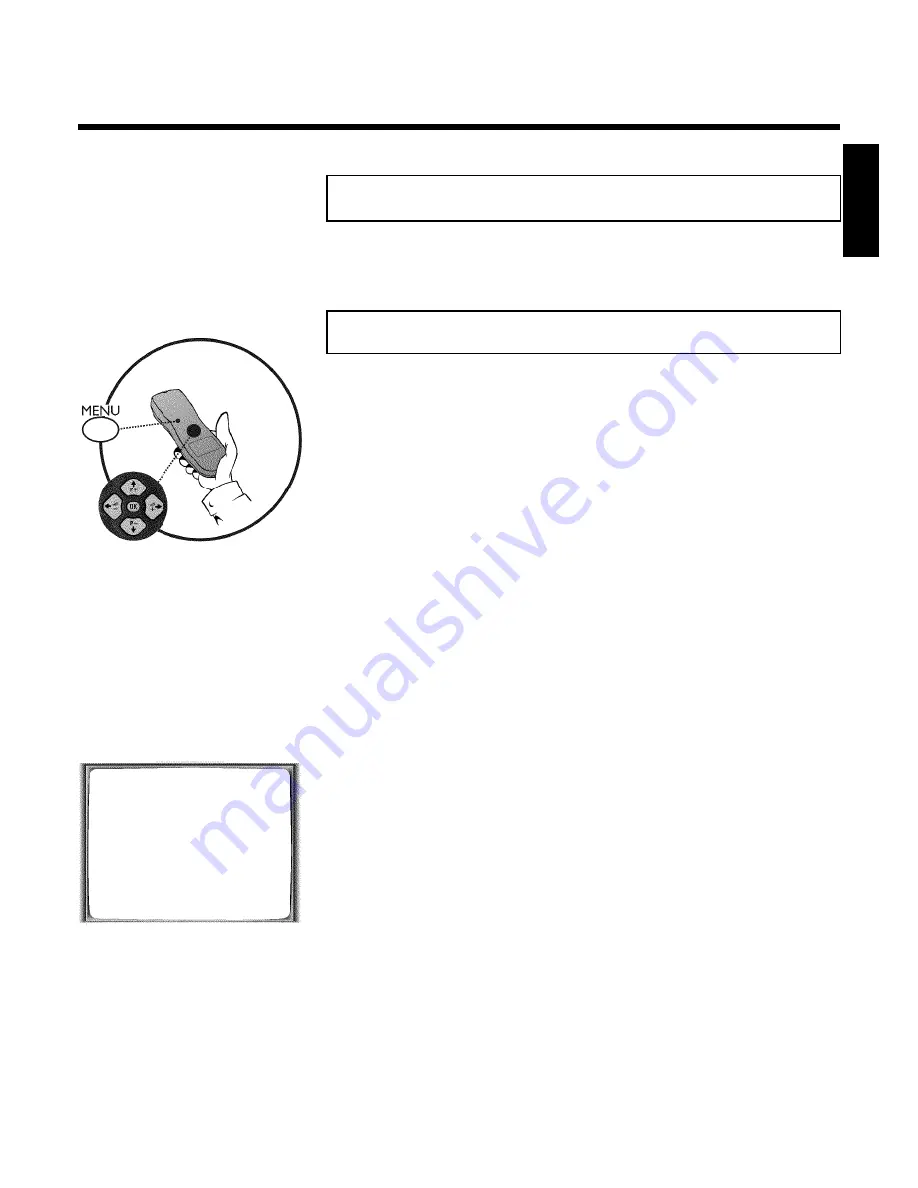
15
Monitor function
You can switch back and forth between the TV picture and video recorder picture with
MONITOR
. But this only works when you use a scart cable to connect the video recorder to
your TV set and your TV set responds to this switch-over.
Sorting and clearing TV channels manually
After you have performed the automatic channel search you may not agree with the sequence in
which the individual TV channels have been allocated to the programme positions (programme
numbers) of the video recorder. You can use this function to individually sort the TV channels
already saved or to delete unwanted TV channels or those with poor reception.
1
Switch on the TV set. If required, select the programme number for
the video recorder.
2
Press
MENU
on the remote control. The main menu will appear.
3
Select line '
TV CHANNEL ALLOC.
' using
P
=r
or
P
;q
.
4
Confirm with
OK
.
TV CHANNEL ALLOC.
ALLOCATE ON
P01
TV CHANNEL
è BBC1
p
________________________________
ALLOCATEpOK
EXITpMENU
5
Using
QSr
or
SqP
, select the saved TV channel that you
want to assign to the programme number '
P01
'.
6
Confirm with
OK
. The following message will briefly appear on the
TV screen: '
ALLOCATED ON P01
'.
7
Then the sorting for the next highest programme number will appear
on the screen, e.g. '
ALLOCATE ON P02
'.
8
Using
QSr
or
SqP
, select the saved TV channel that you
want to assign to this programme number, e.g. '
P02
'.
ENGLISH
Installing your video recording
Summary of Contents for VR670B/58
Page 5: ......






























