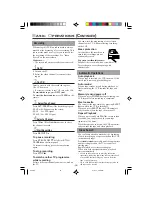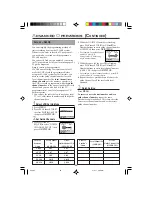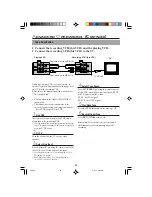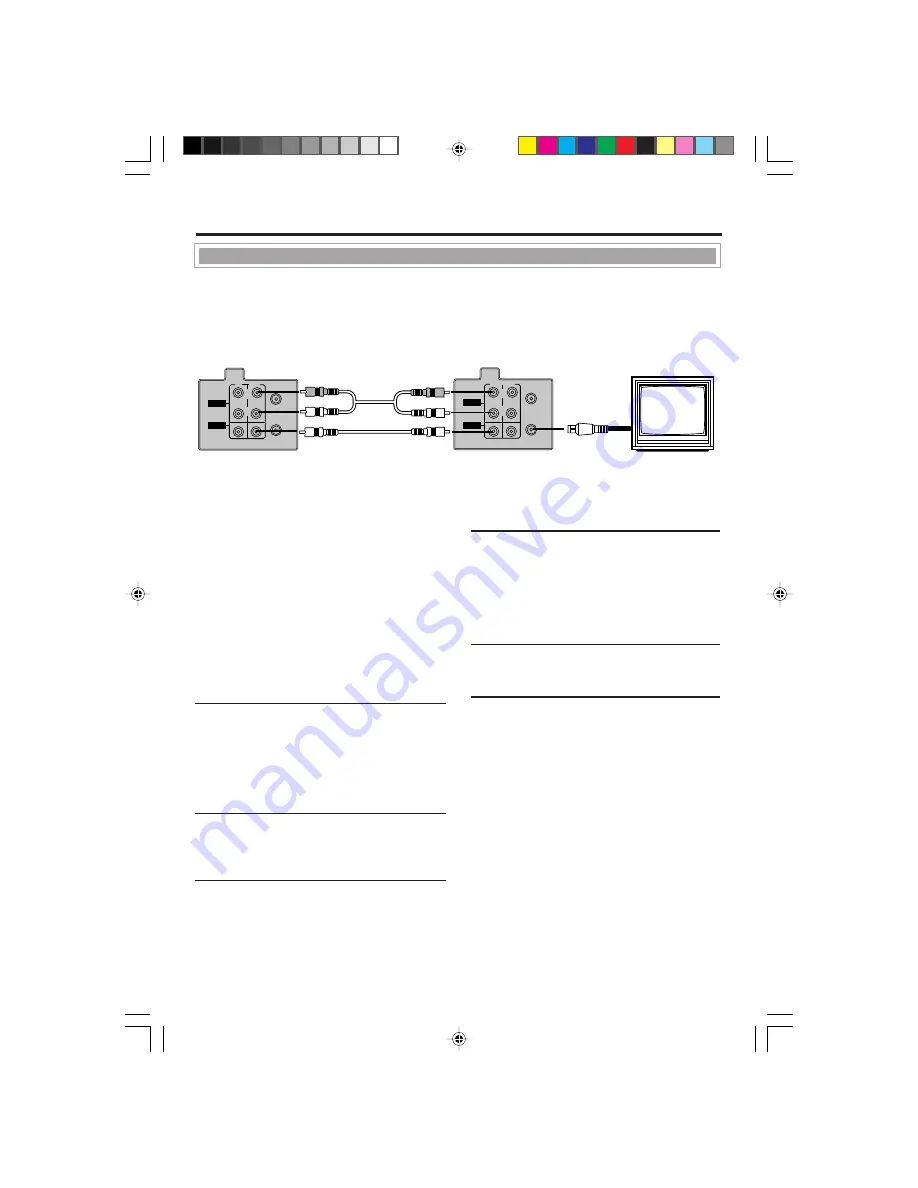
-25-
RF OUT
ANT.IN
IN
OUT
R
L
AUDIO
VIDEO
RF OUT
ANT.IN
IN
OUT
R
L
AUDIO
VIDEO
○ ○ ○ ○ ○ ○ ○ ○ ○ ○ ○ ○ ○ ○ ○ ○ ○ ○ ○ ○ ○ ○ ○ ○ ○ ○ ○ ○ ○ ○ ○ ○ ○ ○ ○ ○ ○ ○ ○ ○ ○ ○ ○ ○ ○ ○
1 Connect the recording VCR (this VCR) and the playing VCR.
2 Connect the recording VCR (this VCR) to the TV.
Dubbing from any VCR (or video camera) to
another is simple. Explanations on this page uses
this VCR as the recording VCR.
Refer also to the manual supplied with the other
VCR (for playback).
• You can also use the front AUDIO/VIDEO
input jacks.
• The remote control operation mode is set
correctly for operating your target component.
– Press
VCR
to operate the VCR.
1
On VCRs
Insert a source tape in the playing VCR and a
blank tape in the recording VCR.
• If a tape without the record tab is inserted in the play-
ing VCR, playback automatically starts. In this case,
press the
STOP
button.
2
On TV
Turn the channel on the TV to your video
channel.
3
Select Line Input
Press
CH
5 or ∞, pointing the remote control at
this VCR, to select the external line input.
• For rear jacks, select “L-1” on the display or “A/V
IN” on the TV screen.
• For front jacks, select “L-F” on the display or
“F-A/V IN” on the TV screen.
4
Select Tape Speed
Press
ALT/SPEED
, pointing the remote control
at this VCR, until the desired tape speed (SP, LP
or SLP) appears on the screen.
SP, LP: For PAL signal.
SP, SLP: For NTSC signal.
5
Play Back Tape
Press the
PLAY
3 button on the playing VCR.
6
Record (Copy) Tape
Press
REC/OTR
q
at this VCR.
Remember: Press the buttons in steps 5 and 6
simultaneously to avoid missing any of the
recording.
Recording VCR (this VCR)
Playing VCR
To RF OUT
TV
From audio out to AUDIO IN
From video out to VIDEO IN
Tape Duplication
A
DVANCED
O
PERATIONS
(C
ONTINUED
)
620/75
01.5.11, 4:42 PM
25