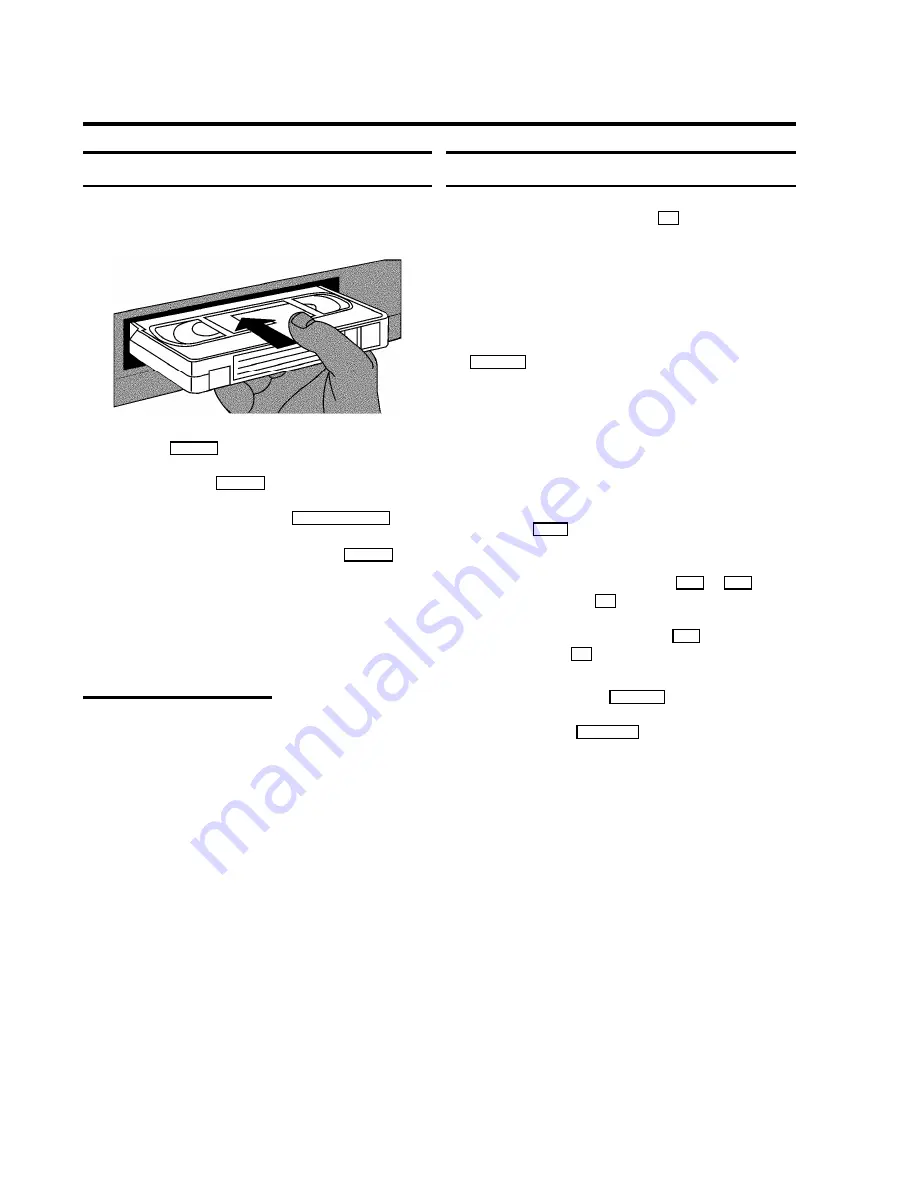
Playing a cassette
a
Put a cassette into the cassette slot. ’
v
’ will appear on
the display.
b
Press the
PLAY
G
button.
c
To stop, press the
STOP
h
button.
d
To eject the cassette, press the
STOP/EJECT
?
button
on the video recorder.
To eject a cassette, you can also use the
EJECT
J
button
on the remote control.
D
Some functions switch off automatically after a
while (for example, pause, still picture, picture
search). This helps to protect the cassette and
avoids wasting power.
Playing NTSC cassettes
With this set you can playback cassettes that have been
recorded on another video recorder in the NTSC standard (for
example, American cassettes). But this only works for
PAL-television sets which are suitable for a picture frequency
of 60 Hz.
D
Some special features (for example, still picture) are
not possible while you are playing an NTSC
cassette.
Tape position indication
When playing a tape, by pressing the
OK
button, you can
show the present tape position on the TV screen.
You have a choise of selecting ’
LINEAR COUNTER
’ or
’
TIME LEFT
’. The LINEAR COUNTER shows the tape position
in hours, minutes and seconds. This LINEAR COUNTER is reset
to 0:00:00 everytime a cassette is inserted even if the tape is
not at the beginning. You can also reset to 0:00:00 by pushing
the
CLEAR (CL)
button. ’TIME LEFT’ shows the actual amount of
playing/recording time left on the cassette in hours and
minutes.
D
When you play an NTSC cassette, the video
recorder will only show ’
LINEAR COUNTER
’.
a
Switch on the TV set. If required, select the programme
number for the video recorder.
b
Press the
MENU
button on the remote control. The main
menu will appear.
c
Select the line ’
COUNTER
’ with the
P
q
or
P
r
button
and confirm with the
OK
button.
d
Select the type of counter with the
P
q
button and
confirm with the
OK
button.
D
To reset the tape position ’
LINEAR COUNTER
’ to
’0:00:00’, press the
CLEAR (CL)
button.
e
To end, press the
STANDBY
m
button.
D
This video recorder will automatically recognise the
length of the tape.
D
When you put a cassette in the video recorder and
you want to see ’
TIME LEFT
’, the video recorder
must first calculate the time played. Therefore, ’-:--’
appears first and only after the tape has been
running for a few seconds the playing time will be
shown.
D
If the video recorder does not find a recording at a
certain tape position with ’
LINEAR COUNTER
’
switched on, the counter will stop.
4.
PLAYBACK FUNCTIONS
12




























